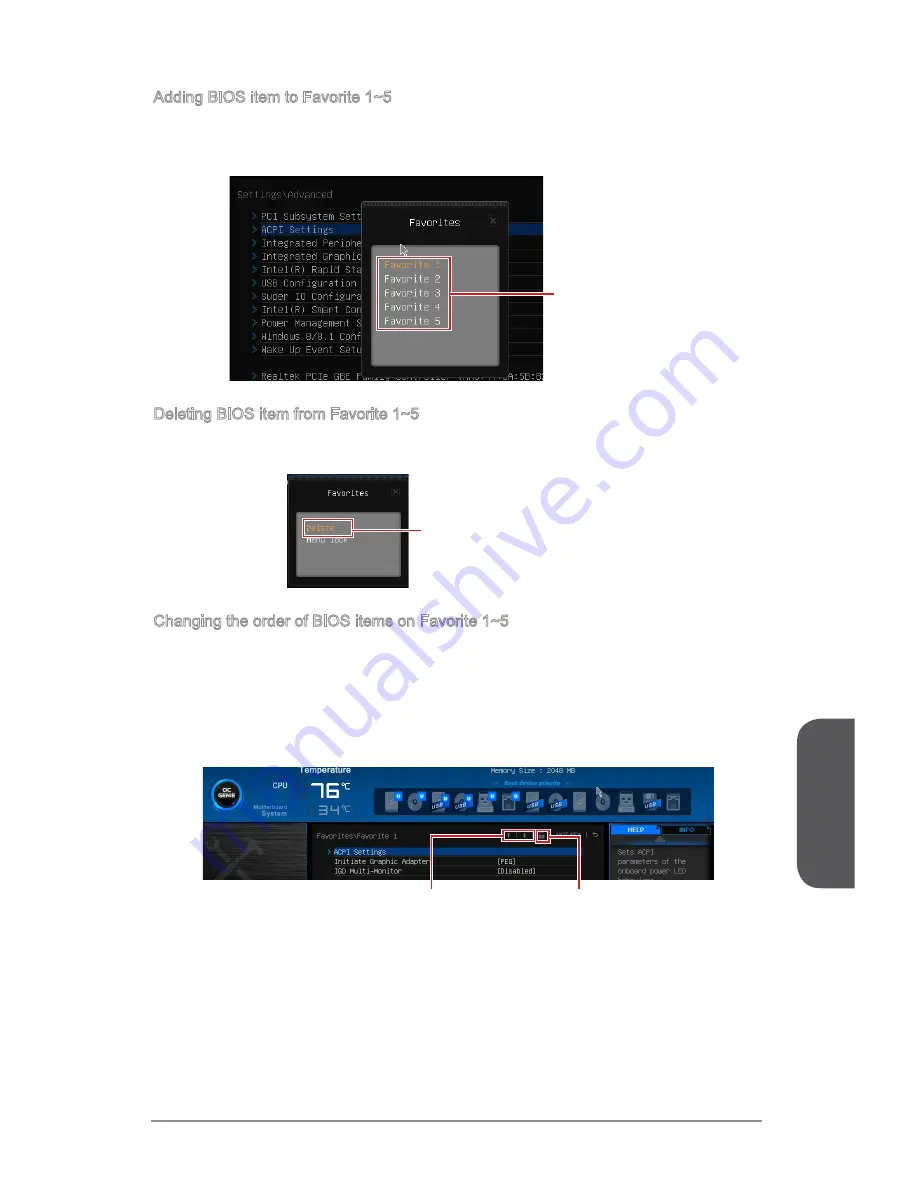
Chapter 3
3-4
BIOS Setup
3-5
BIOS Setup
Adding BIOS item to Favorite 1~5
1. Move the mouse cursor to highlight a BIOS setting item.
2. Right-click (or press "F2" key) and then choose a favorite menu (Favorite 1~5) to
add the BIOS item.
Choose a favorite menu
to add the BIOS item
Deleting BIOS item from Favorite 1~5
1. Move the mouse cursor to highlight a BIOS item on the Favorite 1~5 menu.
2. Right-click (or press "F2" key) and then click "Delete" to delete the BIOS item.
Click “Delete” to delete the BIOS item
Changing the order of BIOS items on Favorite 1~5
1. Enter the Favorite 1~5 menu.
2. Right-click (or press "F2" key) and then click "Menu lock".
3.
Highlight an item and then click the arrow buttons (or press the up/ down arrow
keys) to change the item order.
4. Finally, click the lock button to fix the order.
Arrow buttons
Lock button
Summary of Contents for X99A SLI PLUS
Page 1: ...X99A SLI PLUS Motherboard G52 78851XG Preface ...
Page 14: ......
Page 50: ...Chapter 2 2 2 Quick Installation CPU Installation 1 2 3 4 5 6 http youtu be WPhyn2C5mgs ...
Page 51: ...Chapter 2 2 3 Quick Installation 7 8 9 10 11 12 ...
Page 52: ...Chapter 2 2 4 Quick Installation Memory Installation 1 2 3 http youtu be T03aDrJPyQs ...
Page 53: ...Chapter 2 2 5 Quick Installation Motherboard Installation 1 2 ...
Page 54: ...Chapter 2 2 6 Quick Installation 3 ...
Page 58: ...Chapter 2 2 10 Quick Installation M 2 module Installation 1 30 2 3 http youtu be JCTFABytrYA ...
Page 61: ...Chapter 2 2 13 Quick Installation Graphics Card Installation http youtu be mG0GZpr9w_A 1 2 ...
Page 62: ...Chapter 2 2 14 Quick Installation 3 4 5 ...
Page 94: ......






























