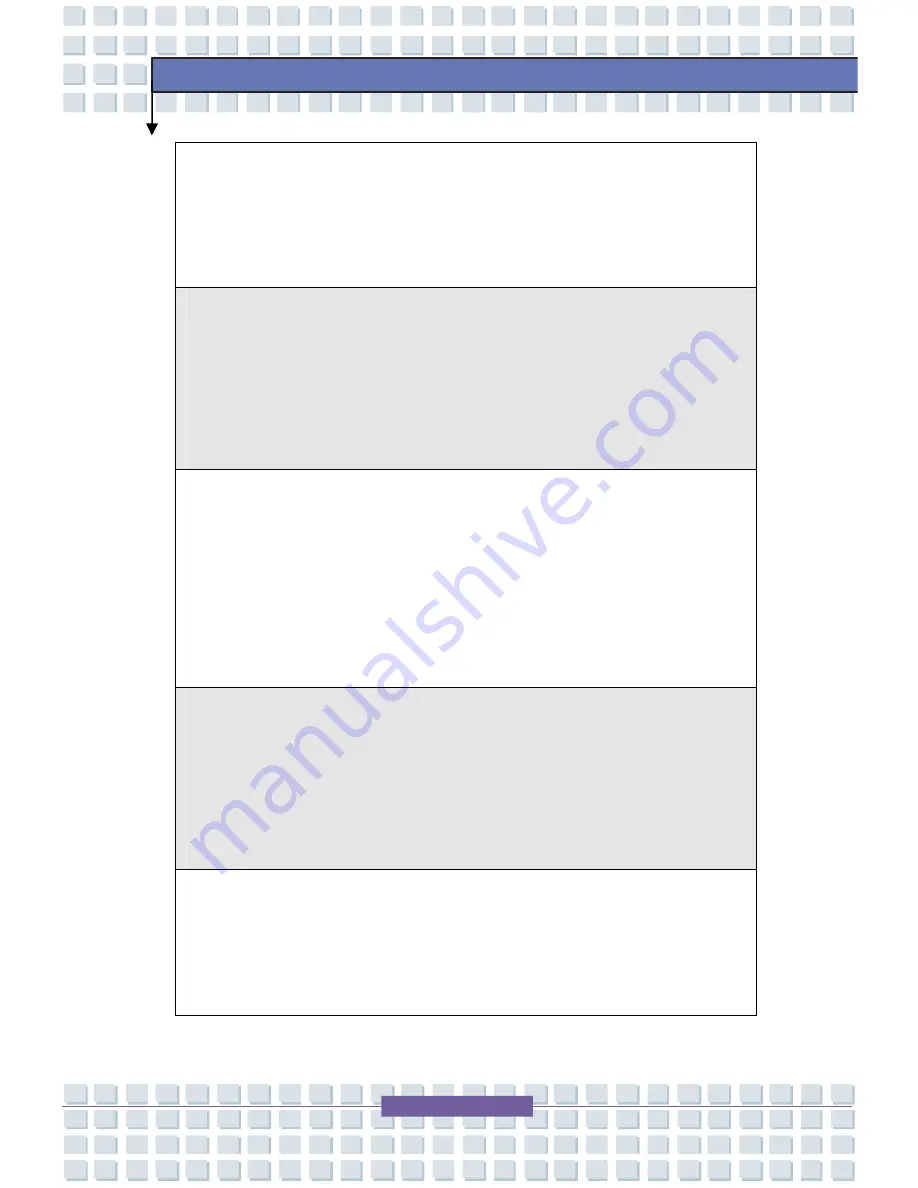
IX
Preface
Vervuiling van Electrische en Electronische producten (2002/96/EC), die op 13
Augustus 2005 in zal gaan kunnen niet meer beschouwd worden als vervuiling.
Fabrikanten van dit soort producten worden verplicht om producten retour te
nemen aan het eind van hun levenscyclus..
(Srpski) Po Direktivi Evropske unije ("EU") o odba
č
enoj ekektronskoj i
elektri
č
noj opremi, Direktiva 2002/96/EC, koja stupa na snagu od 13. Avgusta
2005, proizvodi koji spadaju pod "elektronsku i elektri
č
nu opremu" ne mogu
vi
š
e biti odba
č
eni kao obi
č
an otpad i proizvo
đ
a
č
i ove opreme bi
ć
e prinu
đ
eni da
uzmu natrag ove proizvode na kraju njihovog uobi
č
ajenog veka trajanja.
(Polski) Zgodnie z Dyrektyw
ą
Unii Europejskiej ("UE") dotycz
ą
c
ą
odpad
ó
w
produkt
ó
w elektrycznych i elektronicznych (Dyrektywa 2002/96/EC), kt
ó
ra
wchodzi w
ż
ycie 13 sierpnia 2005, tzw.
“
produkty oraz wyposa
ż
enie
elektryczne i elektroniczne " nie mog
ą
by
ć
traktowane jako
ś
mieci komunalne,
tak wi
ę
c producenci tych produkt
ó
w b
ę
d
ą
zobowi
ą
zani do odbierania ich w
momencie gdy produkt jest wycofywany z u
ż
ycia.
(T
Ü
RK
Ç
E) Avrupa Birli
ğ
i (AB) Kararnamesi Elektrik ve Elektronik Malzeme
At
ığı
, 2002/96/EC Kararnamesi alt
ı
nda 13 A
ğ
ustos 2005 tarihinden itibaren
ge
ç
erli olmak
ü
zere, elektrikli ve elektronik malzemeler di
ğ
er at
ı
klar gibi
çö
pe
at
ı
lamayacak ve bu elektonik cihazlar
ı
n
ü
reticileri, cihazlar
ı
n kullan
ı
m s
ü
releri
bittikten sonra
ü
r
ü
nleri geri toplamakla y
ü
k
ü
ml
ü
olacakt
ı
r.
(
Č
ESKY) Podle sm
ě
rnice Evropsk
é
unie ("EU") o likvidaci elektrick
ý
ch a
elektronick
ý
ch v
ý
robk
ů
2002/96/EC platn
é
od 13. srpna 2005 je zak
á
z
á
no
likvidovat "elektrick
é
a elektronick
é
v
ý
robky" v b
ěž
n
é
m komun
á
ln
í
m odpadu a
v
ý
robci elektronick
ý
ch v
ý
robk
ů
, na kter
é
se tato sm
ě
rnice vztahuje, budou










































