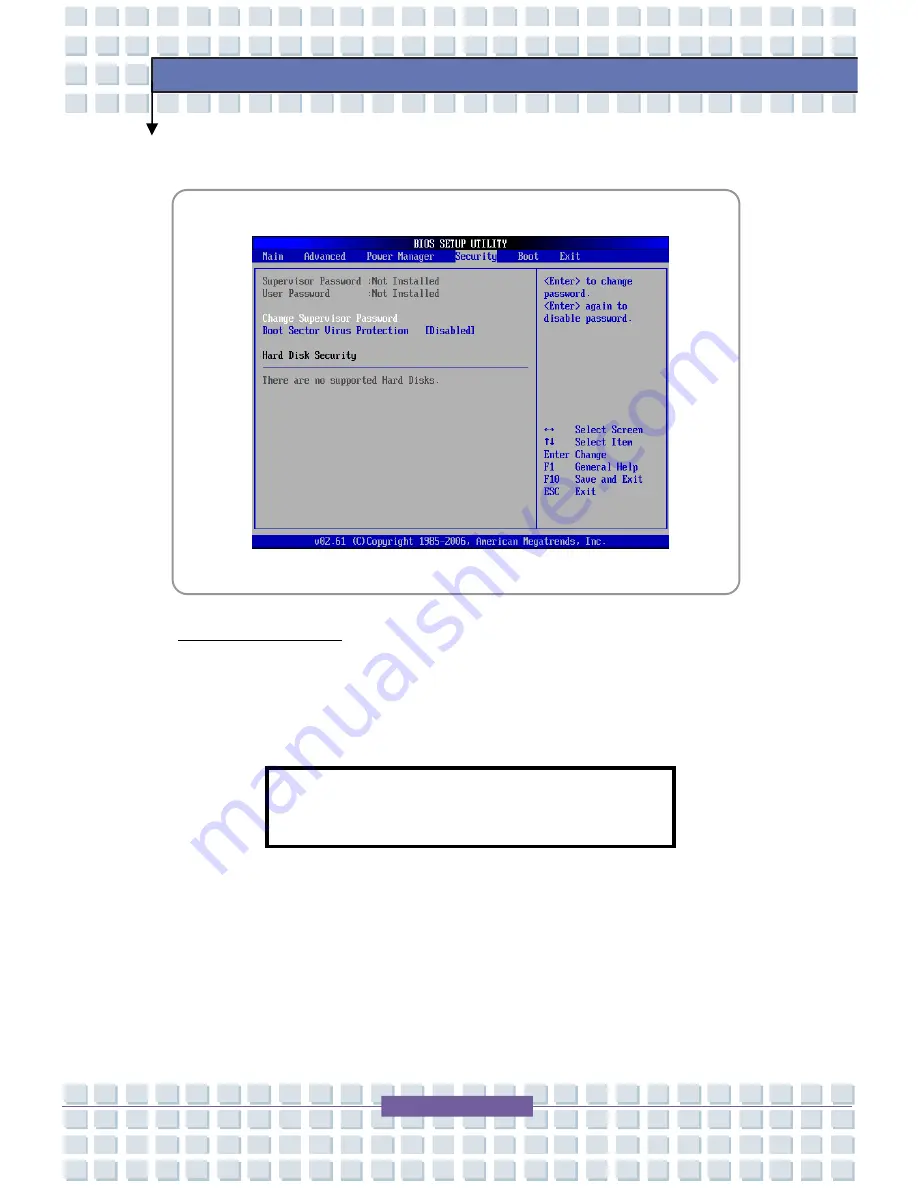
4-12
BIOS Setup
Security menu
Security Settings
w
Change Supervisor/User Password
When you select the function, a message box will appear on the screen as
below:
Type the password
you
want, up to six characters in length and press
[Enter]. The password typed now will replace any previously set password
from CMOS memory. You may also press [
ESC
] to abort the selection and
not enter a password.
Enter New Password

















