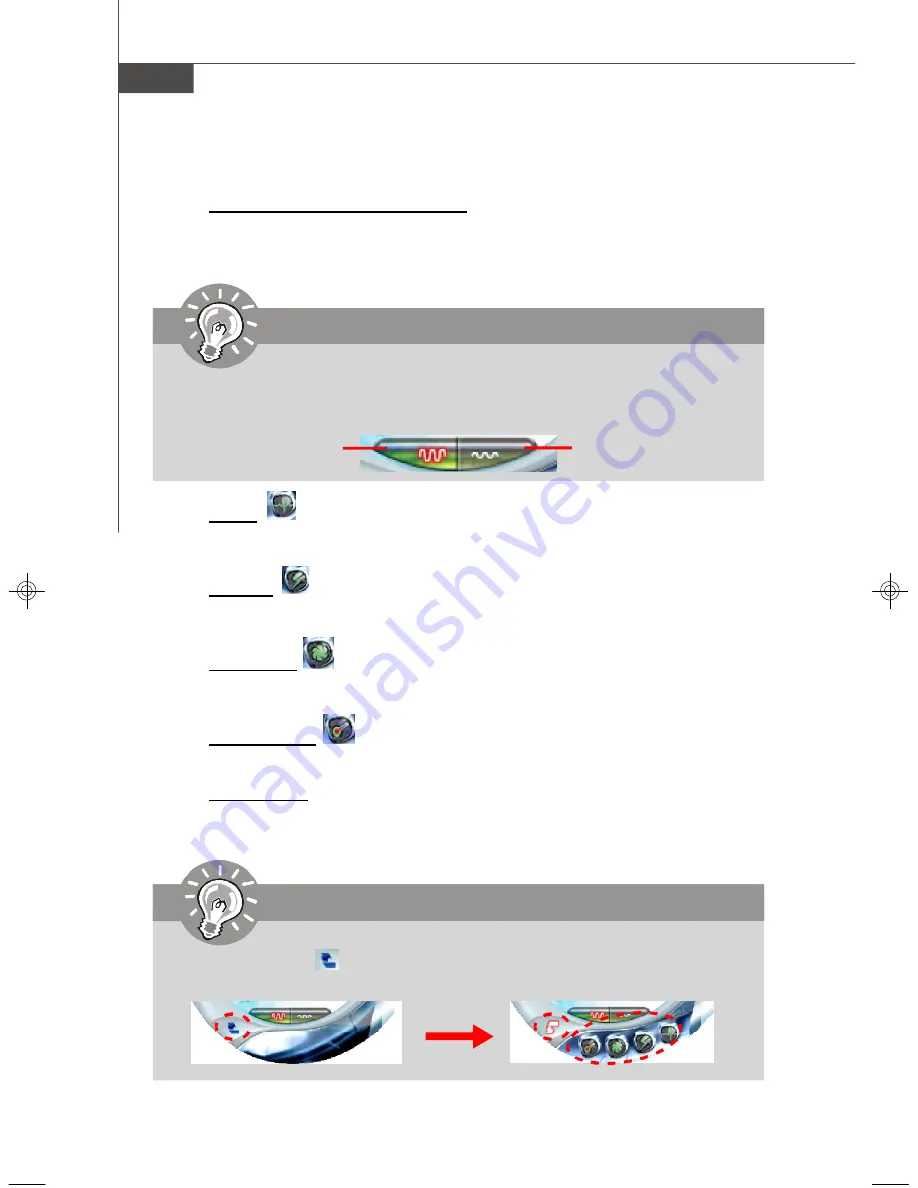
B-4
MS-7356 Mainboard
AV/ Game/ Office/ Silence/ Cool
MSI provides five common settings for different environments. The settings
had been set to optimal values to reach better performance in each
environment. Click the button you need.
Clock
In this sub-menu, you can adjust and monitor the clocks of MB and graphics
card.
Voltage
In this sub-menu, you can adjust and monitor the voltages of MB and graphics
card.
FAN Speed
In this sub-menu, you can adjust and monitor the fan speeds of MB and
graphics card.
Temperature
In this sub-menu, you can monitor the temperatures of MB and graphics card.
User Profile
In this sub-menu, you can set the values of clock, voltage and fan speed by
your need and save them in a profile. You can save 3 profiles for further use.
Important
Click on the icon , the clock, voltage, fan, and temperature buttons will
appear beside the icon.
Important
Before clicking the AV/ Game/ Office/ Silence or Cool button, select Smooth
mode or Sharp mode to decide whether you want the system to reach the
optimal values smoothly or quickly.
Sharp mode
Smooth mode
7356v1.0-B_dual core center.p65
2007/6/13,
下午
02:21
4












































