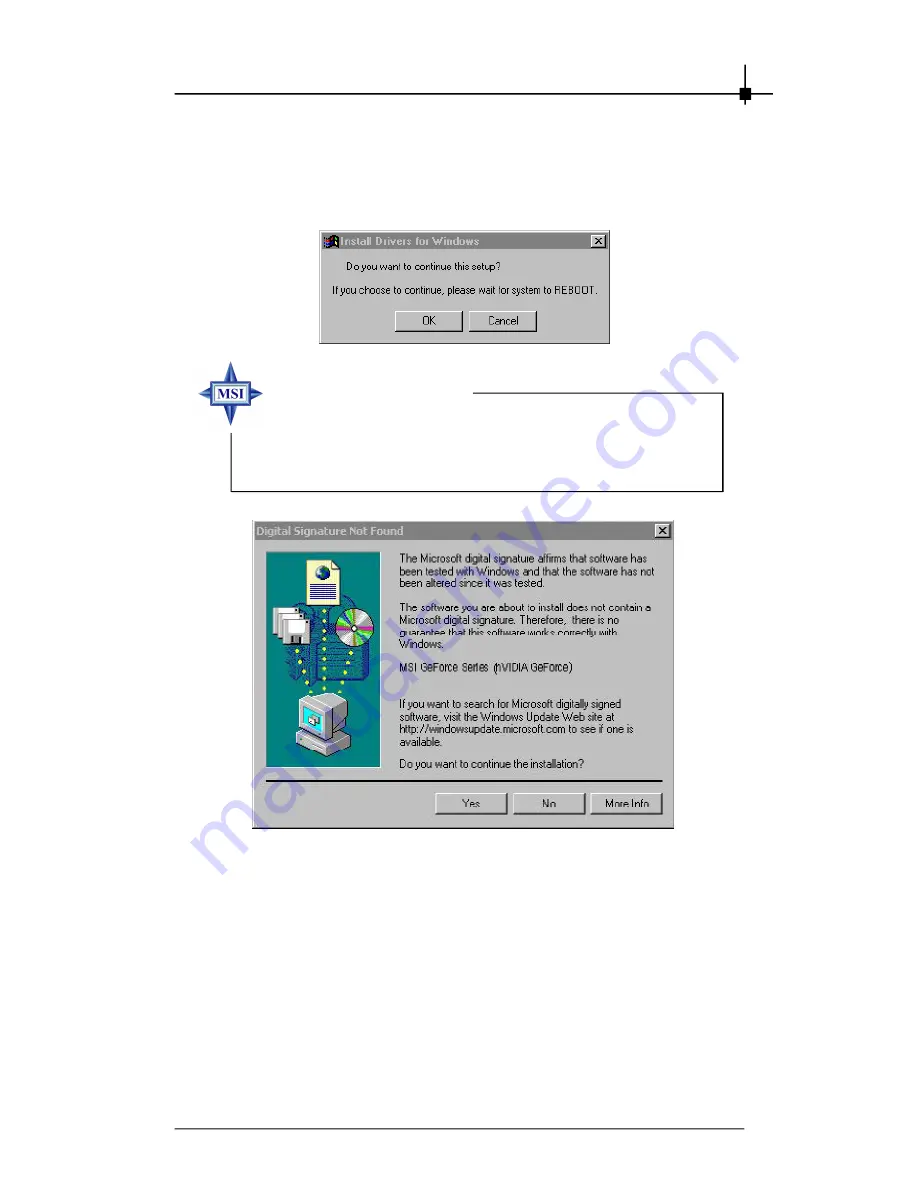
4-3
Software Installation
3. Click
nVIDIA VGA Drivers
. Follow the on-screen instructions to
complete the installation.
4. After finishing the installation, restart the computer as instructed.
Under Windows
®
2000, the
Digital Signature Not Found
dialog box (as shown below) will pop up during the
installation. Press
Yes
to continue the installation.
MSI reminds you...
PDF created with pdfFactory Pro trial version
www.pdffactory.com
Summary of Contents for NX6200-TD128
Page 1: ...2 i USER S GUIDE Version 3 0 January 2005 G52 V1NNX03 i NX Series...
Page 6: ...vi...
Page 10: ...Chapter 1 1 4...
Page 76: ...Chapter 2 2 66...
Page 88: ...Chapter 3 3 12...
Page 136: ...Chapter 5 5 24...
Page 142: ...Chapter 6 6 6...






























