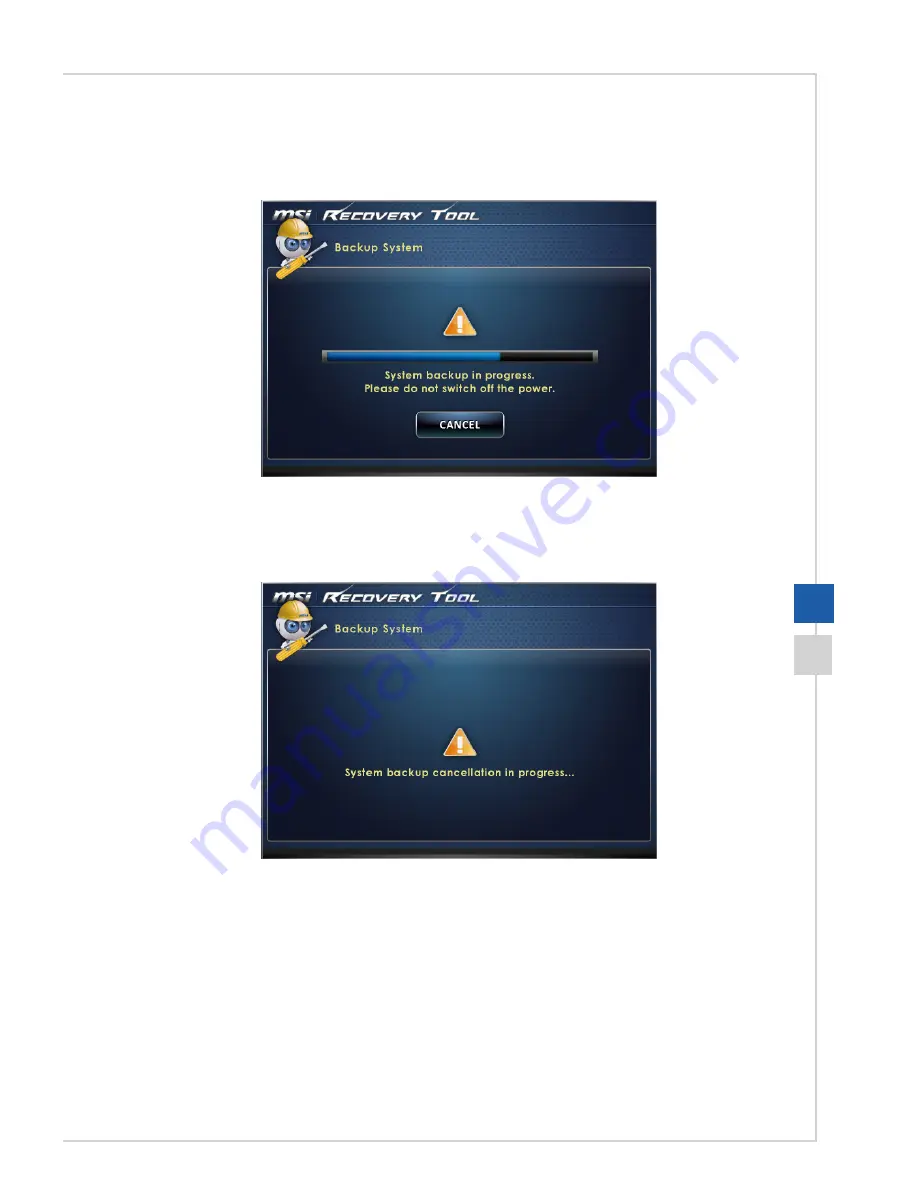
3-13
System Operations
3� The system backup is in progress� Please note that it may take a while� Do not
switch off the power, or it may cause unknown damage to the system.
4� Alternatively, select [CANCEL] to stop the system backup immediately� Please do
not switch off the power while the system backup cancellation is in progress.
Summary of Contents for MS-A622
Page 1: ...G52 A6221X1 AP16 Flex All in One AIO PC MS A622 System...
Page 10: ......
Page 20: ......
Page 49: ...A Troubleshooting...















































