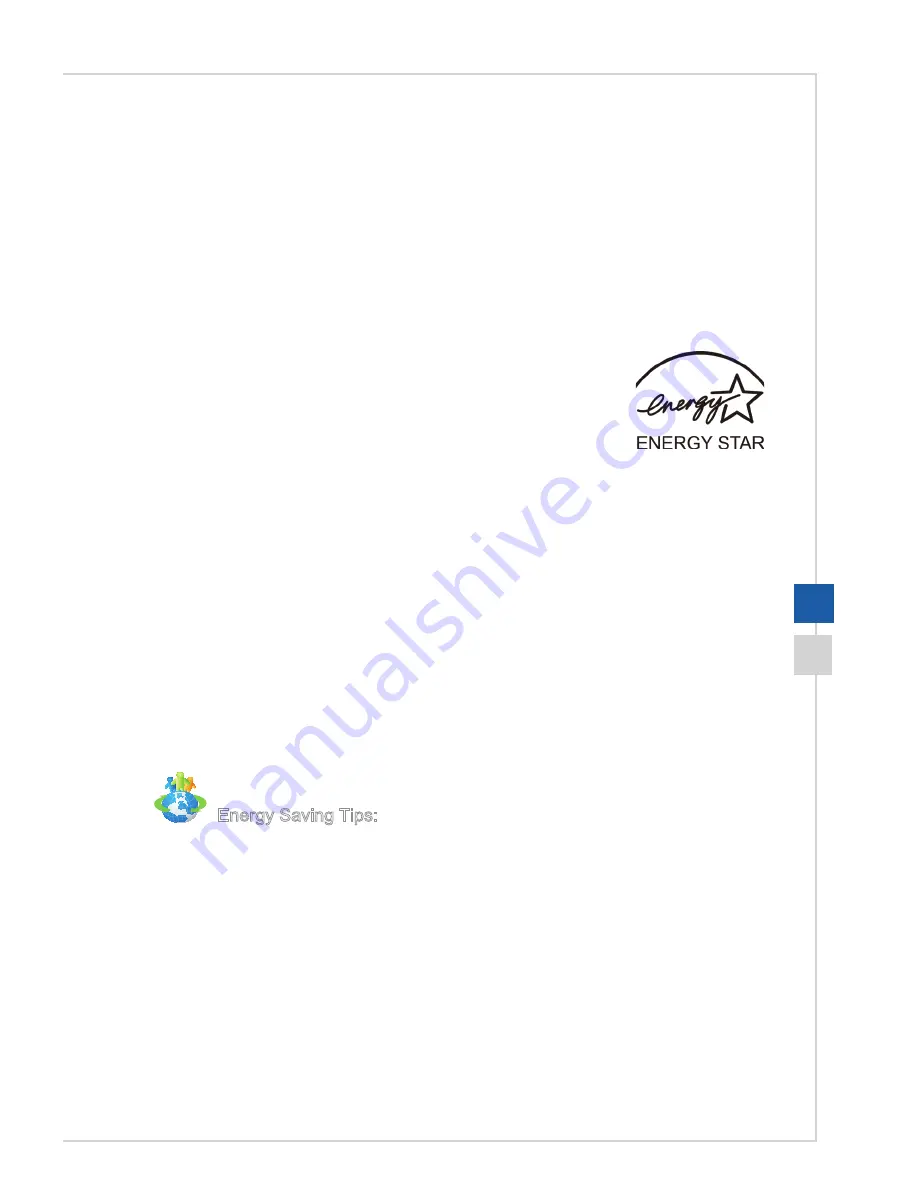
3-3
System Operations
Then click on the [Power Options] link�
Select a power plan that suits your personal needs. You may also fine-tune the
settings by clicking [Change plan settings]�
■
The Shut Down Computer menu presents the options of Sleep (S3/S4) & Shut
Down (S5) for rapid and easy management of your system power�
h
Power Management through ENERGY STAR
qualified monitors (Optional)
The power management feature allows the computer to initiate a
low-power or “Sleep” mode after a period of user inactivity� When
used with an external ENERGY STAR qualified monitor, this feature
also supports similar power management features of the monitor�
To take advantage of these potential energy savings, the power
management feature has been preset to behave in the following
ways when the system is operating on AC power:
■ Turn off the display after 15 minutes
■
Initiate Sleep after 30 minutes
h
Waking the System Up
The computer shall be able to wake up from power saving mode in response to a
command from any of the following:
■
the power button,
■
the network (Wake On LAN),
■
the mouse,
■
the keyboard�
Energy Saving Tips:
■ Turn off the monitor by pressing the LCD power button after a period of user
inactivity�
■
Tune the settings in Power Options under Windows OS to optimize your PC’s
power management�
■
Install power saving software to manage your PC’s energy consumption�
■ Always disconnect the AC power cord or switch the wall socket off if your PC
would be left unused for a certain time to achieve zero energy consumption�
Summary of Contents for MS-A622
Page 1: ...G52 A6221X1 AP16 Flex All in One AIO PC MS A622 System...
Page 10: ......
Page 20: ......
Page 49: ...A Troubleshooting...
















































