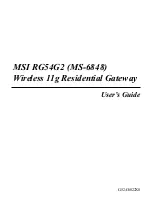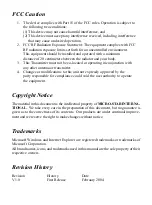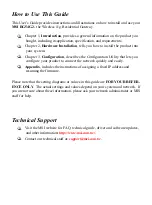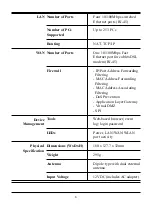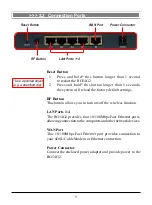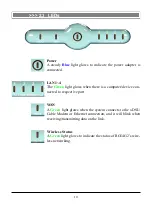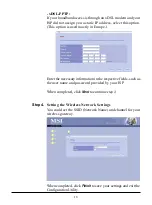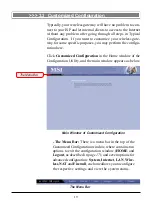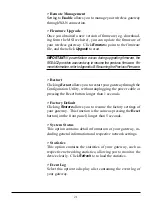Reviews:
No comments
Related manuals for MS-6848

EasyGate IP
Brand: 2N Pages: 2

EasyGate
Brand: 2N Pages: 2

stargate
Brand: 2N Pages: 4

OA5305-13maw-EU
Brand: Alcatel Pages: 4

AirMedia AM-3100-WF(-I)
Brand: Crestron Electronics Pages: 91

NetPerformer SDM-9 Series
Brand: Comtech EF Data Pages: 136

GW1102-2DRS-485-TB-P
Brand: 3onedata Pages: 3

R7G-SC-SHL
Brand: M-system Pages: 7

IOG-100
Brand: ADI Pages: 56

BEST CAS 2700-74
Brand: Chipkin Pages: 55

SteelConnect SDI-5030
Brand: Riverbed Pages: 46

VPC100 Series
Brand: IC nexus Pages: 36

NetLink Wireless Telephone
Brand: SpectraLink Pages: 30

Terra Gateway Pro
Brand: ABB Pages: 31
Tracker4
Brand: Argent Data Systems Pages: 34

UC350
Brand: Dinstar Pages: 12

FIBARO HC3-001
Brand: Nice Pages: 24

TG582
Brand: Primus Pages: 2