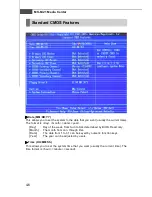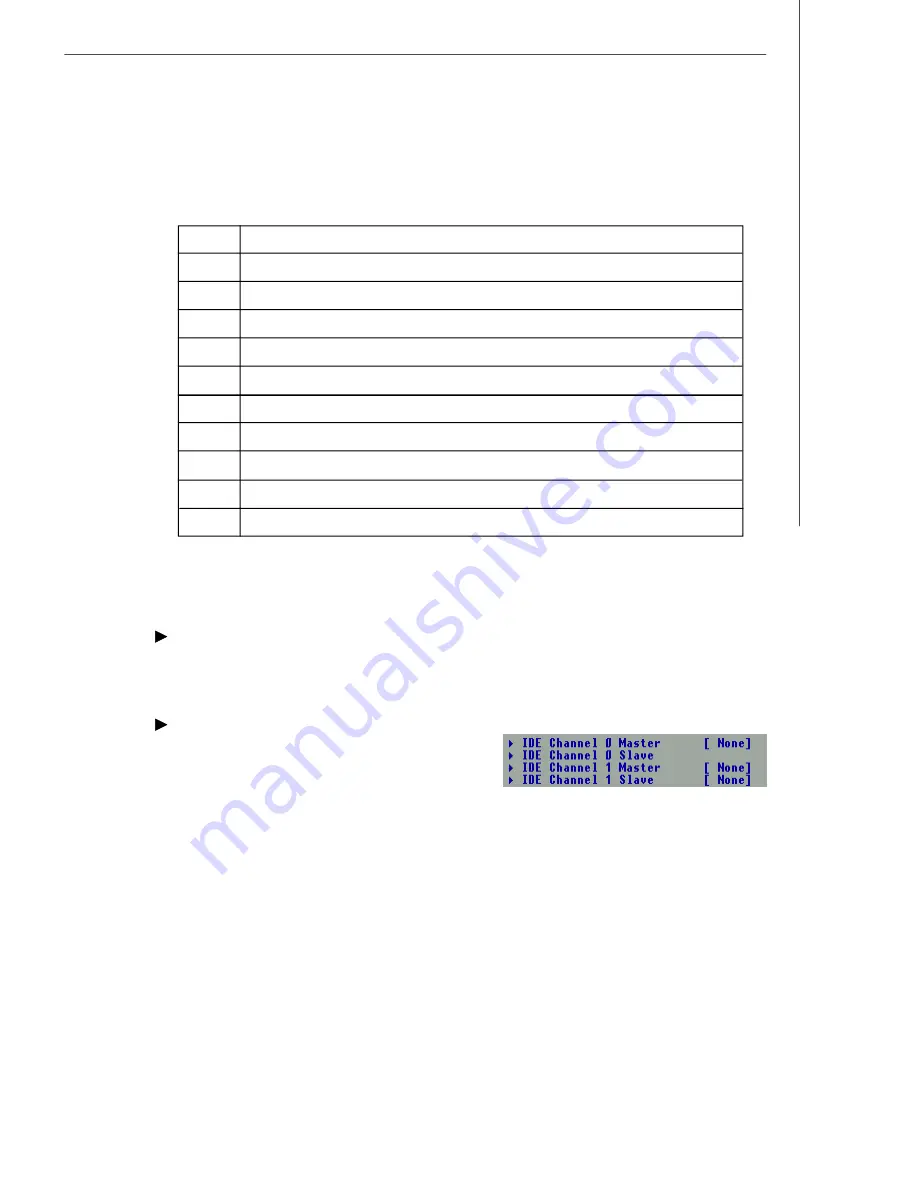
4-3
BIOS Setup
<
↑
>
Move to the previous item
<
↓
>
Move to the next item
<
←
>
Move to the item in the left hand
<
→
>
Move to the item in the right hand
<Enter>
Select the item
<Esc>
Jumps to the Exit menu or returns to the main menu from a submenu
<+>
Increase the numeric value or make changes
<->
Decrease the numeric value or make changes
<F1>
General Help
<F6>
Load Optimized Defaults
<F10>
Save & Exit Setup
Control Keys
Getting Help
After entering the Setup menu, the first menu you will see is the Main Menu.
Main M enu
The main menu lists the setup functions you can make changes to. You can use the
arrow keys (
↑↓)
to select the item. The on-line description of the highlighted setup
function is displayed at the bottom of the screen.
Sub-M enu
If you find a right pointer symbol (as shown in
the right view) appears to the left of certain
fields that means a sub-menu can be launched
from this field. A sub-menu contains additional options for a field parameter. You can
use arrow keys (
↑↓ )
to highlight the field and press <Enter> to call up the sub-menu.
Then you can use the control keys to enter values and move from field to field within
a sub-menu. If you want to return to the main menu, just press the <Esc >.
General Help <F1>
The BIOS setup program provides a General Help screen. You can call up this screen
from any menu by simply pressing <F1>. The Help screen lists the appropriate keys
to use and the possible selections for the highlighted item. Press <Esc> to exit the
Help screen.
Summary of Contents for Media Live
Page 1: ...Media Live MS 6421 V1 X Media Center G52 64211X2 ...
Page 6: ...vi WEEE Statement ...
Page 7: ...vii ...
Page 8: ...viii ...
Page 84: ...5 2 MS 6421 Media Center Microsoft Windows XP Media Center ...
Page 101: ...5 19 Software Setup Microsoft Windows Vista Media Center ...
Page 170: ...MS 6421 Media Center C 26 ...