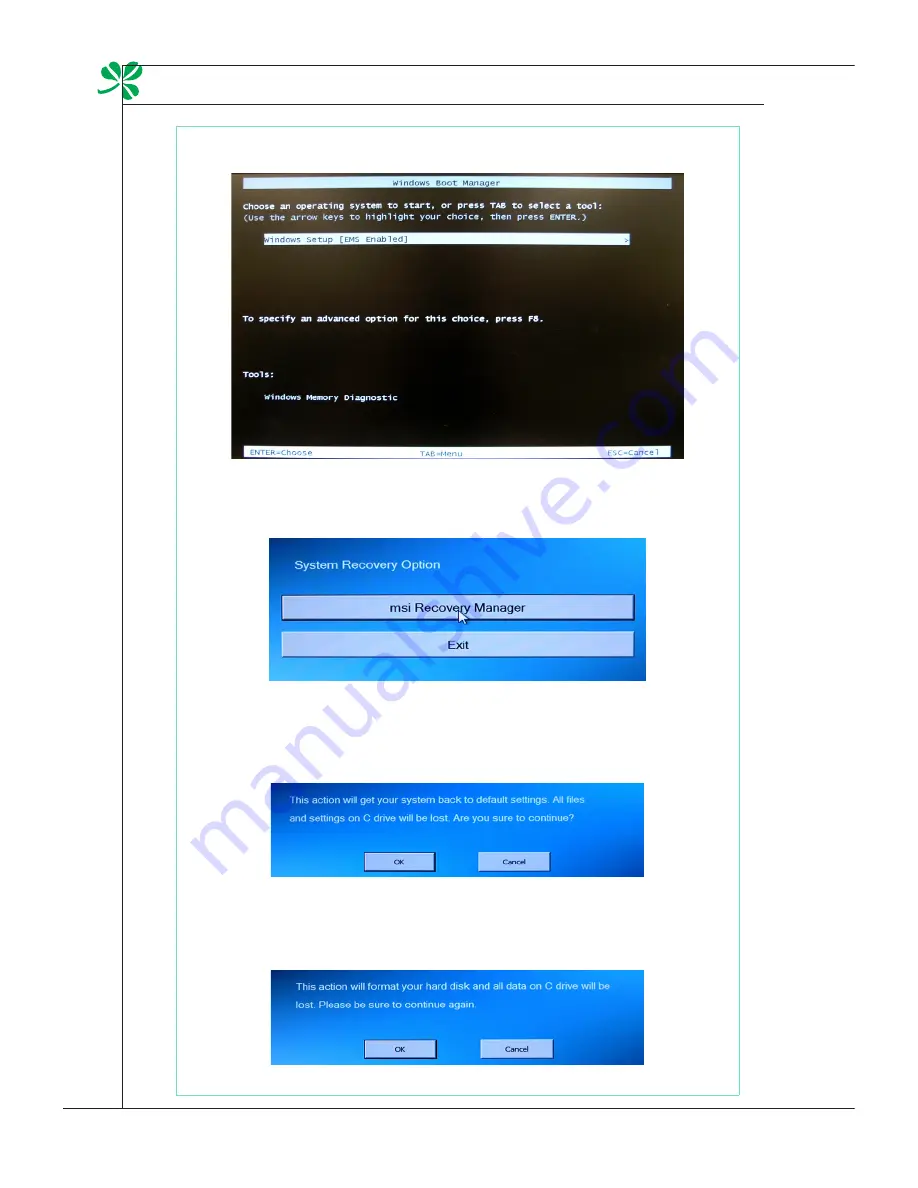
3-24
System Operations
▍
3. Select [Windows Setup] from the Windows Boot Manager menu.
4. Select [MSI Recovery Manager] to start the System Recovery Function; or
select [EXIT] to restart the system.
5. The System Recovery Function will get your system back to default settings.
Press [OK] to confirm.
6. Press [OK] to reconfirm and start the System Recovery Function. Alterna-
tively, press [Cancel] to stop.
7. The System Recovery Function is proceeding now.
8. The following message indicates successful system recovery. Press [OK] to
reboot the system and access Windows operating system as usual.
Summary of Contents for AE2220
Page 1: ...Wind Top AE2220 All in One AIO PC MS 6657 V1 X System G52 66571X2 ...
Page 12: ......
Page 38: ......
















