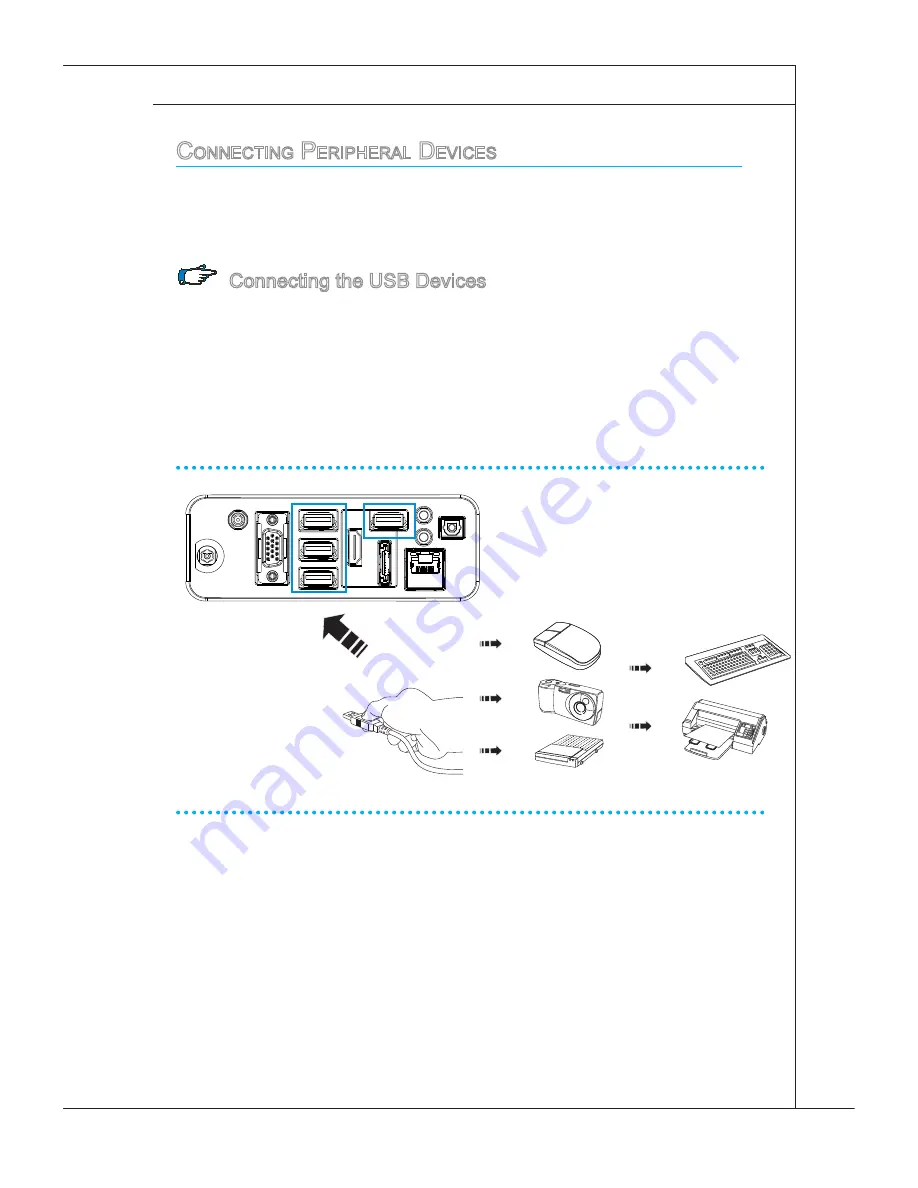
2-7
MS-6657
p
oSitioning
your
S
yStem
Positioning Your AIO PC
Step 1. Place your AIO PC on a flat and steady surface such as a table or
desk.
Step 2. Pull the stand open and tilt the LCD display to an angle of between 10
and 20 degrees to suit your preference. This helps to reduce your eye
strain and muscle fatigue.
C
onneCting
p
eripHeral
d
eviCeS
The I/O (input/output) ports on the rear panel allow you to connect peripheral
devices. All devices listed here are for reference only.
Connecting the USB Devices
This AIO PC provides USB ports for connecting various USB devices, such as
mouse, keyboard, digital camera, webcam, printer, external optical storage de-
vice,.. and etc. To connect these devices, install the drivers for each device first
if necessary, and then connect the device to the AIO PC. This AIO PC is capable
of auto detecting the USB devices installed, and if there is no detection of the de-
vices, please manually enable the USB devices by going to Start Menu / Control
Panel / Add Hardware to add the new device.
20°
10°
10 degrees
20 degrees
Summary of Contents for AE2220
Page 1: ...Wind Top AE2220 All in One AIO PC MS 6657 V1 X System G52 66571X2 ...
Page 12: ......
Page 38: ......
















































