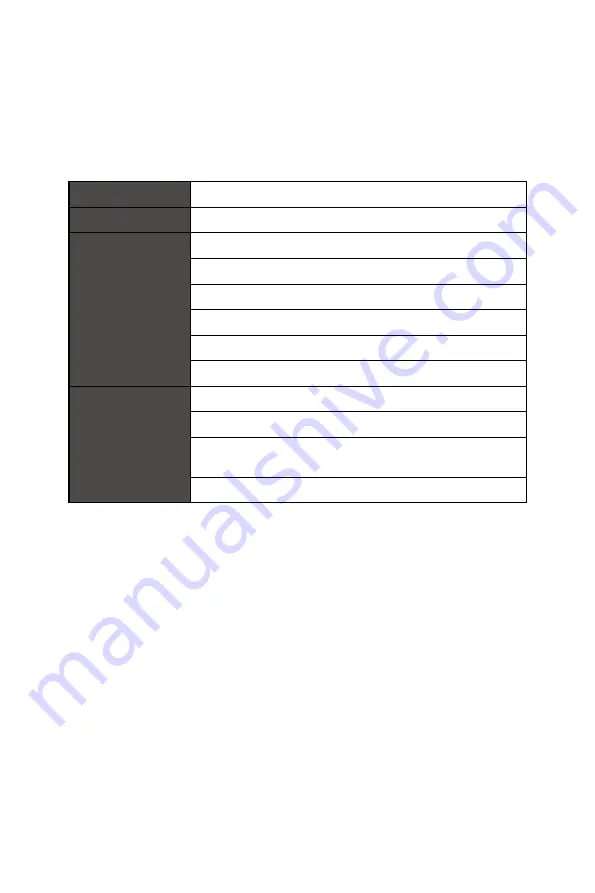
3
Getting Started
Getting Started
This chapter provides you with the information on hardware setup procedures. While
connecting devices, be careful in holding the devices and use a grounded wrist strap
to avoid static electricity.
Package Contents
Monitor
Optix MPG341QR
Documentation
Quick Start Guide
Accessories
Stand with Screw(s)
Stand Base with Screw(s)
Stand Cover with Screw(s)
Power Cord
Power Adapter
Mouse Bungee
Cables
HDMI Cable (Optional)
DisplayPort Cable (Optional)
USB Upstream Cable (for USB Type-B Upstream Port)
(Optional)
USB Type-C Cable (Optional)
⚠
Important
∙
Contact your place of purchase or local distributor if any of the items is damaged or
missing.
∙
Package contents may vary by country.
∙
The included power cord is exclusively for this monitor and should not be used with
other products.




































