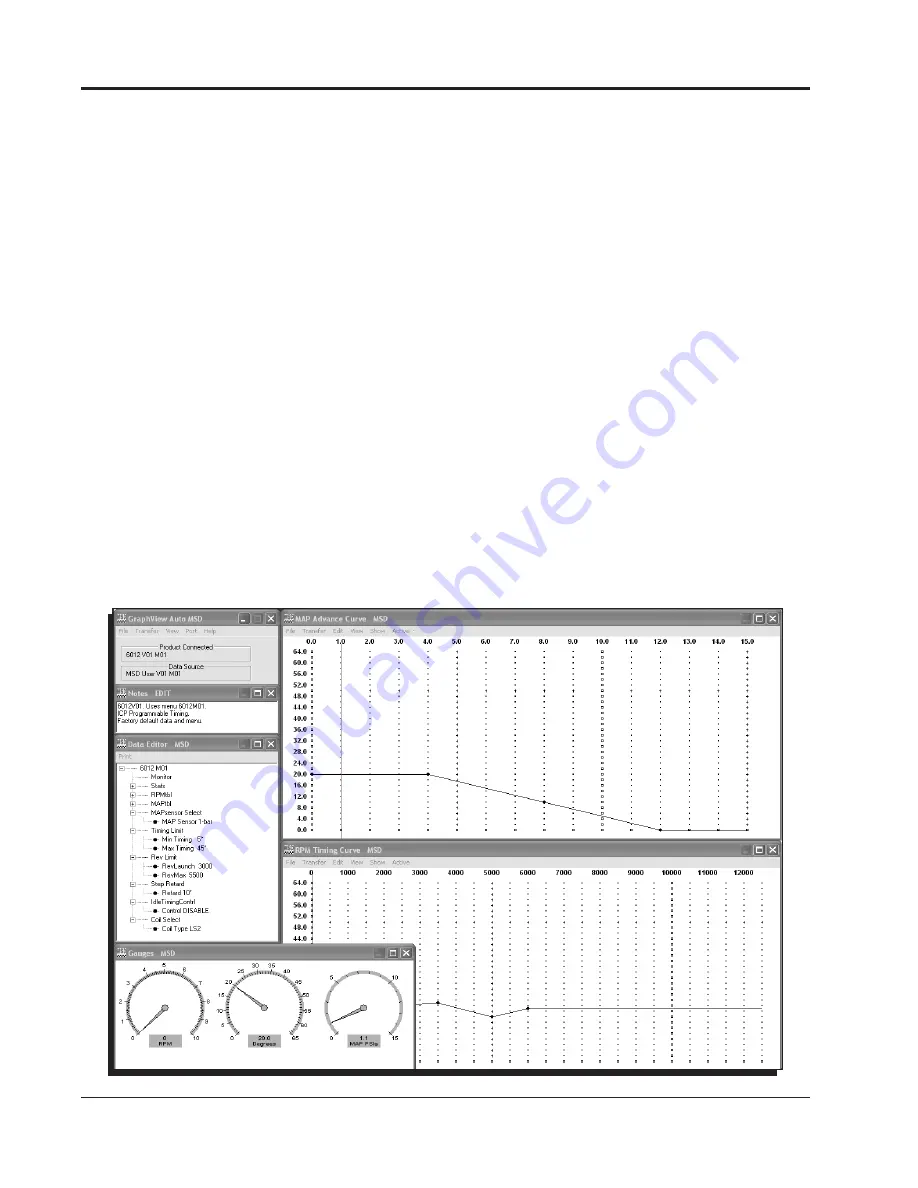
4
INSTALLATION INSTRUCTIONS
M S D
•
W W W . M S D P E R F O R M A N C E . C O M
• ( 9 1 5 ) 8 5 5 - 7 1 2 3 • F A X ( 9 1 5 ) 8 5 7 - 3 3 4 4
PRO-DATA+
Installation of the Pro-Data+ Software
1. Insert the installation CD into your PC.
2. In Windows, click on Start then select Run.
3. In the box type, “D: Setup” and press Enter (or corresponding drive).
4. The screen will walk you through several steps.
5. Once loaded, your monitor will have an MSD Graph View logo. Click on it to open the software.
6. A program will open. Go to the upper left corner of the screen and click on File, then Open.
7. This will open a menu of part numbers. Select “6012”.
8. This will open another menu of versions. Highlight and open the “6012vxx.IGN” (xx determines the
versions, such as 02). This will open the Pro-Data+ software for the Ignition Controller.
Saves and Transfers
Whenever a change is made to a program, it either must be saved to a file in your PC or it needs to be
transferred to the Controller. You will notice that whenever you make a change to a program, the bullet
next to the modified value will turn red. It will remain red until you save it to a file or to the Controller. There
are two ways to save your files.
Save to MSD: This step will save any changes directly into the Controller.
Save to PC: This will save your changes to only show on the PC screen (indicated by a red bullet point
next to any altered values). These modifications will not be active or saved until you save
the file or transfer the information to the MSD.
You can create numerous files on your PC and download them for testing purposes or save programs
you used at different races or events.
Figure 2 Pro-Data+ Screen and Programming Windows.
Real Time
Monitor
MAP Advance Chart
Timing Map
Menu
Tree
Gauges
Notes








