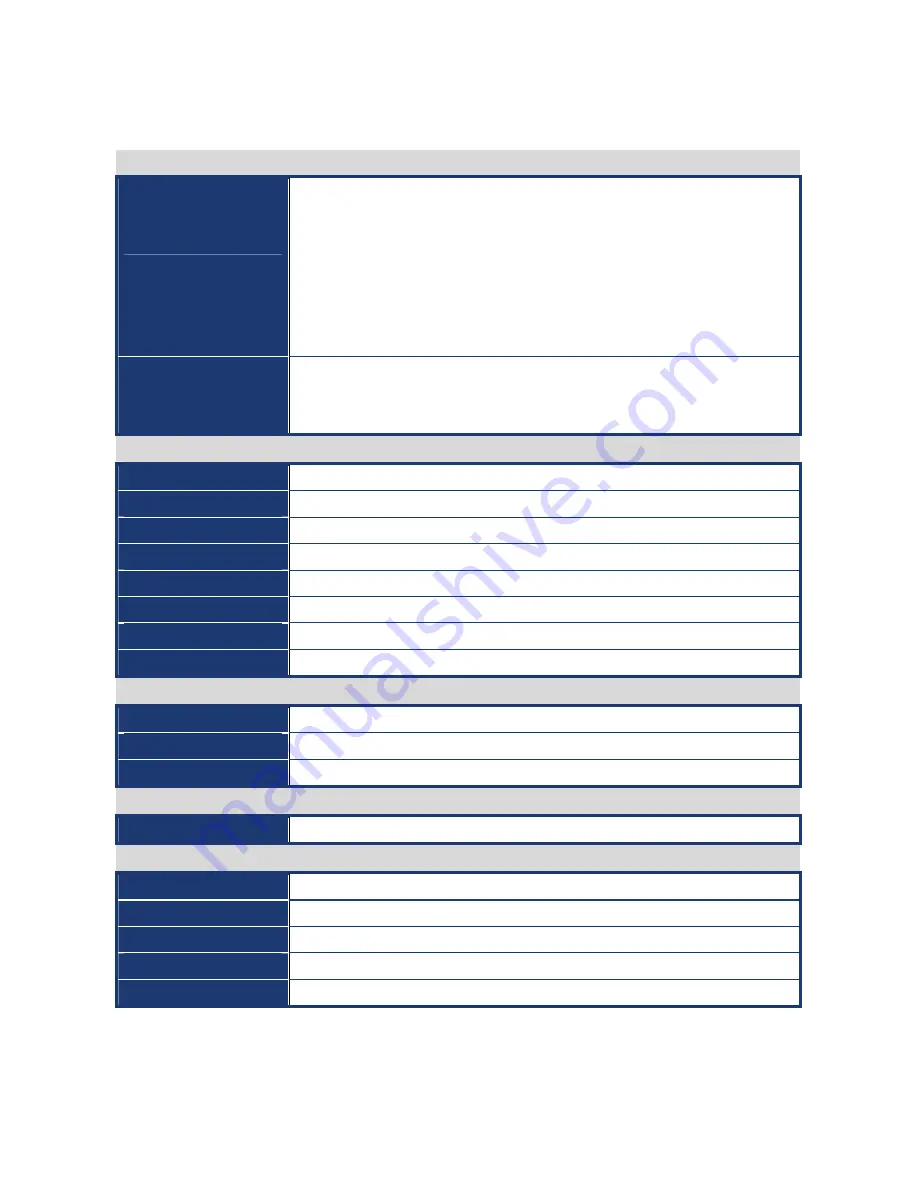
User’s Manual
EAX-965Q
9
Specifications Summary
I/O
Internal I/O
3 x USB connectors support additional 6 USB ports, 1 x 24-pin ATX power
connector, 1 x 4-pin ATX 12V power connector, 1 x Floppy disk drive connector,
1 x IDE connector for two devices, 4 x COM connector, 1 x CD audio in
connector, 1 x TPM connector, 5 x SATA connectors
(or 7 x SATA connectors
for ICH8DO)
, 1 x Front panel audio connector, 1 x S/PDIF Out Header, 1 x
System panel connector, 1 x CPU Fan connector, 2 x Chassis Fan connector, 1
x Power Fan connector, 1 x IEEE 1394a connector
(Optional)
Back Panel
1 x PS/2 mouse port, 1 x PS/2 keyboard port, 1 x Parallel port, 1 x External
SATA, 1 x VGA port, 1 x LAN(RJ-45), 4 x USB 2.0/1.1 ports, 8-channel audio
I/O (6 jacks), 1 x IEEE 1394a connector
(Optional)
Display
Chipset
Intel 82Q965 GMCH integrated Graphics Media Accelerator 3000
Display Memory
Intel DVMT 4.0 supports 256 MB video memory
Resolution
2048 x 1536 @ 32 bpp (75 Hz)
VGA/LCD Interface
PCI-E X16 VGA interface
HMDI
Through ADD2 HMDI card
LVDS
Through ADD2 LVDS card
DVI
Through ADD2 DVI card
TV-Out
Through ADD2 TV-out card
Audio
Chipset
Intel ICH8
(or ICH8DO for optional)
AC97 Codec
ADI AD1988 8-channel High Definition Audio Codec
Audio Interface
Mic in, Line in, CD Audio in, Line out
Ethernet
LAN1
Intel 82566DM Gigabit LAN
Mechanical & Environmental
Power Type
ATX
Operating Temperature
0 ~ 60°C (32 ~ 140°F)
Operating Humidity
0% ~ 90% relative humidity, non-condensing
Size (L x W)
12" x 9.6" (304.8 mm x 243.84 mm)
Weight
0.88 lbs (0.4 Kg)
* Specifications are subject to change without notice.









































