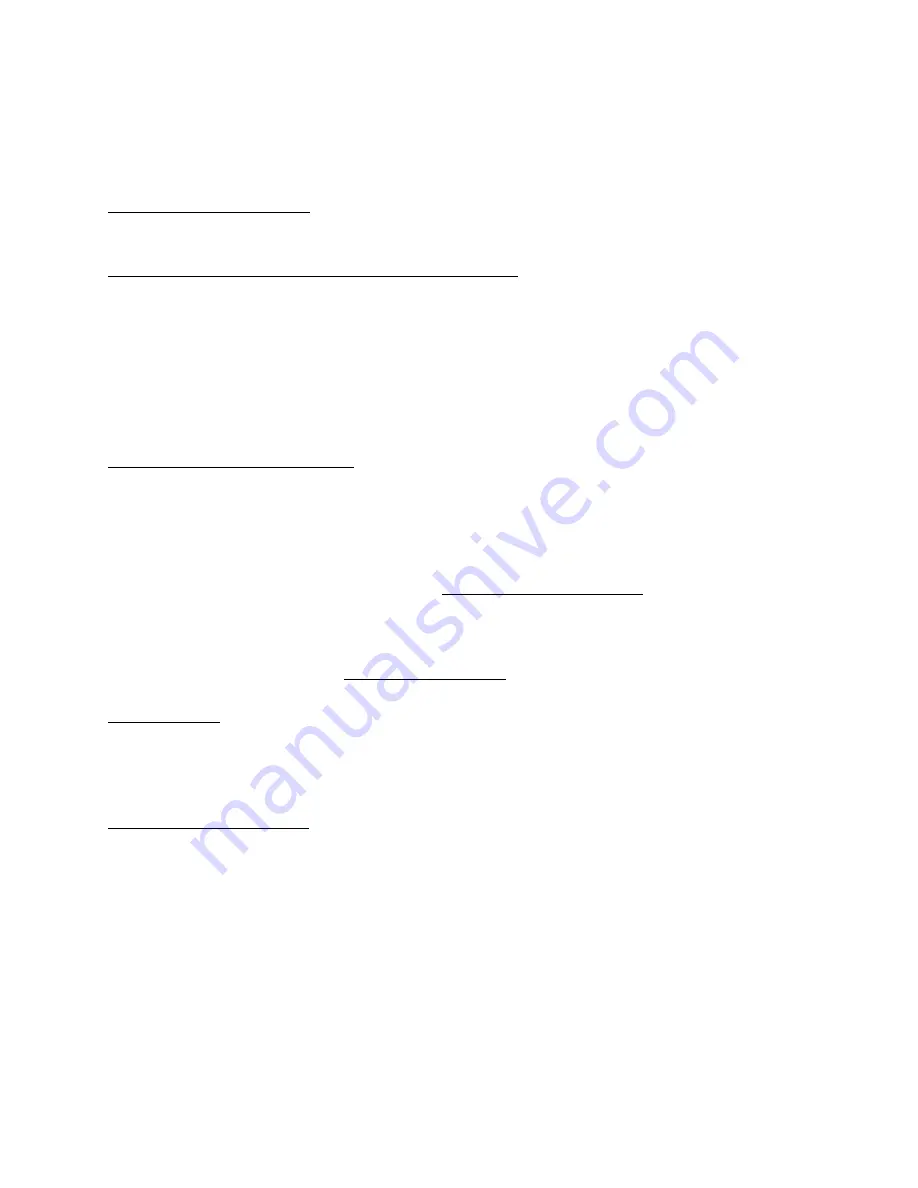
55
3103-1001 Rev. 0
The Password Change, Clock Set and SD Card Setup screen consists of the following:
"Month" through "Seconds" - An array of 6 numerical entry elements which allows the display date
and time to be set.
"Change Password To" and "Confirm Password Change" - The two numerical entry elements allow
entry of a custom user password to be installed into the MultiGard 5000 System. The password can
be up to 5 digits long. Enter the same number into both entries. If the entries are different both
numbers will be visible and the old password is still in effect. Once the same numbers are entered in
both entries the new password becomes effective and zeros are displayed in these entries.
NOTE: The user must record the current password in a safe, secured location. If forgotten there is
no way to view it!
"Restore From: Factory Defaults"
- This button toggles the profile from which the user wants to
restore. There are two options. The default setting is to restore from Factory Defaults which returns
the entire Multigard System program to the state as it was supplied from the factory. This means all
user stored data including but not limited to alarm levels, sequence patterns, calibration data, timers,
user configured output settings and passwords will be lost. Pressing this button once will toggle the
restore location to “User Settings”. Before a user can restore from the User Settings profile, a saved
User Settings profile needs to be created. See "Save User Settings to SD"
below for instructions on
creating a User Settings Profile. The Factory Defaults Profile is created at the factory and cannot be
altered by the user. In the event of a memory fault, the Multigard is configured to automatically
restore from the Factory Defaults Profile. If this occurs, indication will be given to the user as
described in Section 4.1.1 under "User Settings Stored"
"Start Restore"
- This button initiates the restore process once the desired restore profile has been
selected as described above. When pressed, the button will display “Restoring” for the duration of
the process. It will return to its original state when the process has stopped. Check the SD status
indicators at the bottom center of the screen to determine the result of the restore.
"Save User Settings to SD"
- This button initiates the saving of user entered parameters to the SD
card. When pressed, the button will display “Saving” for the duration of the process. It will return to
its original state when the process has stopped. Check the SD status indicators at the bottom center
of the screen to determine the result of the restore. If a user wishes to restore the Multigard 5000 to
its complete user configured state after a memory fault has occurred, it is critical that the user
settings be saved via this button after the Multigard 5000 has been setup to the user’s needs. Failure
to save user entered parameters after setup will only allow for the system to be restored to factory
defaults. A “User Settings” profile must be saved using the above described method before a user
can restore from this profile. Attempting to restore from “User Settings” without first creating a
“User Settings” profile will result in an unsuccessful load and SD card errors being displayed at the
bottom center of the screen.
Summary of Contents for MultiGard 5000
Page 7: ......
Page 8: ......
Page 99: ...91 Section 4 SENSOR ANALYZER MANUALS Supplied on SD Card...
Page 100: ...92 Section 5 MULTIGARD 5000 SYSTEM SUPPORT DOCUMENTS...
Page 101: ...93...
Page 102: ...94...
Page 103: ...95...
Page 104: ...96...
Page 105: ...97...
Page 106: ...98...
Page 107: ...99...
Page 108: ...100...
Page 109: ...101...
Page 110: ...102...
Page 111: ...103...
Page 112: ...104...
Page 113: ...105...
Page 114: ...106...
Page 115: ...107...
Page 116: ...108...
Page 117: ...109...
Page 118: ...110...
Page 119: ...111...
Page 120: ...112...
Page 121: ...113...
Page 122: ...114...
Page 123: ...115...
Page 124: ...116...
Page 125: ...117...
Page 126: ...118...
Page 127: ...119...
Page 128: ...120...
Page 129: ...121...
Page 130: ...122...
Page 131: ...123...






























