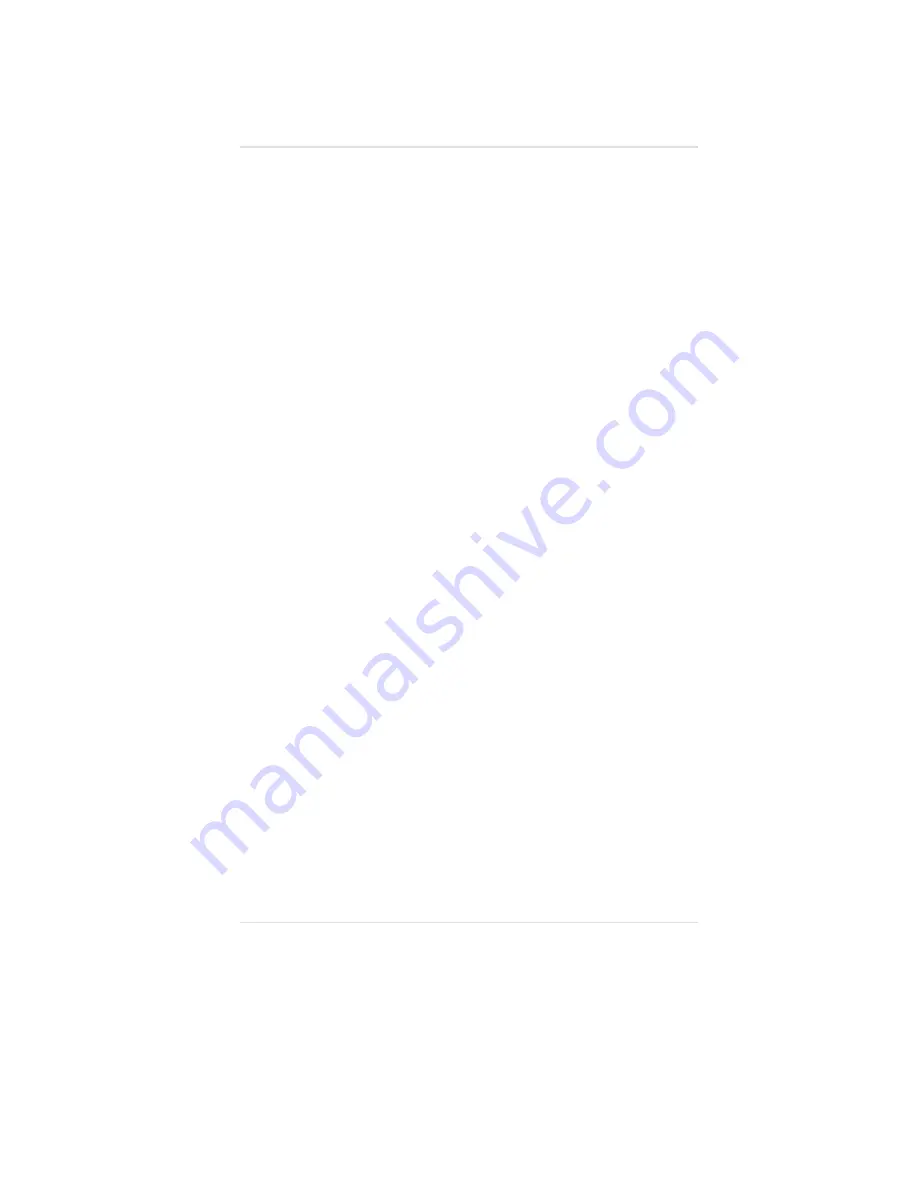
•
Each digit must be validated by pressing the
<VALID> key.
•
On the final digit, the unit will indicate <GOOD> for
successful entry and <BAD> for an incorrect entry.
•
The password can be modified by using the
<CODE> feature.
2.
Configuration of the Gasgard 8 Monitor is performed by
selecting through the programming flowchart (FIGURE 3-2).
3.
Use the <SCROLL DOWN> and <SCROLL UP> buttons on
the keypad to access the software options.
4.
Press the <ACK/VALID> button to modify the selected
software option.
To Access the Configuration <Conf> Mode:
1.
Select <Conf> and press the <ACK/VALID> button.
•
Channel 1 displays <n1>, indicating channel 1 is ready for
configuration.
2.
Use the <SCROLL RIGHT> and the <SCROLL LEFT>
buttons to initiate configuration of the remaining channels
(n2 through n8).
3.
Press the <ACK/VALID> button to configure a specific
channel.
To Access the Channel <CHan> Mode:
1.
Select <CHan> and press the <ACK/VALID> button.
2.
Use the <SCROLL UP> or <SCROLL DOWN> buttons to turn
the channel ON or OFF.
•
Selecting ON inhibits the channel.
•
Selecting OFF turns OFF channel outputs.
•
The choice is confirmed by pressing the <ACK/VALID>
button or rejected by pressing the <ESC/TEST> button.
To Access the Copy <COPy> Mode:
1.
Select <COPy> and press the <ACK/VALID> button.
Chapter 3, Start-up and Operation
3-3





























