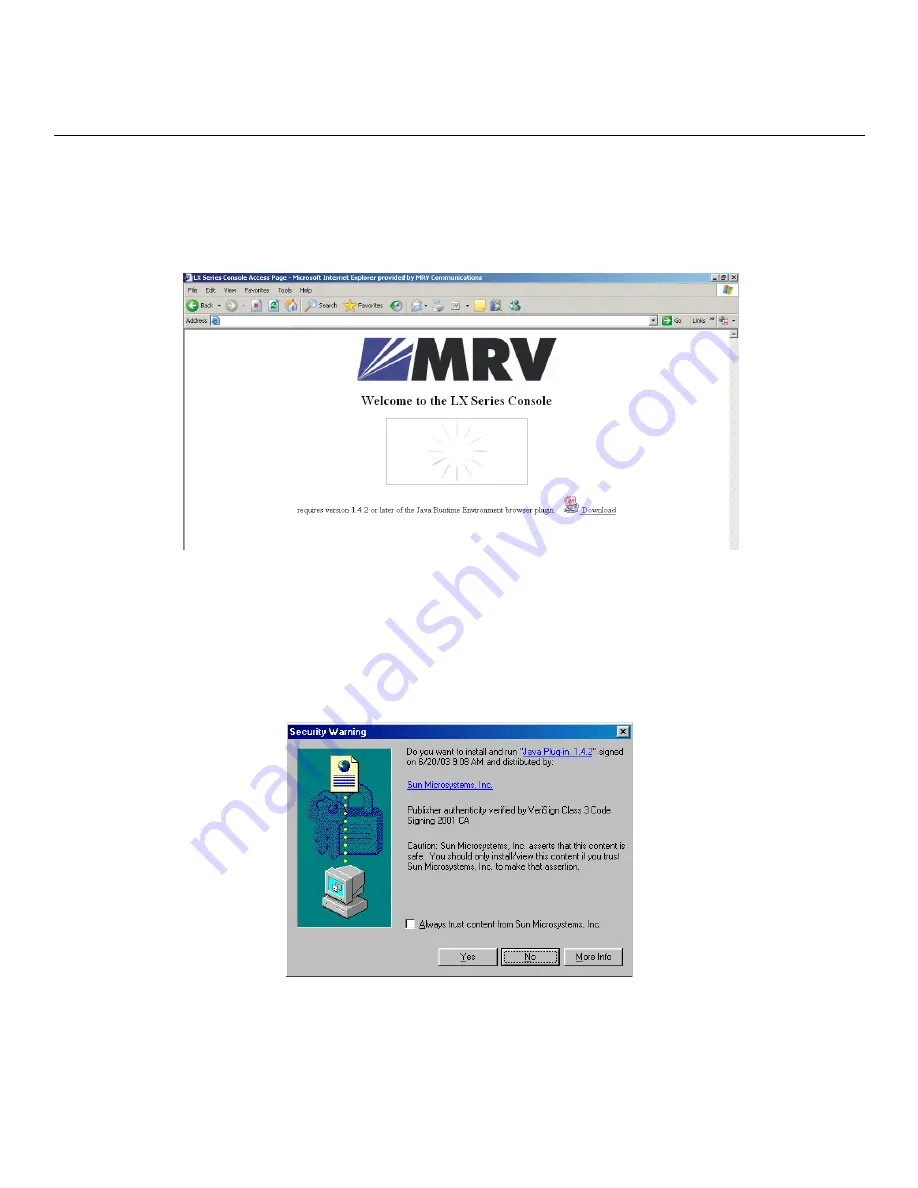
451-0308
MRV Communications, Inc.
www.mrv.com
29
Configuring the LX-4000 Series for the First Time
The GUI has two modes: Configuration and Menu. The one you can access depends on what privileges
the administrator has given you.
To access the GUI, do the following:
1. At your browser, type the IP address of your LX-4000 unit. The LX Series Console page appears.
NOTE:
Make sure that your PC has access to the World Wide Web. You may need to download the
latest release of the Java plug in to your PC. This download is performed automatically if
the GUI sees that the plugin version is out of date, or not available at all. If for some reason
your PC does not download the Java plug-in automatically, click on the
Download
link and
install the software manually from the http://java.sun.com web site.
2. If you need to download Java, the following window appears automatically.
3. Click
Yes
. The plugin is downloaded and then the installation begins. A Java Runtime Environ-
ment window appears after about two minutes.
NOTE:
Depending on the speed of your PC, this may take several minutes.






























