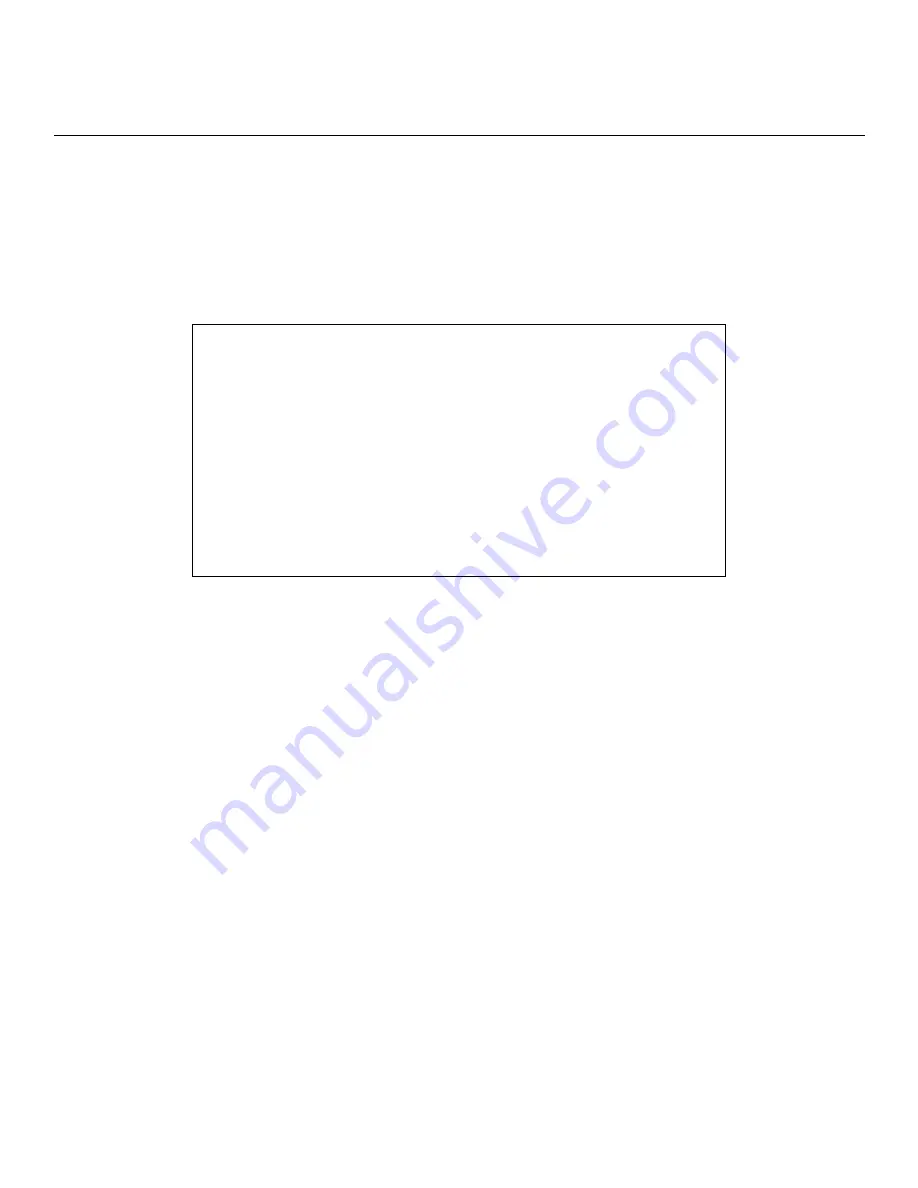
Configuring the LX-4000 Series for the First Time
26
MRV Communications, Inc.
www.mrv.com
451-0308
2. Press
b
to boot the LX-4000 unit. The setup takes a minute or two. The
The unit has loaded
to factory defaults, would you like to run Initial Connectivity Setup? y/n
message appears.
3. Press
y
(yes) and press Enter. The
“Enter your superuser password”
message appears, fol-
lowed by the Superuser Password prompt.
4. Enter superuser password
system
. The Quick Configuration menu appears:
5. Press the number corresponding to the parameter you want to set.
6. Enter the appropriate information and press <Enter> to return to the Quick Configuration menu.
Once you enter a parameter value, a data entry line specific to that parameter appears on the
Quick Configuration menu.
7. Continue in this way through the menu, configuring as many parameters as you want. You are
not required to configure all parameters.
NOTE:
You should change the Superuser Password, since this is the first time you are configuring
the LX-4000 unit (the default password is
system
). The login username and password are
case-sensitive.
Quick Configuration menu
1 Unit IP address
2 Subnet mask
3 Default Gateway
4 Domain Name Server
5 Domain Name Suffix
6 Cluster Secret
7 Superuser Password
8 Exit and Save
Enter your choice:






























