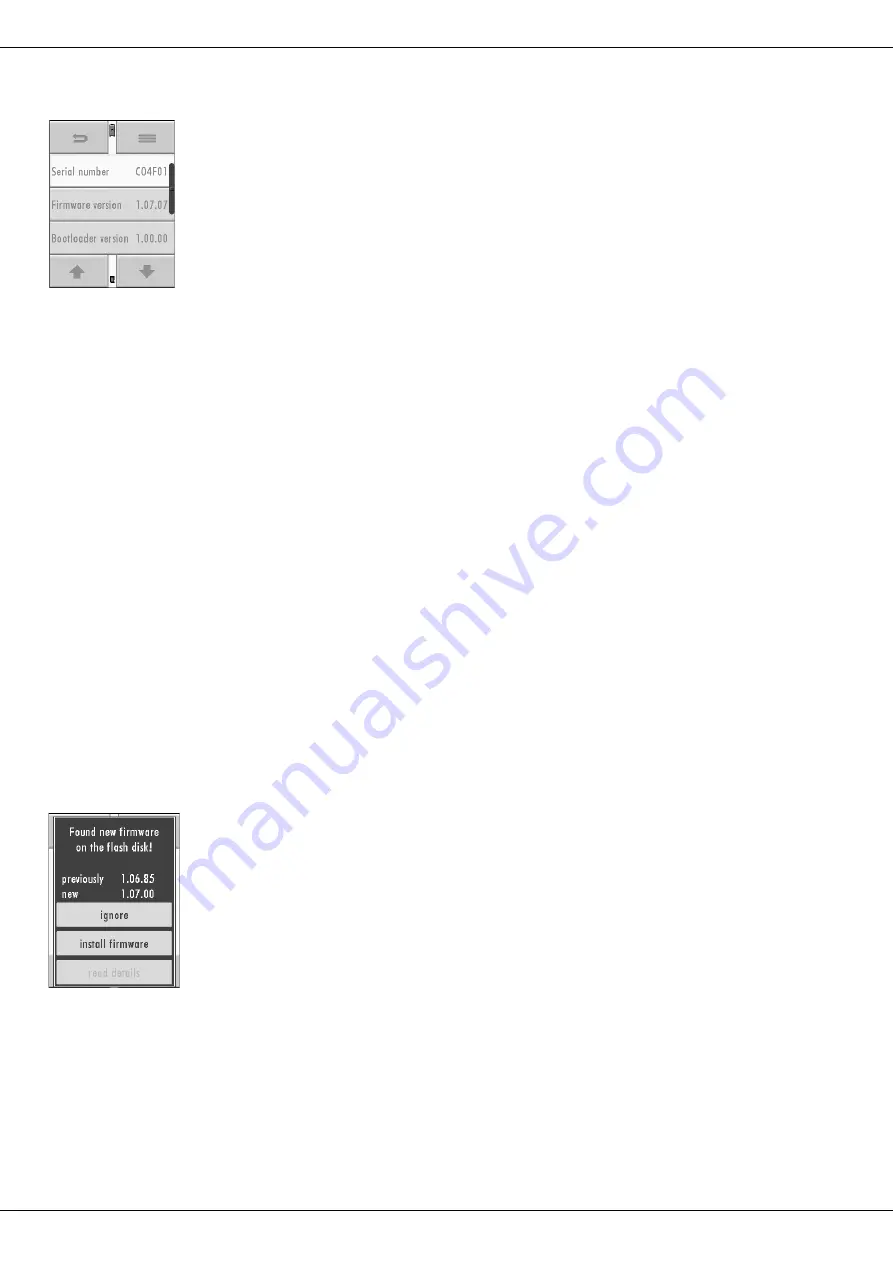
User manual
DELTA
smart
46 / 50
MRU GmbH, D-74172 Neckarsulm
Firmware updates
Check the analyzer firmware
•
Power on the analyzer then press the
context
button and
then the
extras
menu and the sub menu
device info.
•
The 4th line will display the installed firmware version:
e.g.: 1.07.07
•
We will need the following analyzer information in case
the update fails.
•
Please make a note of the analyzer serial number and in-
stalled firmware version.
Perform and check an update
Preparing the SD card
In case you have received the firmware by email, you might first have to
extract it if it came in a ZIP file. The unzipped file “1107.fwb” must then
be copied onto the SD card (root directory, which means not in a sub-
folder).
IMPORTANT:
Please make sure that your battery has at least 60% capacity when
making an update!
Perform an update:
•
Insert the SD card into the analyzer SD card slot (the SD
card pins must face to top (towards the user), the power
up the analyzer.
The SD card can be removed by slightly pressing the card
into the analyzer and then let go.
•
The analyzer will display „found new firmware on the flash
disk!“
•
Select install firmware.
•
The update procedure will start...
•
This procedure takes about 45 seconds.
•
Once completed you must restart the analyzer.
•
done
How to check if the update was successful?
Press the
context
button and select
extras
and then the sub menu
De-
vice info
, the 4
th
line will display the installed firmware version.
What to do when the update has not been performed?
Repeat the steps above.
Where do I get help to resolve issues?
Contact your local service center for help.



















