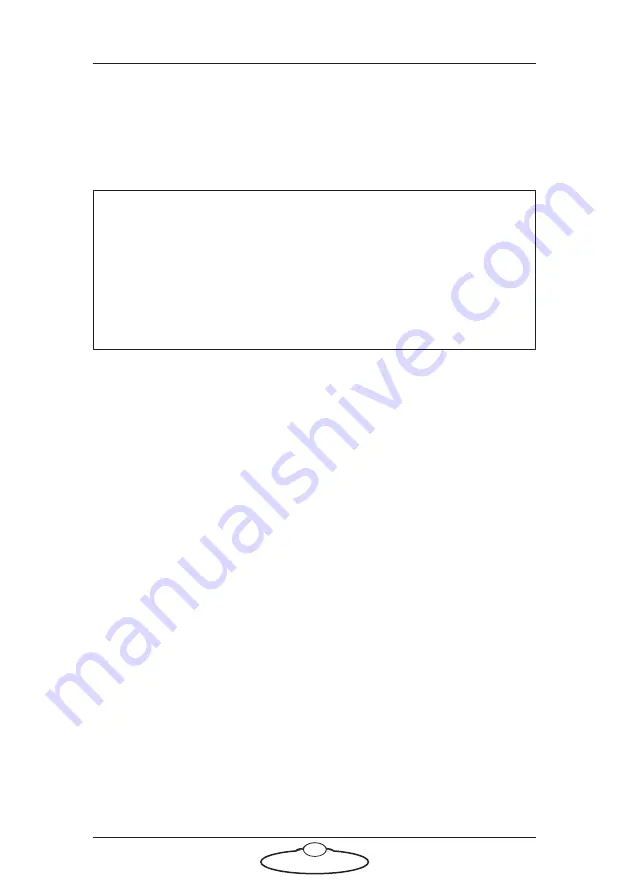
Pan Bars Quick Start Guide
18
Chapter
3
Setting up the Pan Bars unit in
MHC
System configuration and startup
Two types of Pan Bars can be added in MHC v2.3: Pan Bars with an
internal Uniboard and Pan Bars with an external Quad box. There is only
a slight difference in the way they are added in MHC. The uniboard Pan
Bars are added as an Ethernet connected device in MHC. The Pan Bars
with external quad box are added as a mimic device in MHC. Once
added, they operate and function in exactly the same way.
Pan Bars can be assigned to a single user, and NOT All users. Only that
user can then use the Pan Bars to control a selected head in MHC. As of
MHC v2.3, you can add only one Pan Bars for each MHC system; in other
words, one per MHC Server installation.
The procedure below tells you how to configure MHC to recognise the
Pan Bars.
1.
Make sure the relevant cables are attached as described in the
previous section.
2.
Log in to the MHC Client as Admin.
3.
In the Network Setup page, click the
FIND
button.
Hint
When connecting an MHC Server PC with the Pan Bars using an
Ethernet connection, you might need to temporarily disable the
Wi-Fi
connection on the PC so that MHC does not try to use it to
connect to the Pan Bars. (In the PC’s Network and Sharing Center,
click on
Change Adapter settings
, right-click on
Wireless Network
Connection
and in the pop-up menu choose
Disable
.)
Summary of Contents for MRMC-1465-06
Page 4: ...Pan Bars Quick Start Guide iv...
Page 8: ...FOCUS ZOOM RT 14 E X P A N S I O N Pan Bars Quick Start Guide 4 Pan Bars Mimic Only...
Page 12: ...Pan Bars Quick Start Guide 8 Notes...
Page 13: ...Pan Bars Quick Start Guide 9 Notes...
Page 21: ...Pan Bars Quick Start Guide 17 Notes...





















