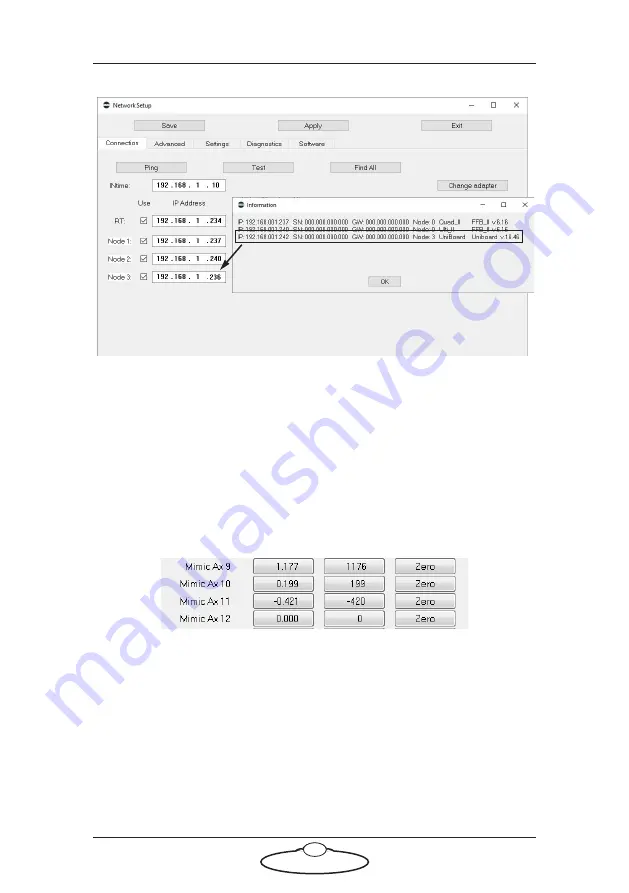
Pan Bars Quick Start Guide
12
6.
In the Network Setup pop-up, click on the buttons
Save
and
Apply
.
7.
Click
Load
and exit the Network Setup.
On the next restart, Flair should automatically recognise the Pan
Bars and load the
.btl
file into them.
8.
Check that Flair is receiving data from the encoders in the Pan Bars
by using Flair menu option
Setups
>
Test Mimic Inputs
and
making sure that the relevant mimic axes numbers change when you
move the Pan Bars:
9.
In the Flair window, right-click on one of the axes buttons along the
top of the screen, such as
Pan
, and in the pop-up menu choose
Axis
Setup
.
10. On the
Control
tab, specify which wheel you want to use to control
this axis, by setting the
Controller
to the mimic axis that you want
to use, for example
Mimic 9
:
Summary of Contents for MRMC-1465-06
Page 4: ...Pan Bars Quick Start Guide iv...
Page 8: ...FOCUS ZOOM RT 14 E X P A N S I O N Pan Bars Quick Start Guide 4 Pan Bars Mimic Only...
Page 12: ...Pan Bars Quick Start Guide 8 Notes...
Page 13: ...Pan Bars Quick Start Guide 9 Notes...
Page 21: ...Pan Bars Quick Start Guide 17 Notes...



























