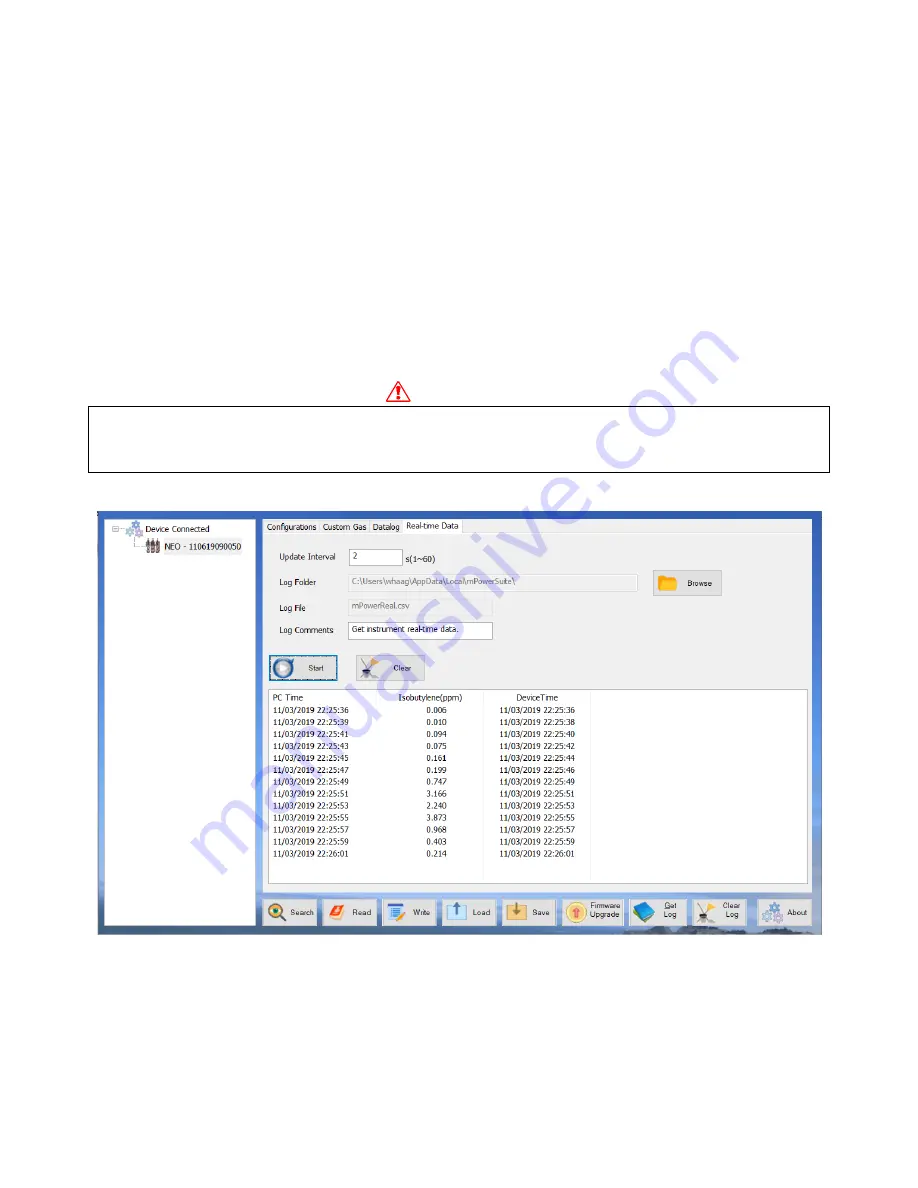
30
Real-time Data
1.
(This function requires mPower Suite version 1.1.0.114 or later with NEO firmware v.1.9.1 or
later.)
2.
To display a list of readings in real time, click on the “Real-time Data” tab on the top of the
screen. Enter the desired reading time interval, select a folder on the PC for storing the data, and
create a file name.
3.
Ensure that the NEO is connected and click “Start” to begin real-time monitoring. To visualize
the data in real time on the instrument at the same time that they appear on the PC list, one can
select the Rolling Graph option in the Monitor Set-up configuration. Select “Stop” when
finished and “Clear” to discard the data when no longer needed.
4.
The data should be available as an Excel-readable .csv file in the folder selected. To separate the
data into columns in Excel, click on the “Data” menu on top and select “Text to Columns” to
convert.
WARNING!
Safety certificates for hazardous locations are invalid when the NEO is operated with a cable
connected to a computer or any other device. Perform real-time data transfers only in areas known
to have no risk of explosion hazard.
mPower Suite Real-time Data Screen



















