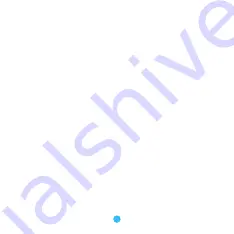
7
6. Turn on the Bluetooth function of the second
smart device. Select the "MPOW" and connect.
7. Both of the two smart devices will connect with
the Bluetooth receiver at the same time.
Remark:
If you want to switch different smart device to listen music,
please pause the music of the
fi
rst smart device, and then
play the music on the second smart device, it will switch
to the music of the second smart device after a few seconds.
Answer a call
For iPhone users:
Selection 1: Press the multifunction button.






























