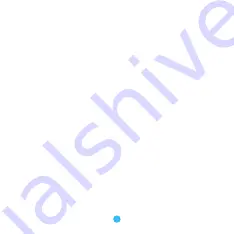
3
Setting up hands-free kit
Note
:
In most cases, the sound quality is excellent. But,
if you experienced background noise, you can use the noise
isolator to avoid it. Just plug the audio cable of the product
into one port of the isolator, and then use the single 3.5mm
audio cable to connect the other port of the isolator with your
car AUX input.
1. Fix the receiver on the best position of the car.
2. Connect the receiver to the AUX-in jack of
the car stereo system.
3. Connect the receiver to the car charger.
4. Plug the car charger into the cigarette socket.
5. Pair the receiver to your smart device.
6. Adjust the car radio to AUX in mode.
7. Now you can enjoy your music through the
car stereo system.






























