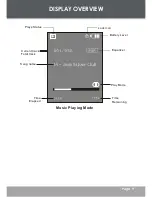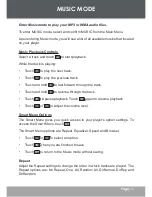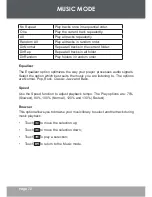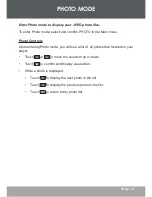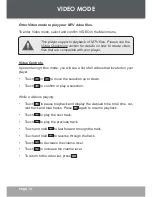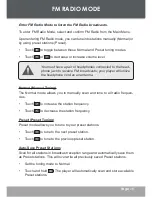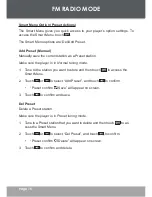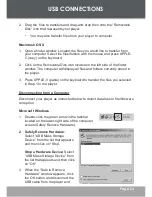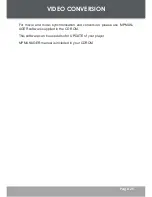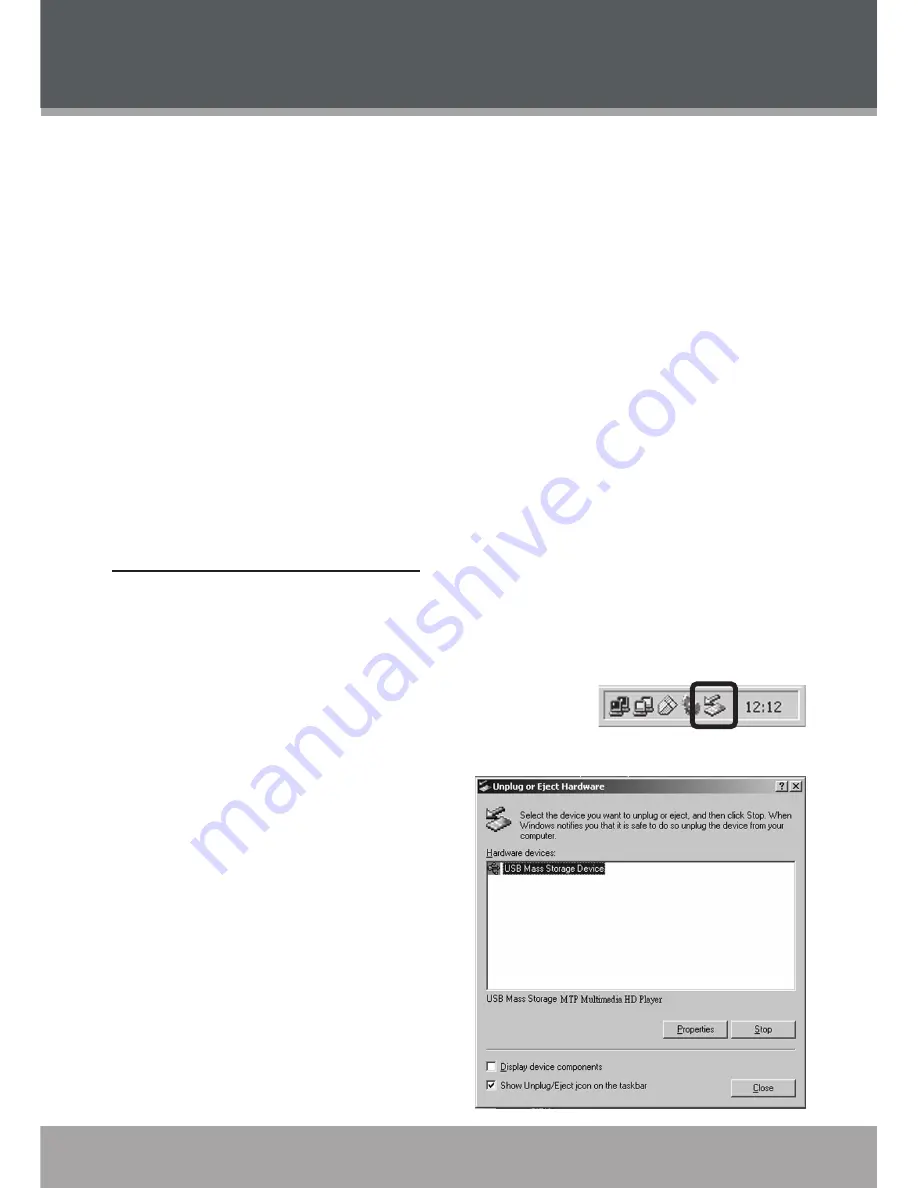
Page 23
USB CONNECTIONS
2.
Drag the files to transfers and drag-and-drop then onto the “Removable
Disk” icon that represents your player.
• You may also transfer files from your player to computer.
Macintosh OS X
1.
Open a finder window. Located the files you would like to transfer from
your computer. Select the files/folders with the mouse and press APPLE-
C (copy) on the keyboard.
2.
Click on the Removable Disk icon located on the left side of the finder
window. The computer will display all files and folders currently stored in
the player.
3.
Press APPLE-V (paste) on the keyboard to transfer the files you selected
in Step 1 to the player.
Disconnecting from a Computer
Disconnect your player as instructed below to detect data loss or file/firmware
corruption.
Microsoft Windows
1. Double-click the green arrow in the taskbar
located on the lower-right side of the computer
screen (Safely Remove Hardware).
2. Safely Remove Hardware:
Select “USB Mass Storage
Device” from the list that appears
and then click on “Stop”.
Stop a Hardware Device:
Select
“USB Mass Storage Device” from
the list that appears and then click
on “OK”.
3. When the “Safe to Remove
Hardware” window appears, click
the OK button and disconnect the
USB cable from the player and