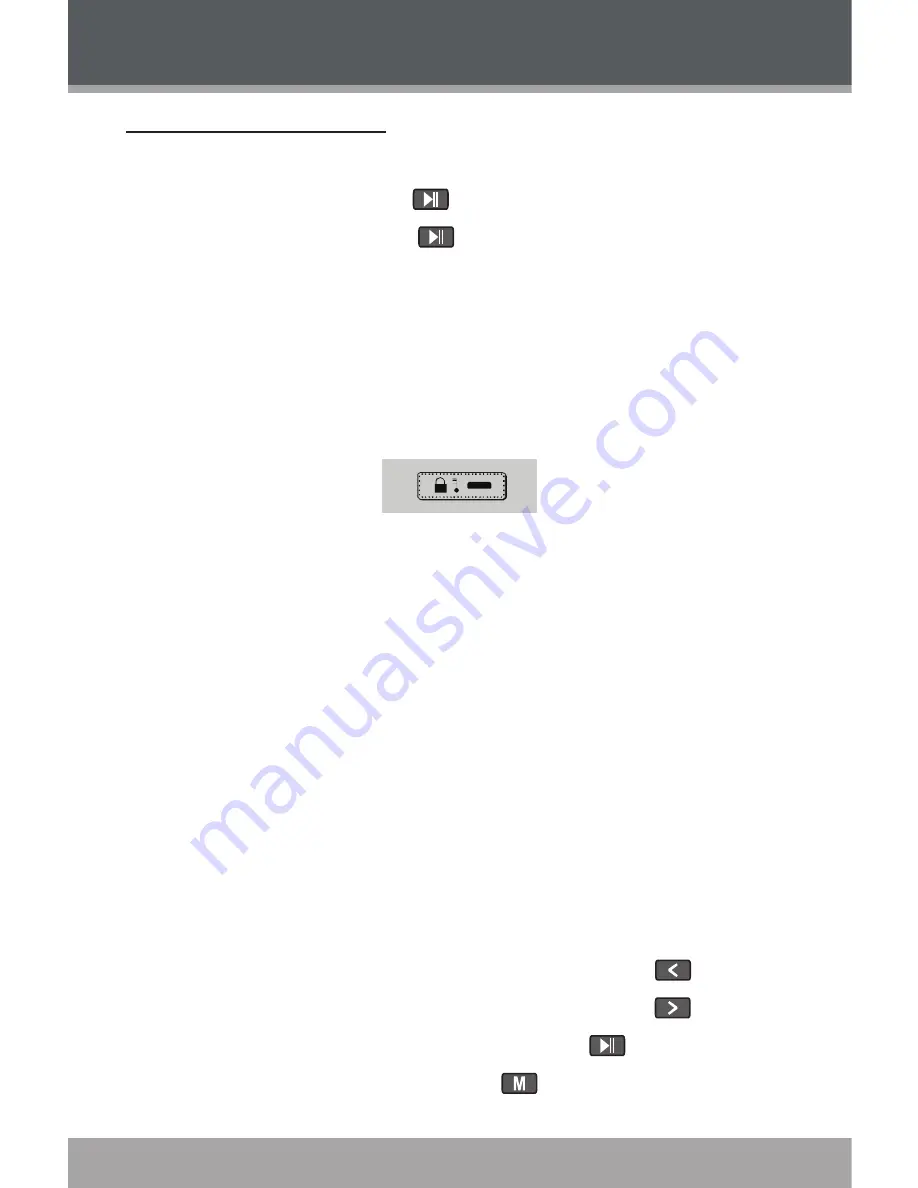
Page 8
Using the Player Controls
Power On/Off
To turn your player on, press
. The LCD will light.
To turn your player off, hold
for at least 3 seconds. The LCD will
darken.
Hold Switch
The Hold feature locks (disables) your player’s controls to prevent accidental
key presses when it is in your pocket or bag.
To lock the player’s controls, slide the HOLD switch to the right in the
direction of the arrow. A Lock icon will be displayed on the screen.
HOLD
To unlock the player’s controls, slide the HOLD switch to the left.
Reset Function
You may reset your player if it should freeze or otherwise behave abnormally.
1.
Disconnect your player if it is connected to a computer.
2.
Remove the battery from the player. Wait 10 seconds, and then replace
the battery.
3.
Power on your player. Your player has now been reset.
Navigating the Menu Interface
It is easy to use the Player controls to select menu options, items, and files
on your player.
To move the selection cursor (highlight), press the arrow keys. To move
quickly in any direction, press and hold the arrow keys.
To highlight the previous item to the left (or up), press
.
To highlight the next item to the right (or down), press
.
To confirm and enter the current selection, press
.
To return to the previous screen, press
.
GETTING STARTED






















