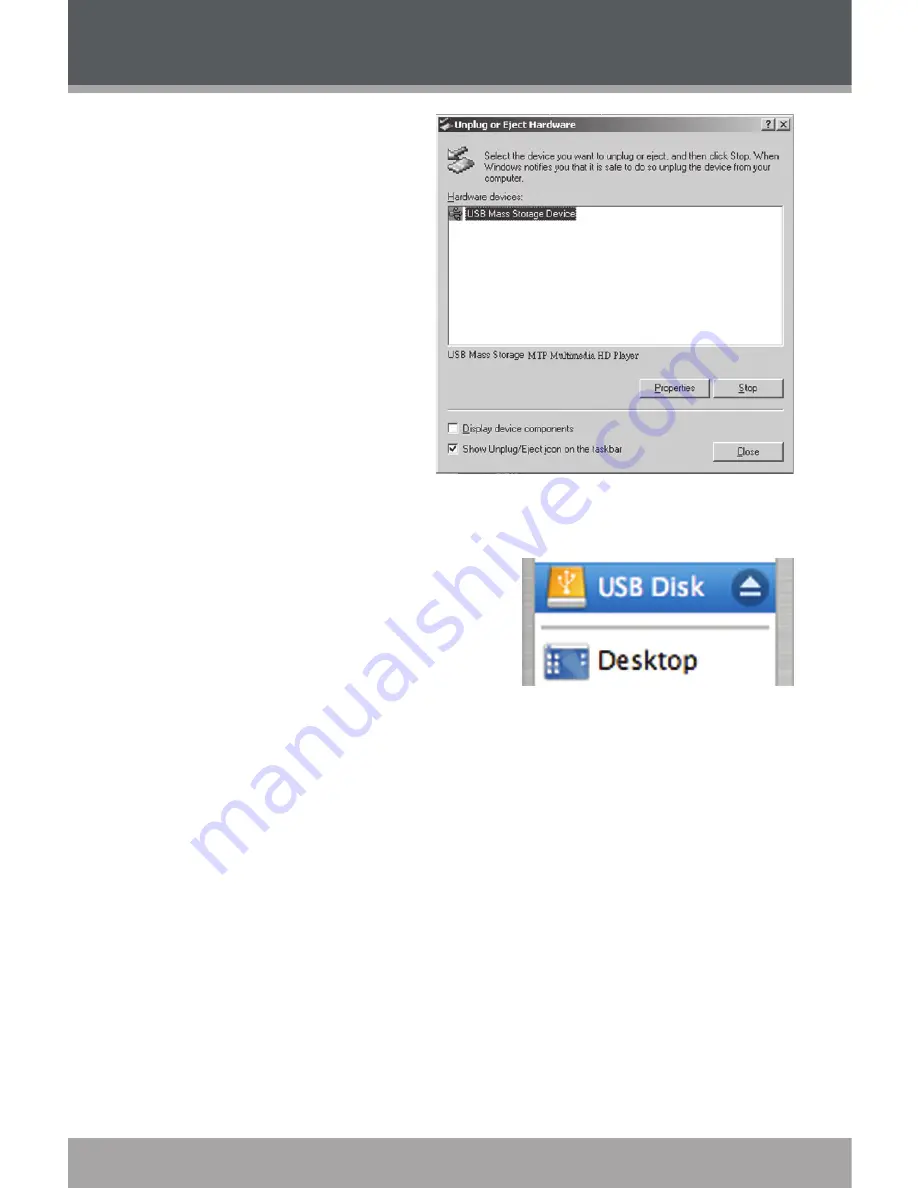
Page 16
2.
Safely Remove Hardware:
Select “USB Mass Storage
Device” from the list that
appears and then click on
“Stop”.
Stop a Hardware Device:
Select “USB Mass Storage
Device” from the list that ap-
pears and then click on “OK”.
Select “USB Mass Storage
Device” from the list that ap-
pears and then click on “OK”.
3.
When the “Safe to Remove
Hardware” window appears,
click the OK button and dis-
connect the USB cable from
the player and your computer.
Macintosh OS
1.
On the left side of the Finder window,
identify the appropriate Removable Disk
icon.
2.
Click on the “Eject” arrow on the right of
the Removable Disk icon.
3.
Disconnect the USB cable from the computer and your player.
USB CONNECTIONS





















