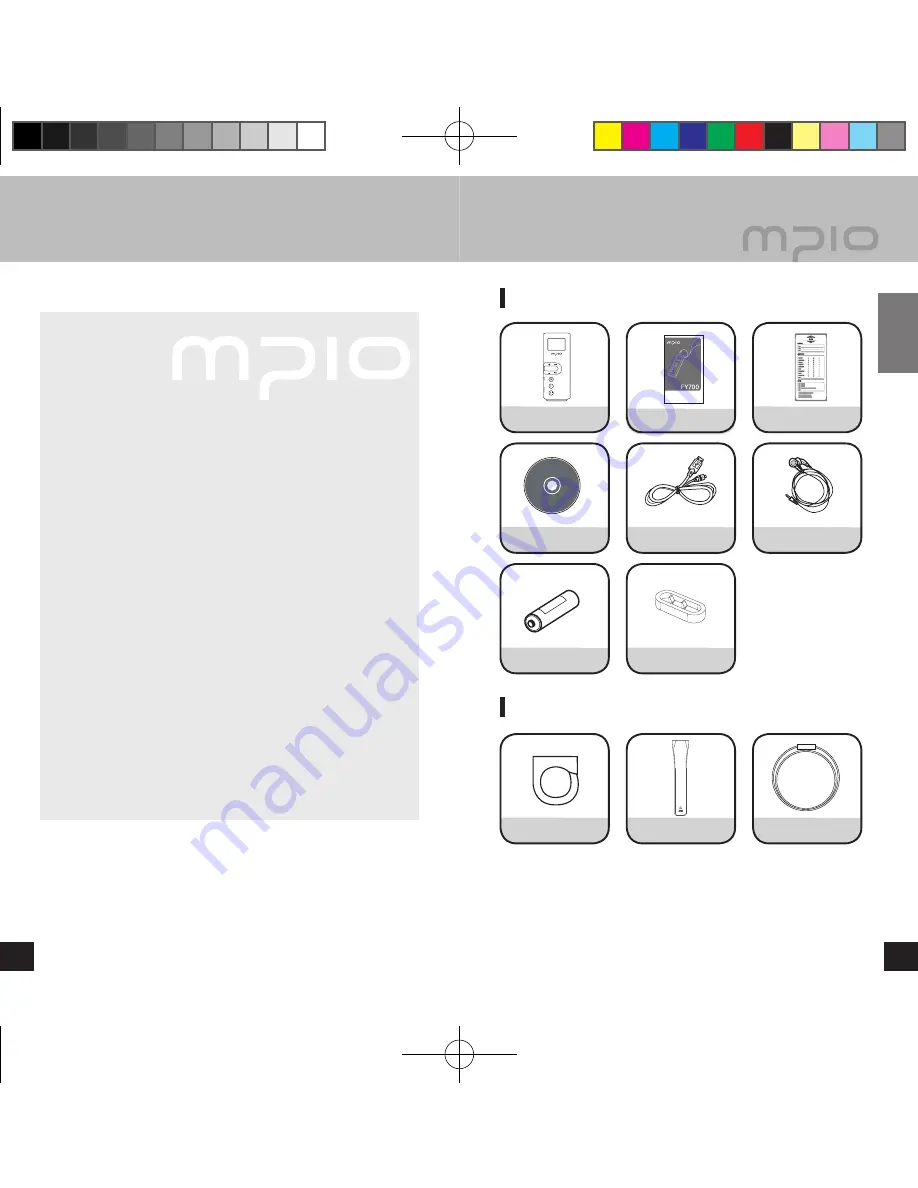
� �
차
� �
차
� �
차
� �
차
� �
차
� �
차
� �
차
� �
차
� �
차
� �
차
� �
차
� �
차
� �
차
� �
차
� �
차
� �
차
� �
차
� �
차
� �
차
� �
차
� �
차
� �
차
� �
차
� �
차
8
Getting Started
9
Basic Components
Additional Components
Additional components can differ depending on the sales area.
Note
● Actual player may vary slightly from images shown, and
subject to change without notice.
● Broken components may be purchased separately at MPIO
Service Center.
8
Digital audio player with a simple design that everybody can use
with ease.
■
Synchronization Support with Windows Media Player 10
FY700 can be synchronized with Windows Media Player 10 on
Windows XP.
■
Supports USB 2.0 high-speed data transmission.
Data can be transferred and used faster and more conveniently
using USB 2.0 interface.
■
Supports USB mass storage
MP3 player can be used as a removable disc. You can save and
use the data conveniently at any time and place.
■
Supports playback of multiple formats and Janus DRM-applied file
Files in MP3, WMA and ASF format are supported. WMA files
with Janus DRM protection bought from on-line Shops can also
be played.
■
FM radio function
Besides simple listening to the FM radio, channel saving and
automatic preset functions are also provided.
■
Supports voice recording and FM recording
Voice and FM can be recorded.
■
8 Types of EQ and 3D Sound Effect Support
In addition to Normal, Pop, Rock, Jazz, Classic, Vocal, and Bass
Booster modes, a user EQ menu is also provided for users to
setup what they want. Live 3D Effect is also available.
▄ Product Features
▄ Components
Player
User’s Manual
Product Warranty
Installation Driver CD
USB Cable
Earphones
1 Battery (AAA)
Cover
Carabiner
Band strap
Necklace
FY700_Eng.indd 8-9
2005-11-16 ソタネト 6:39:36






































