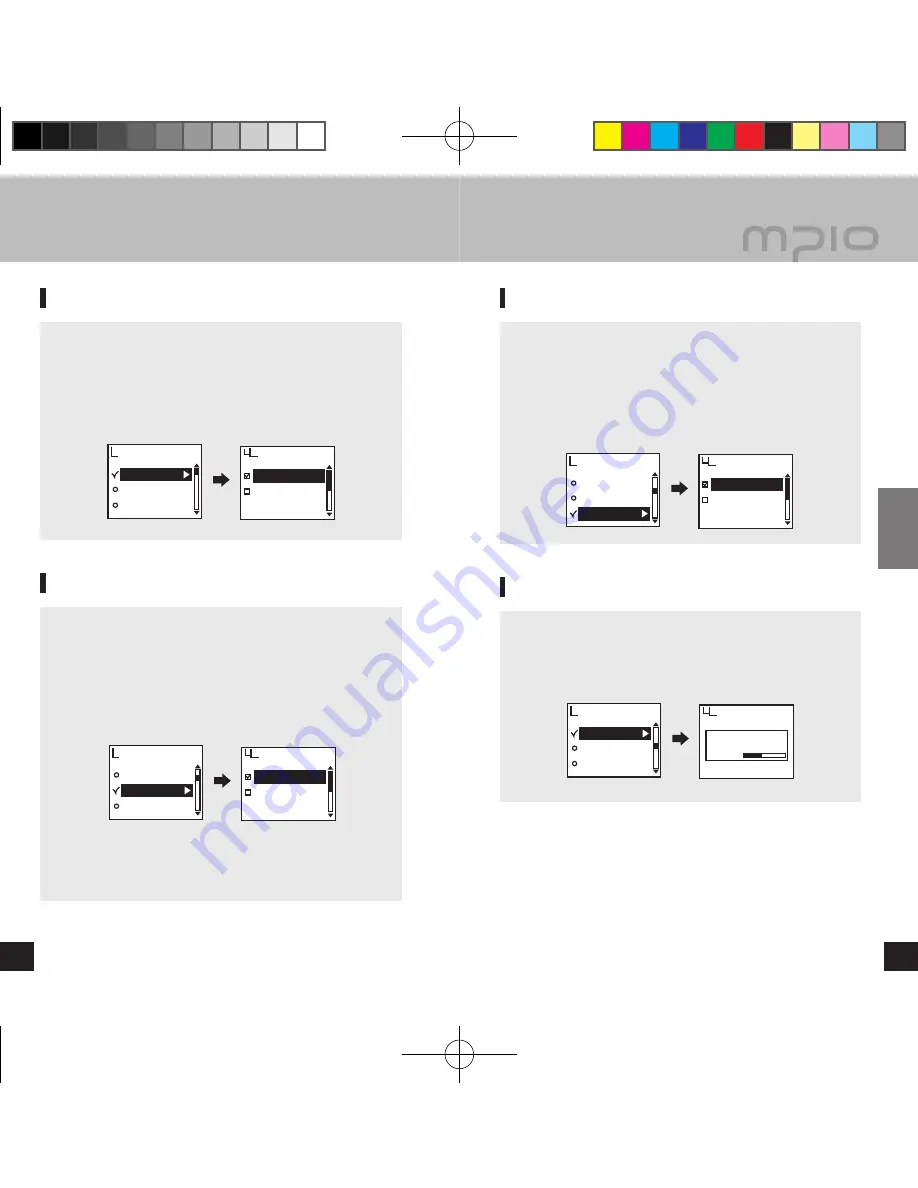
Auto Play
Resume
Fade In
System
Off
On
Auto Play
Auto Play
Resume
Fade In
System
Off
On
Resume
Information
Sleep
Auto Power Off
System
Information
FIRMWARE:
v. 1.00.
MEMORY:
0059/0120MB
Auto Play
Resume
Fade In
System
Off
On
Fade In
44
45
Usage
▄ Setting the Menu [System Settings]
Setting Auto Play
You can set a file to AutoPlay.
■ Select
Auto Play
from
System
in the menu.
■
Off:
When you turn the device on, the navigation screen
appears, and if you press the
►
▐▐
button, it plays music.
On:
When you turn the device on, the music automatically
plays.
Setting Resume
After turning on the device, you can set it so that the last file
played before ending is played upon startup.
■ Select
Resume
from
System
in the menu.
■
Off:
Plays the file played from the beginning before ending.
On:
Plays the file from the point where it stopped before
ending.
Note
● When
Auto Play
is set to
On
, the
Resume
operates.
Setting Fade In
You can set the volume so that it gradually increases when
file is played.
■ Select
Fade In
from
System
in the menu.
■
Off:
File is played in the set volume.
On:
File is played with the volume gradually increasing from
the start of each file.
Setting Device Info
You can view the firmware version that is saved on the
system, the memory size in use, and the total memory size.
■ Select
Information
from
System
in the menu.
You can confirm the system’s information.
FY700_Eng.indd 44-45
2005-11-16 ソタネト 6:39:49



















