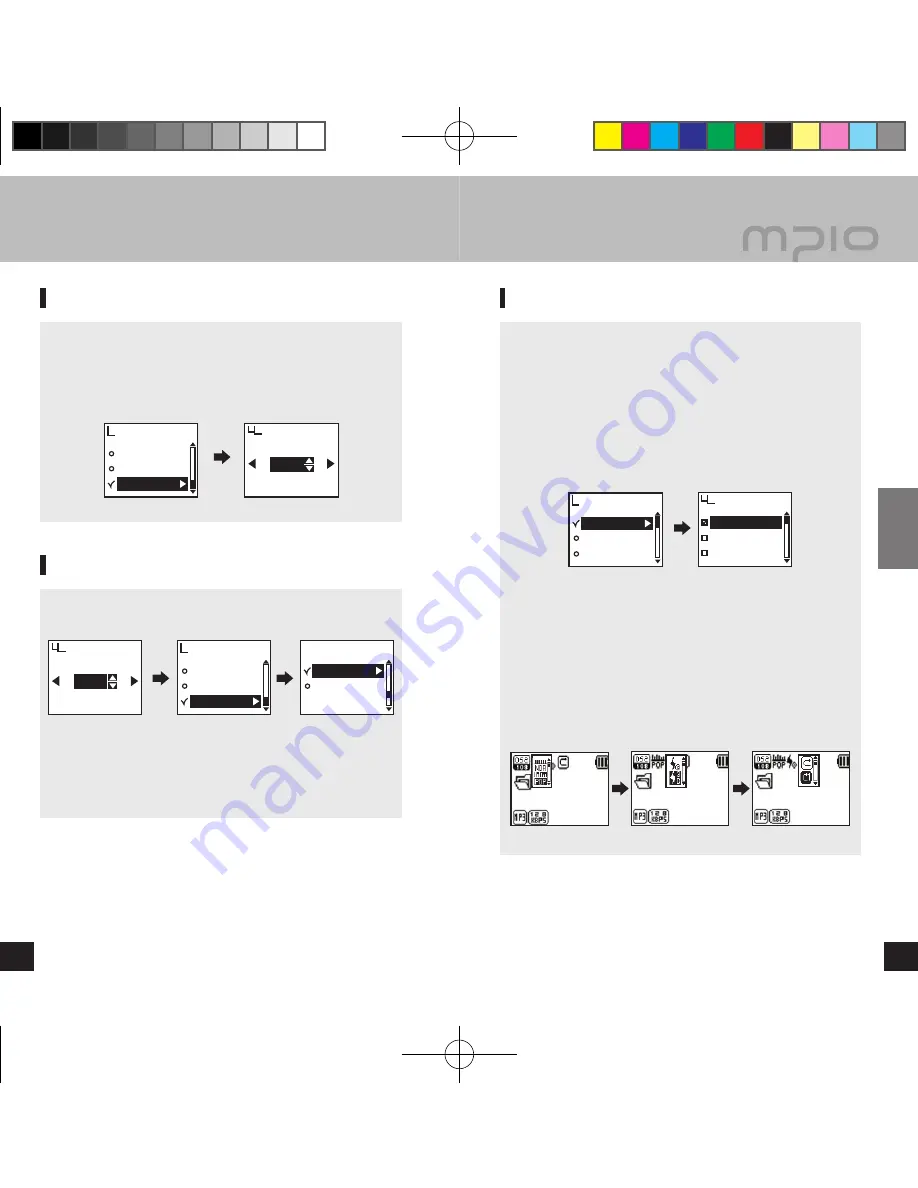
MUSIC001.mp3
00:01:15
MUSIC
MUSIC001.mp3
00:01:15
MUSIC
MUSIC001.mp3
00:01:15
MUSIC
EQ
User EQ
Live 3D Effect
Audio
Normal
Pop
Rock
EQ
Playing Time
Scroll Speed
Backlight Time
Display
Backlight Time
EXIT
OK
10sec
Playing Time
Scroll Speed
Backlight Time
Display
Backlight Time
EXIT
OK
10sec
Main menu
Display
System
32
33
Usage
▄ Menu Operation
▄ Setting the Menu [Audio Settings]
Saving the settings
■ Change the settings using the +/- button, and press
►►
▌
or
M
[Menu] button to save the settings. After saving the settings,
move to the previous menu.
■ Pressing the
▐
◄◄
button during setup will not save settings,
and will only exit from the screen.
Leaving the submenu
■ Press the
▐
◄◄
button to go to upper menu, and you will leave
the submenu eventually.
Note
● If there is no button input in menu mode, menu mode is
cancelled after 10 seconds.
Setting EQ
You can enjoy by setting the volume to your personal
preference.
■ Select
EQ
from
Audio
in the menu.
Note
● EQ Change Order
Change in order of:
Normal
→
POP
→
Rock
→
Jazz
→
Classic
→
Vocal
→
Bass Booster
→
User
.
Setting EQ/Live 3D Effect /
Playback Order using the F [Function] button
■ Press the
F
[Function] button shortly during music/voice
playback.
Move through icon items using the
▐
◄◄ /►►
▌
button, and press
the
F
[Function] button while moving to cancel.
■ After selecting the desired audio icon, select EQ, 3D Sound
Effect or Playback Order item using the +/- button, and then
save the setting by pressing the
►►
▌
button.
FY700_Eng.indd 32-33
2005-11-16 ソタネト 6:39:46

























