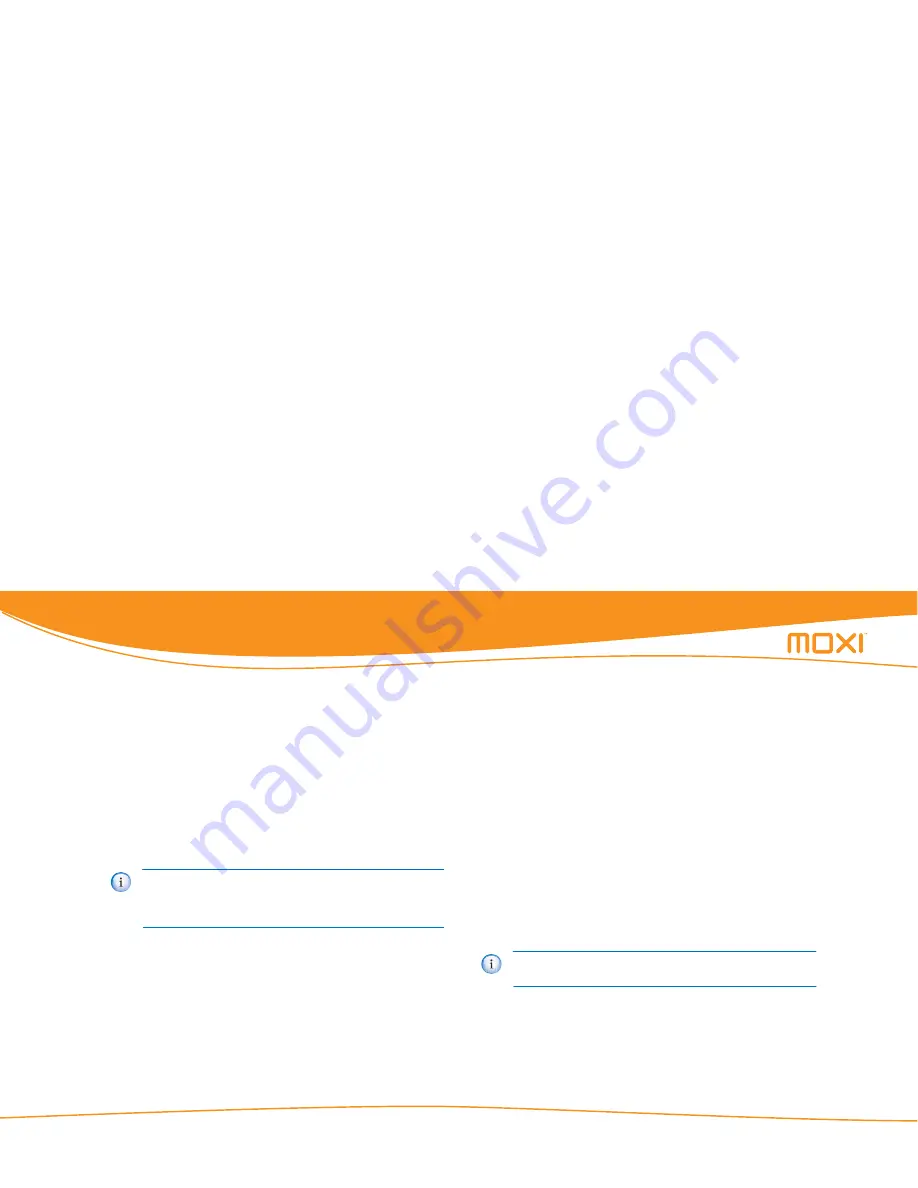
Media Center User Guide
© 2006 by Digeo, Inc. All rights reserved.
Using Moxi
24
You can also choose to shuffle play all your music, or play it all in
order. (There may be a delay when first playing a large catalog of
music via PC Link.)
Loading music
If you have a media center with a CD/DVD drive:
1.
Press
eject
on the front panel of the media center or choose
eject
from the
Media Player
category.
2.
With the label side up, insert the audio CD into the CD/DVD drive.
3.
The media center immediately begins playing and importing the
audio tracks.
The media center uses a partition of the hard drive reserved for photos
and music so uploading music does not decrease the amount of TV
you can record. You can change the default behavior when you insert
a CD. See
CD Options
on page 35 for more information.
To load music on your computer:
1.
Load the unecrypted MP3 files on your computer. Make sure they are
stored in a folder shared by Windows Media Connect.
2.
Check the
Jukebox
category in the Moxi Menu for the songs.
Playing music
To play music, scroll to the album, artist, or song, and then press
OK
.
Choose
play
from the action menu. After a few minutes, a full-screen
animated jukebox appears to prevent TV screen burn-in.
Creating a queue
1.
Navigate to the album, artist, or song, and then press
OK
.
2.
Choose
add to queue
from the action menu.
3.
Once you add all the songs you want, go to the
Queue
card, and
then press
OK
.
4.
Choose one of the following actions:
•
Save —
creates a playlist (see
Creating a playlist
below).
•
Shuffle play
—
plays all songs in the queue in random order
•
Close
—
exits to the Jukebox category.
•
Clear
—
deletes all songs in the queue.
Some fairly common albums or new releases may not be recognized
and will be shown as “Unknown Album,” rather than displaying
the album name and track names. This is caused by gaps in third-
party data. The songs are still imported.
Songs shared to the media center via PC Link cannot be added to
the queue.
Summary of Contents for media center
Page 1: ...software version 4 1 media center user guide...
Page 2: ......
Page 13: ...Media Center User Guide 2006 by Digeo Inc All rights reserved Introduction 6...
Page 47: ...Media Center User Guide 2006 by Digeo Inc All rights reserved Changing settings 40...
Page 65: ...Media Center User Guide 2006 by Digeo Inc All rights reserved Enabling PC Link 58...
Page 75: ...Media Center User Guide 2006 by Digeo Inc All rights reserved Getting connected 68...
Page 77: ...Media Center User Guide 2006 by Digeo Inc All rights reserved Getting connected 70...
Page 83: ...Media Center User Guide 2006 by Digeo Inc All rights reserved Troubleshooting 76...
Page 108: ......
Page 109: ...January 2007 all DVRs were not created equal...






























