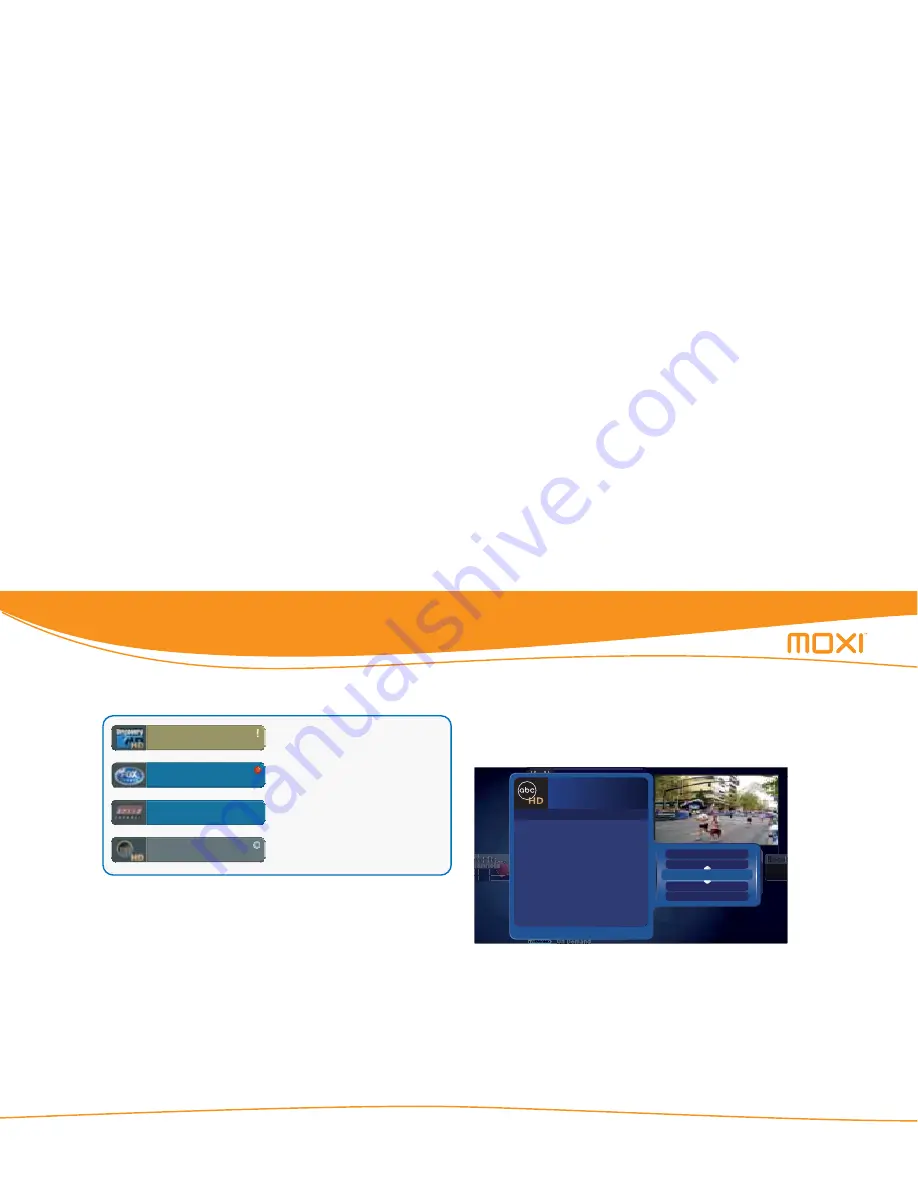
Media Center User Guide
© 2006 by Digeo, Inc. All rights reserved.
Using Moxi
16
The background color of a program card indicates whether the show is
on now, in the future, recorded, or being recorded (see figure 17).
Figure 17:
Program card background colors and icons indicate status
Finding a previously scheduled recording
To find a specific show you already scheduled to record, go to the
Find & Record
category. You can use one of the search features or
open the
Scheduled to Record
card. A listing of all scheduled record-
ings in the next two weeks appears.
Recording options
To change recording options when the scheduled show is in center
focus, press
OK
, and then choose
recording options
from the
options list. The menu summarizes the current options, which you can
then modify (see figure 18).
Figure 18:
Recording options screen
You can change the start, stop, and keep settings or choose to record
the series.
•
Stop:
The default setting is
on time
. You can choose to stop the
recording up to five minutes early or up to 90 minutes late.
•
Start:
The default setting is
on time
. You can choose to start
the recording up to five minutes early or late.
Fishing With Greg...
Premiership Soccer
Formula One Racing
Shows with the brown background
and exclamation point or square are
recorded.
Shows with the recording icon are
being recorded now.
Shows with a blue background are on
now.
Shows with a gray background are
future programs. If they are scheduled
to be recorded, the open circle icon
appears.
Golf
The O.C.
Love, Inc.
Smallville
Survivor
I Shouldn’t Be Alive
Dog Whisperer, The
American Inventor
On Demand
Change Time
Slot
Coming Up
8:40
9:30
10:00
My name Is Earl
The Office
ER
The O.C.
Love, Inc.
Smallville
Survivor
I Shouldn’t Be Alive
reeries
record once
watch
close
see all times
Set Relock Timer
Channels
1:48
13
stop
start
keep
close
get series
Grey’s Anatomy
Options for this recording:
Start:
on
time
Stop:
on
time
Keep:
2
days
Select an option to change it.
104
8/31 8:00 - 9:00 PM
Summary of Contents for media center
Page 1: ...software version 4 1 media center user guide...
Page 2: ......
Page 13: ...Media Center User Guide 2006 by Digeo Inc All rights reserved Introduction 6...
Page 47: ...Media Center User Guide 2006 by Digeo Inc All rights reserved Changing settings 40...
Page 65: ...Media Center User Guide 2006 by Digeo Inc All rights reserved Enabling PC Link 58...
Page 75: ...Media Center User Guide 2006 by Digeo Inc All rights reserved Getting connected 68...
Page 77: ...Media Center User Guide 2006 by Digeo Inc All rights reserved Getting connected 70...
Page 83: ...Media Center User Guide 2006 by Digeo Inc All rights reserved Troubleshooting 76...
Page 108: ......
Page 109: ...January 2007 all DVRs were not created equal...






























