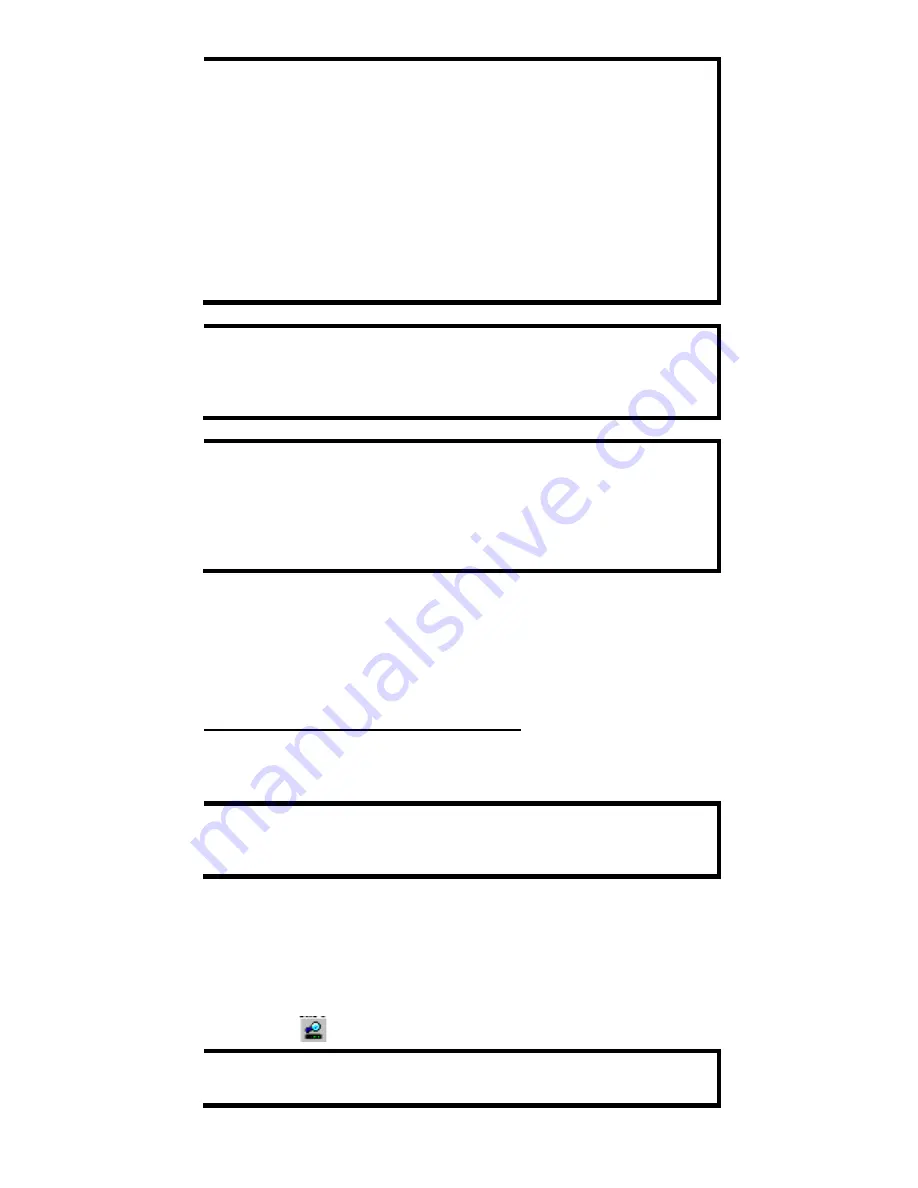
- 6 -
NOTE
The PTZ control protocol is not standardized. To use a particular
PTZ control protocol, the video server must support the driver for
that protocol. Currently, the VPort 364 supports PTZ control
protocol drivers for:
1.
Pelco D
2.
Pelco P
3.
DynaColor DynaDome
4.
Cohu
If you need to use a protocol that is not on the list, contact the
manufacturer of the camera to get the PTZ control commands,
and then program its PTZ control using the VPort 364’s Custom
Camera function.
NOTE
The VPort 364 comes with a PTZ driver upload function for
implementing new PTZ drivers. Please contact a Moxa sales
representative if you need assistance from Moxa’s R&D
department to create a new PTZ driver.
NOTE
The “Transparent PTZ Control” function in the camera driver list is
used to transmit the PTZ control signal over a TCP/IP network to
the VPort D361 video decoder or PC (additional driver required).
The PTZ control panel or keyboard can directly control the PTZ
camera or device, eliminating the need for a PTZ camera driver
and allowing the use of PTZ cameras with the VPort encoder.
Step 5: Configure the VPort 364’s IP address
After powering on the VPort 364, wait a few seconds for the POST (Power
On Self Test) to run. The STAT LED turns green to indicate that the POST
process has completed. The IP address will be assigned when the 10/100
Mbps NETWORK LED blinks. The IP address assigned after the POST is
completed depends on the network environment.
Network Environment with DHCP Server
In this case, the IP address of the VPort 364 is assigned by a DHCP Server.
Use the DHCP Server’s IP address table, or use the Moxa utility to
determine the IP address that was assigned by the DHCP Server.
NOTE
After powering on the VPort 364, wait a few seconds for the POST
(Power On Self Test) to run. The IP address will be assigned when
the 10/100 Mbps NETWORK LED blinks.
Using the Moxa VPort and EtherDevice Configurator Utility
(edscfgui.exe)
1.
Run the edscfgui.exe program to search for the VPort IP video
products and EDS switches. After the Utility window opens, select or
click on Broadcast Search, which is located under the List Server
menu, to initiate a search (note that you can also click on Broadcast
Search
icon to initiate a search).
NOTE
You may download the VPort and EtherDevice Configurator
software from Moxa’s website at www.moxa.com.




















