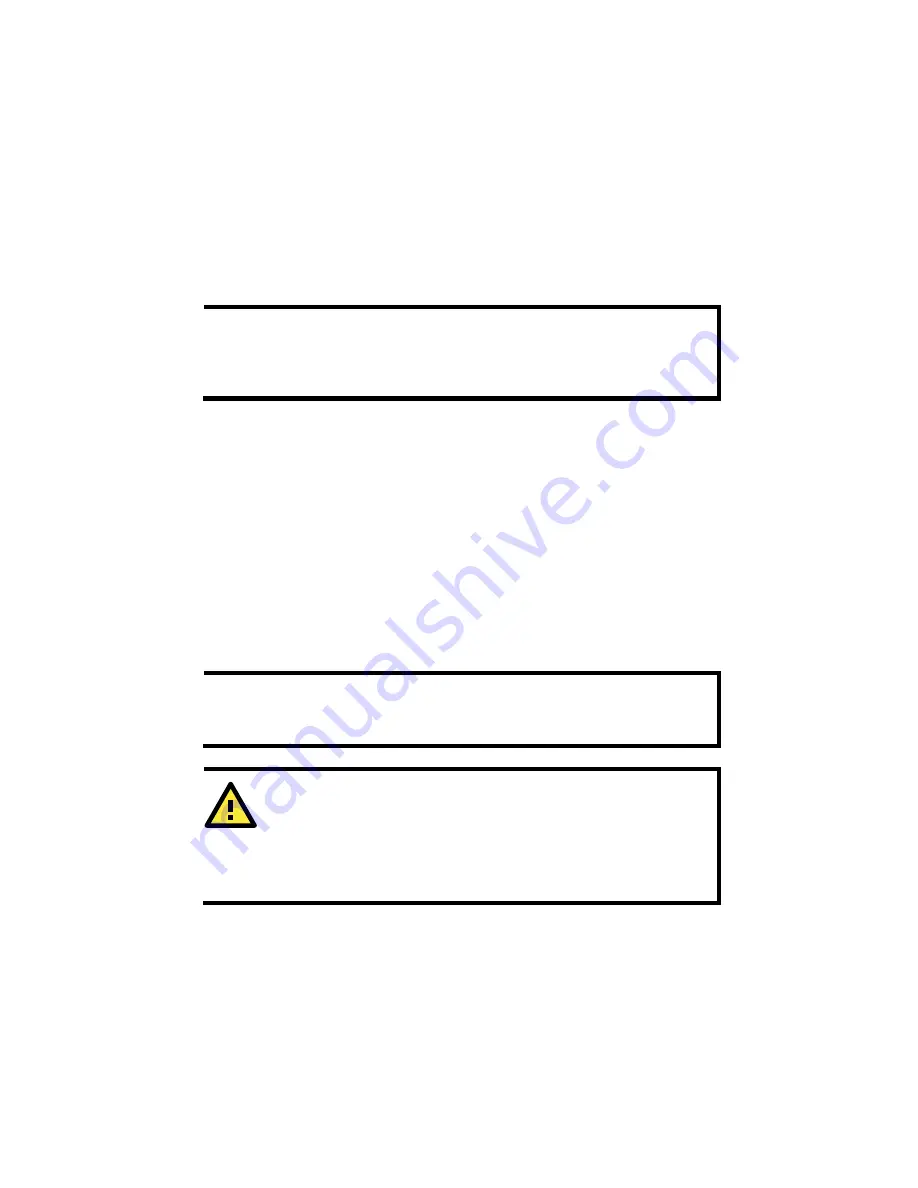
- 5 -
First-Time Installation and Configuration
Before installing the VPort 364, check to make sure that all the items in
the package checklist are in the box. In addition, you will need access to
a notebook computer or PC equipped with an Ethernet port.
Step 1: Select the Power Source
The VPort 364 can be powered by a DC power input from 12 to 32 VDC, or
an AC power input from 18 to 30 VAC. Two power inputs are provided for
redundancy. Users can check the LED status located in the front panel to
see if the power inputs are connected appropriately. If one of the power
inputs fails, the FAULT LED will light up in red if the power failure alarm is
enabled.
NOTE
The VPort 364 series supports power input specifications of 12-32
VDC for 12/24 VDC power input, or 18-30 VAC for 24 VAC power
input (note that this is different from Moxa EDS switch’s 12-45
VDC power input).
Step 2: Connect the VPort 364 to a Network
The VPort 364 has one auto-sensing 10/100 Mbps RJ45 Ethernet or 100
Mbps fiber optic port (multi mode or single mode). An LED indicator
located on the side of each port indicates a 10 Mbps or 100 Mbps Ethernet
connection.
Step 3: Connect the VPort 364 to cameras and an audio source
The VPort 364 has four VIDEO INPUT ports (V1, V2, V3, and V4). Use the
BNC connector (1.0 Vpp, 75Ω) and coaxial cable to connect video
cameras to the VPort to input analog video signals.
The VPort 364 has one audio input and one audio output. A microphone or
an amplifier can be plugged directly into the AUDIO INPUT port, and a
speaker can be plugged into the AUDIO OUTPUT port.
NOTE
The four LEDs (V1, V2, V3, and V4) located on the VPort 364’s
front panel indicate the video signal transmission status for video
inputs. You may refer to these LEDs to verify video signal status.
ATTENTION
A ground loop isolator is recommended to be used between the
camera and the VPort to avoid a sudden current, which is
generated by the electric potential difference between these two
device’s ground power, to burn out the VPort’s chips and boards.
Step 4: Connecting motorized PTZ cameras and serial devices
The VPort 364 has an RS-232/422/485 PTZ port with 5-pin terminal block
connector. It can be used for connecting PTZ control cables for controlling
PTZ cameras over the TCP/IP network.
To enable PTZ control, users should configure the PTZ control protocol in
the web-based manager (web console).




















