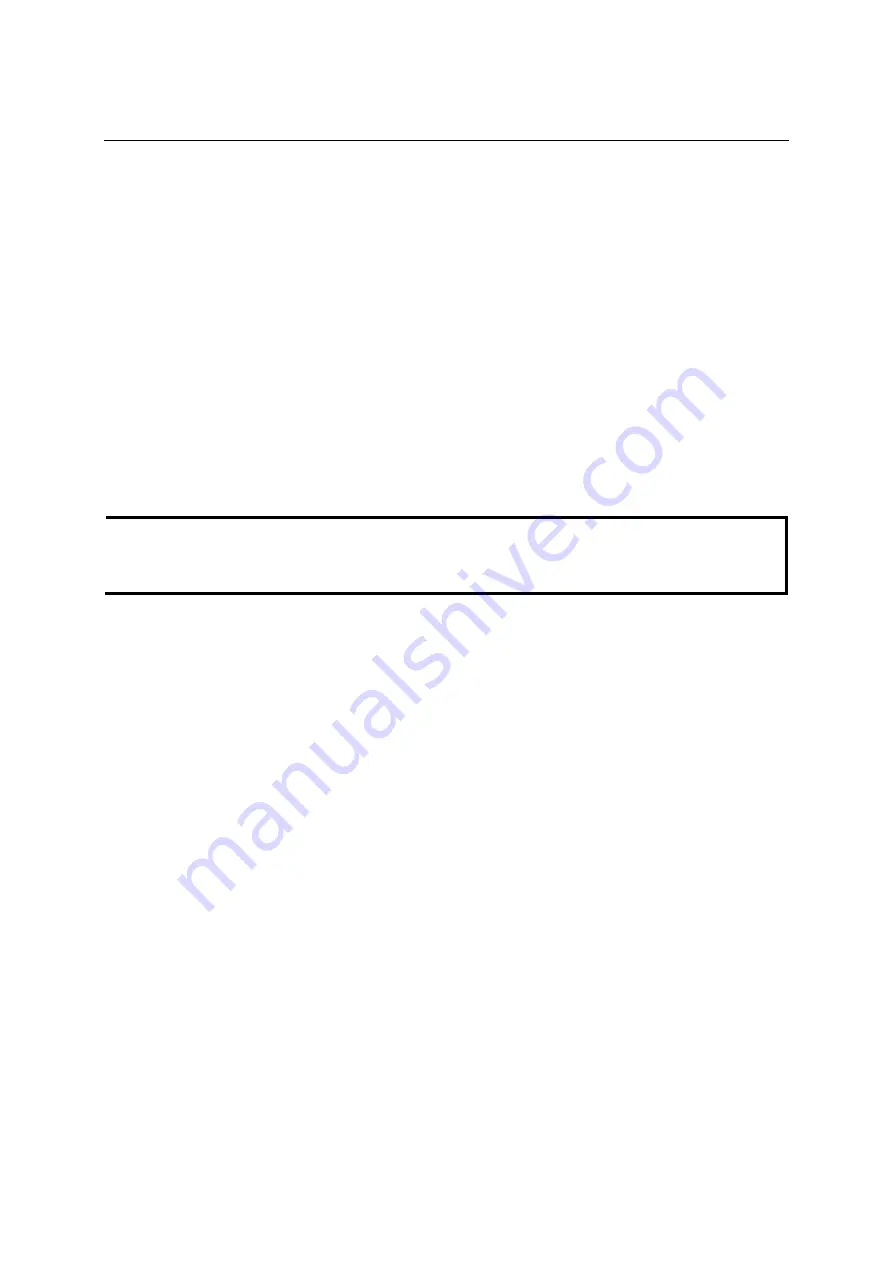
VPort 2310 User’s Manual
Accessing VPort 2310 Video Server for the First Time
3-5
Relay Output Control
VPort 2310 Video Server has 1 DI/DO for external devices, such as sensors and alarms. If external
devices are attached to the digital output, administrators or permitted users can click on
Open
to
short the
Common
and
Normal Open
pins of the digital output, or click on
Close
to short the
Common
and
Normal Close
pins of the digital output.
Motorized (PTZ) Camera Control
If a serial device, such as a motorized camera, is attached to the COM port, the control panel will
appear on the main page of user’s who have permission to operate the camera. The active buttons
will change color when the cursor is passed over the button. Users can control the pan, tilt, zoom,
and focus functions of motorized cameras. The home button is used to return the camera to the
center position if the camera supports this command. In addition to near and far control for focus,
an AUTO button is provided for setting auto focus mode. To move the motorized camera more
precisely, the speed control for pan and tilt allows users to fine tune the aiming of the camera.
Users can also click directly on any point in the image to force the motorized camera to focus on
that point, or select a preset location from the drop-down menu. The list of preset locations is
pre-defined by administrators. The detailed configurations are described in the related section in
Chapter 4,
System Configuration
.
NOTE
For some PTZ cameras, users can click on any position on the image to point the camera at that
position. We currently support this functionality on Sony EVID30, Cannon VCC4, and Pelco-D
PTZ cameras.
Custom PTZ Camera Commands
In addition to the default pan, tilt, zoom, and focus controls, an additional five buttons are
available for custom commands to control the attached motorized (PTZ) cameras. Custom
commands are set up by administrators, and are used for functions such as activating or
deactivating the wiper of dome. Refer to the attached motorized device’s User’s Manual to see wat
kind of functions can be controlled with these additional buttons.
Client Settings
Users can set the following functions in
Client Settings
.
1.
Media option
: enable or disable the audio.
2.
Protocol option
: choose one of three protocols to optimize your usage
—
UDP, TCP, and
HTTP.
"
The
UDP
protocol allows for more real-time audio and video streams. However, some
packets may be lost due to network burst traffic, and images may become obscured.
"
The
TCP
protocol allows for less packet loss, and produces a more accurate video
display. The downside of TCP is that the real-time effect is worse than with UDP
protocol.
"
The
HTTP
protocol must be selected if the network is protected by a firewall and it
only allows HTTP Port to be opened. In this mode, audio will not be sent. Only the
video will be operational.
Most users choose protocols in the sequence
UDP
#
TCP
#
HTTP
. Once the Video
Server is connected successfully, “Protocol Option” will indicate the selected protocol. The






























