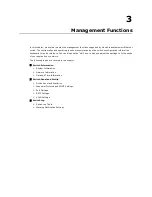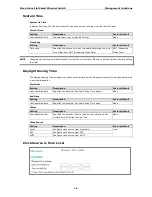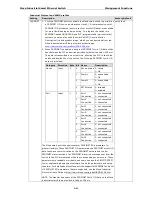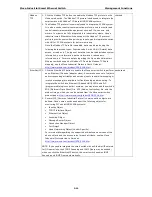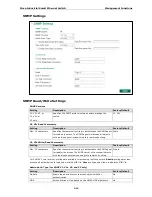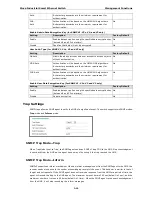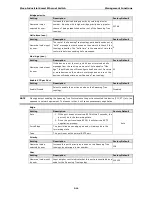Moxa Industrial Smart Ethernet Switch
Management Functions
3-10
Port Number Index
The port number
Link Status
The current connection speed and duplex mode of the port
Port State
The link state of the port; there are several states, including Disable, Blocking,
Listening, Learning, and Forwarding
TX
The TX transmission speed (packets per second)
RX
The RX transmission speed (packets per second)
RSTP Role
The RSTP role of the port; there are several states, including Unknown, Alternate,
Root, Designated, and Backup
VLAN Type
An index to show you the VLAN port type setting on the specific port; there are three
type of the VLAN port type: Access (Default), Trunk, and Hybrid.
Industrial Protocols and SNMP Settings
Click an industrial protocol button or the SNMP profile button (as shown in following diagram) to activate the
protocol. The protocol will operate based on the protocol’s default settings, which can be modified if needed.
NOTE
All four protocol profiles can be enabled or disabled by clicking the corresponding button. Modbus TCP and
SNMP are enabled by default (indicated by green), with the other two protocols disabled (indicated by gray).
When a certain profile is enabled, some of the managed functions and corresponding parameters will be
activated and set automatically; e.g., QoS for cycling data, IGMP snooping, etc.
NOTE
When the smart switch is used with Rockwell systems that support multicast Implicit (I/O) Messaging, to
ensure efficient EtherNet/IP transmissions, the smart switch will be enabled automatically for IGMP Snooping
and IGMP Query.
NOTE
SNMP may need further settings. Click the SNMP button to open the settings page.