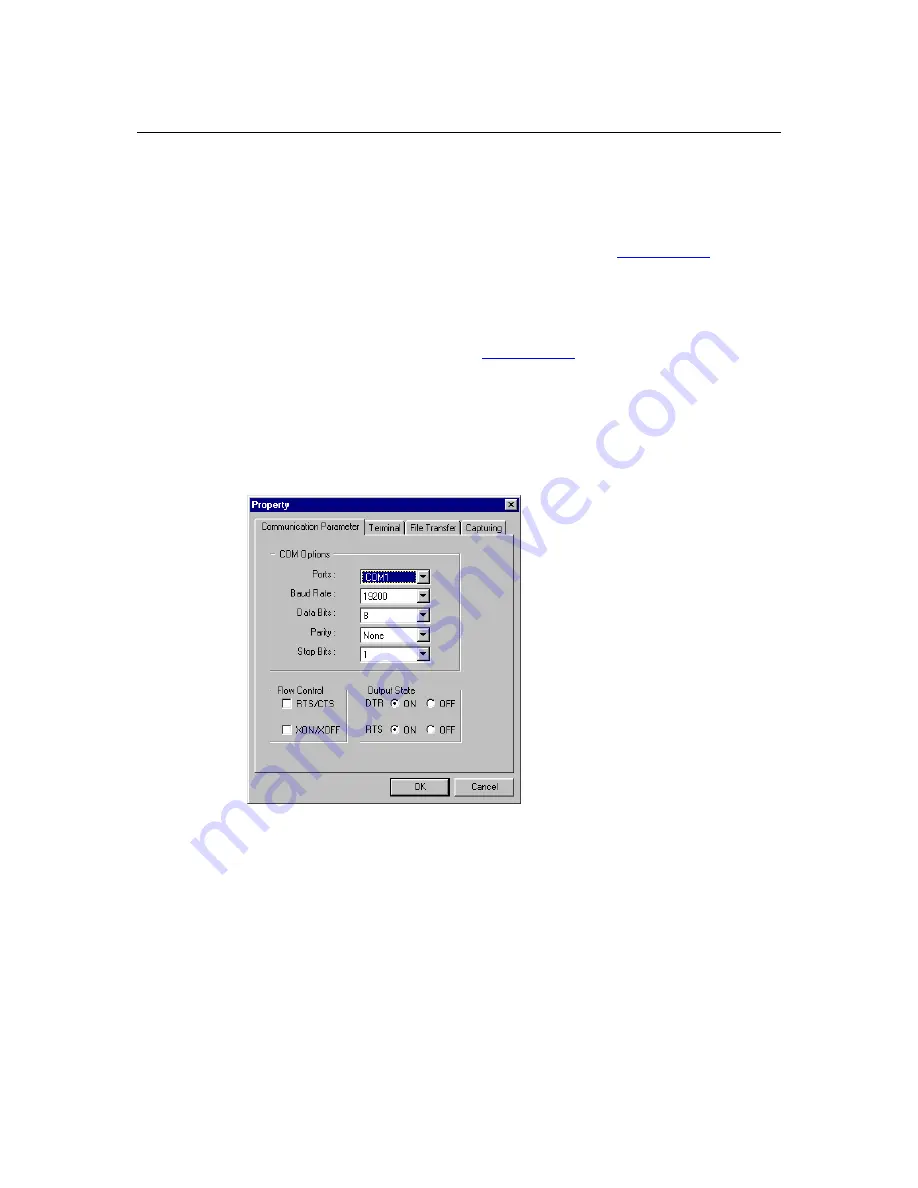
NPort W2150/2250 Plus Series User’s Manual
Initial IP Configuration
3-5
Using the Serial Console to Assign IP Address
Before using the NPort’s serial console, turn off the power and use a serial cable to connect the
NPort console port to your computer’s serial port. Port 1 on the NPort serves as the console port. is
Port 1Connect to the console port with a serial-based terminal or terminal emulator program, such
as Windows HyperTerminal. You may also download PComm Lite at
www.moxa.com
. The
terminal type should be set as ANSI or VT100, and the serial communication parameters should be
set as 19200, 8, N, 1 (19200 for baud rate, 8 for data bits, None for parity, and 1 for stop bits). As
soon as the connection is open, you will be presented with a text menu displaying the NPort
W2150/2250 Plus Series general settings. Please refer to Chapter 4 for a description of the
available settings. The following instructions We recommend using PComm Terminal Emulator,
which can be downloaded free of charge from
www.moxa.com
, to carry out the configuration
procedure.
1.
Connect your PC’s serial port to the NPort’s console port.
2.
Open your terminal emulator program, such as Windows HyperTerminal. We recommend
using PComm Terminal Emulator, which can be downloaded for free at www.moxa.com.
3.
In your terminal emulator program, configure the communication parameters for the serial
port on the PC. The parameters should be set to
19200
for baud rate,
8
for data bits,
None
for
parity, and
1
for stop bits.






























