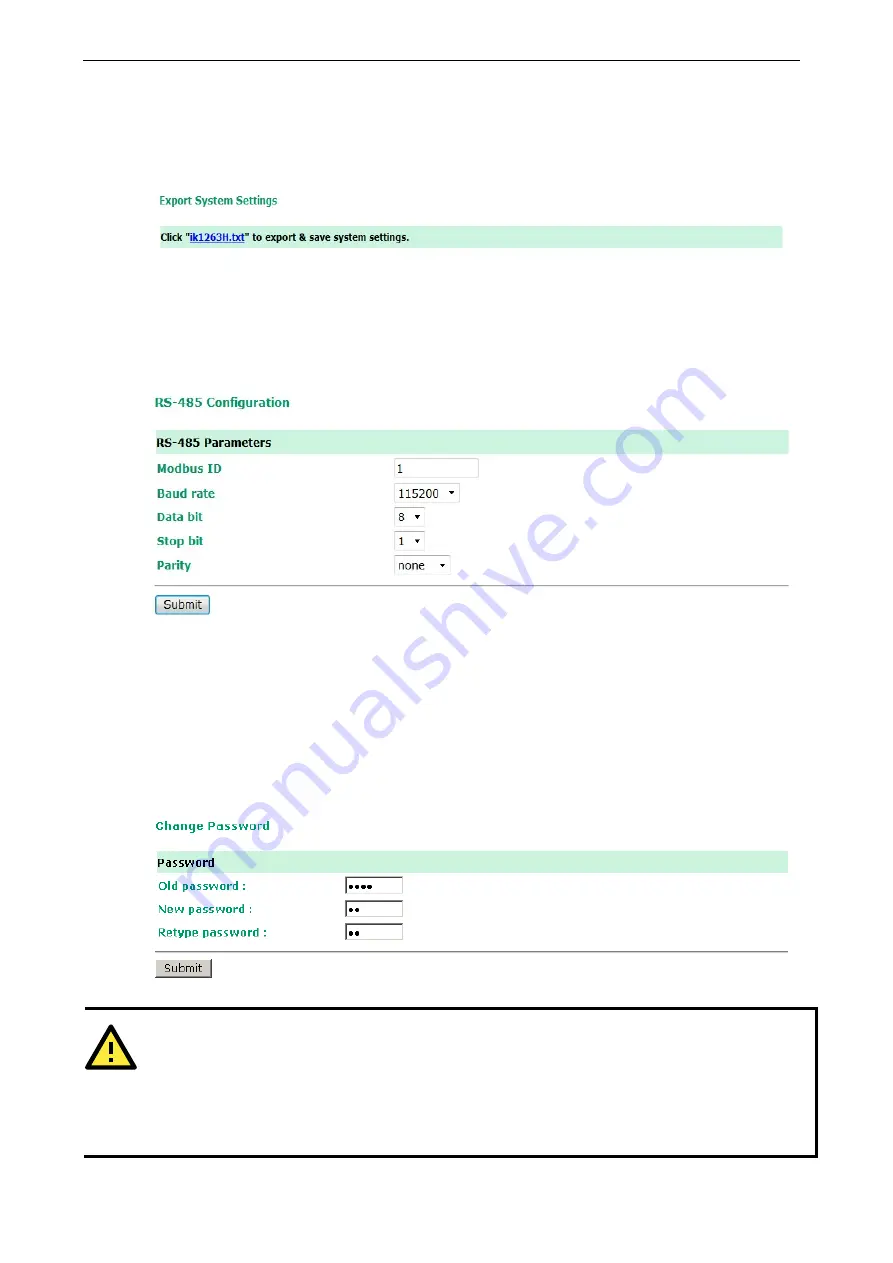
ioLogik E1200H Series
Using the Web Console
3-18
Export System Configuration Settings
On the Export System Config page, you can save the ioLogik’s configuration into a file for backup or import
into another ioLogik server.
RS-485 Configuration
The RS-485 port is used to communicate with other RS-485 devices or to link to another ioLogik RS-485 I/O
server. The RS-485 port can run Modbus/RTU or I/O command sets. The baudrate is set under the RS-485
Setting. The default settings are baudrate = 115200, parity check = N, data bits = 8, and stop bit = 1.
Changing the Password
For all changes to the ioLogik E1200H’s password protection settings, you will first need to enter the old
password. Leave this blank if you are setting up password protection for the first time. To set up a new
password or change the existing password, enter your desired password under both New password and
Confirm password. To remove password protection, leave the New password and Confirm password
fields blank.
ATTENTION
If you forget the password, the ONLY way to configure the ioLogik E1200H is by using the reset button to load
the factory defaults.
Before you set a password for the first time, it is a good idea to export the configuration to a file when you have
finished setting up your ioLogik E1200H. Your configuration can then be easily imported back into the ioLogik
E1200H if you need to reset the ioLogik E1200H due to a forgotten password or for other reasons.






























