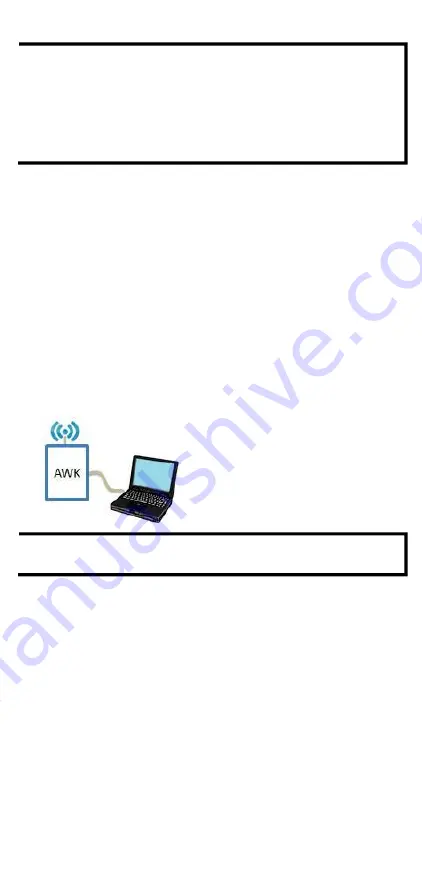
- 14 -
NOTE
If you are using an Ethernet-to-USB adapter, follow the
instructions in the
user’s
manual provided with the adapter.
Software Setup
This section covers the software setup for the AWK-4252A.
How to Access the AWK
Before installing the AWK device (AWK), make sure that all items in the
package checklist are provided in the product box. You will also need
access to a notebook computer or PC equipped with an Ethernet port.
•
Step 1: Select a suitable power source and plug in the AWK.
The AWK can be powered by DC power ranging from
12 VDC to 48
VDC
or by a
PoE PSE
via an Ethernet connection.
•
Step 2: Connect the AWK to the notebook or PC via the
AWK’s
LAN port.
The LED indicator on the
AWK’s
LAN port will light up when a
connection is established.
•
Step 3: Set up the
computer’s
IP address.
Choose an IP address for the computer that is on the same subnet
as the AWK. Since the AWK’s default IP address is
192.168.127.253
, and the subnet mask is
255.255.255.0
, set
the IP address to
192.168.127.xxx
, where
xxx
is a value between
1 and 252.
NOTE
For installation flexibility, you can use either antenna 1 or
antenna 2. Make sure the antenna connection matches the
antennas configured in the AWK-4252A web interface.
To protect the connectors and RF module, all radio ports should
be terminated by either an antenna or a terminator. We
strongly recommend using resistive terminators for terminating
the unused antenna ports.

























