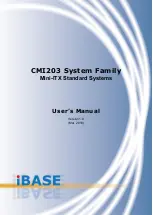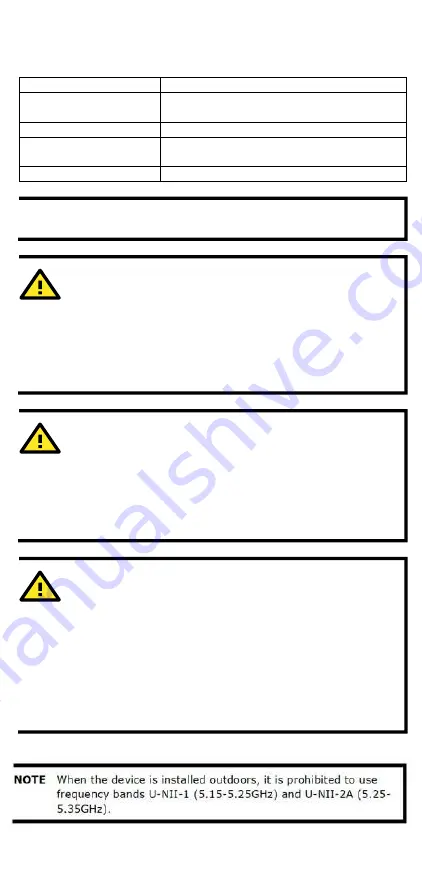
- 13 -
ATTENTION
The AWK-4252A is NOT a portable mobile device and should be
located at least 20 cm away from the human body.
The AWK-4252A is NOT designed for the general public. To
ensure that your AWK-4252A wireless network is safe and
configured correctly, consult a well-trained technician to assist
with the installation process.
ATTENTION
Use the appropriate antennas for your wireless setup: Use 2.4
GHz antennas when the AWK-4252A is configured for IEEE
802.11b/g/n. Use 5 GHz antennas when the AWK-4252A is
configured for IEEE 802.11a/n/ac. Make sure that the antennas
are located in an area with a lightning and surge protection
system installed.
ATTENTION
Do not locate the antenna near overhead power lines or other
electric light or power circuits, or where it can come into
contact with such circuits. When installing the antenna, take
extreme care not to come into contact with such circuits,
because they may cause serious injury or death. For proper
installation and grounding of the antenna, refer to national and
local codes (for example, U.S.: NFPA 70; National Electrical
Code (NEC) Article 810; Canada: Canadian Electrical Code,
Section 54).
NOTE
To meet the standard for IP68 protection, all unused ports
should be covered with the protective caps.
Specifications
Input Current
12-48 VDC, 2.2-0.5 A
Input Voltage
12 to 48 VDC, redundant dual power inputs,
48 VDC Power over Ethernet
Power Consumption
28 W (max.)
Operating Temperature
Wide Temp. Models: -40 to 75°C (-40 to
167°F)
Storage Temperature
-40 to 85°C (-40 to 185°F)