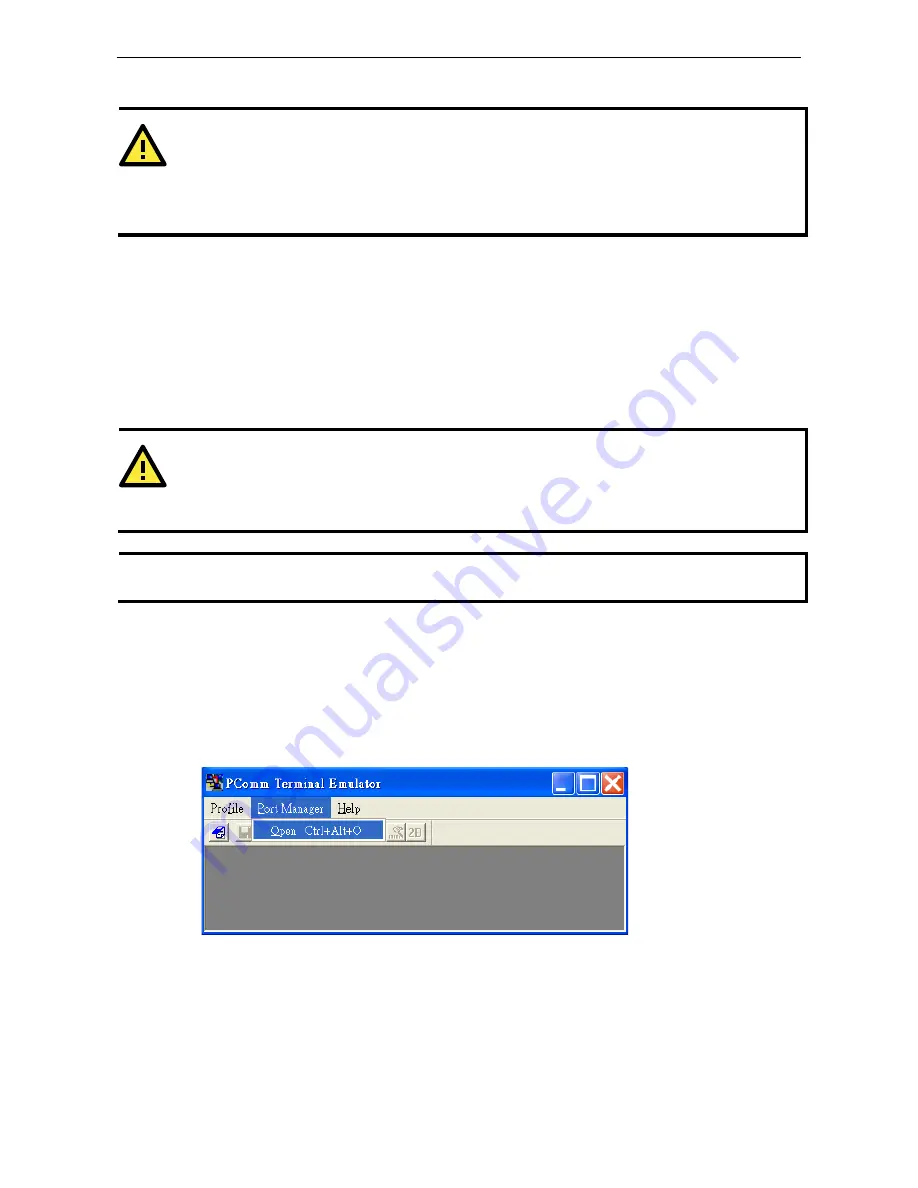
AWK-5232
Other Console Configurations
5-2
ATTENTION
1.
You CANNOT connect to the AWK-5232 by two or more of these console configurations simultaneously.
2.
You can connect to the AWK-5232 simultaneously by web browser and serial/ Telnet /SSH console.
However, we strongly suggest that you do NOT use more than one connection method at the same time.
Following this advice will allow you to maintain better control over the configuration of your AWK-5232.
RS-232 Console Configuration (115200, None, 8,
1, VT100)
The serial console connection method, which requires using a short serial cable to connect the AWK-5232 to a
PC’s COM port, can be used if you do not know the AWK-5232’s IP address. It is also convenient to use serial
console configurations when you cannot access the AWK-5232 over Ethernet LAN, such as in the case of LAN
cable disconnections or broadcast storming over the LAN.
ATTENTION
Do not use the RS-232 console manager when the AWK-5232 is powered at reversed voltage (ex. -48VDC),
even though reverse voltage protection is supported.
If you need to connect the RS-232 console at reversed voltage, Moxa’s TCC-82 isolator is your best solution.
NOTE
We recommend using Moxa PComm (Lite) Terminal Emulator, which can be downloaded free of charge from
Moxa’s website.
Before running PComm Terminal Emulator, use an RJ45 to DB9-F (or RJ45 to DB25-F) cable to connect the
AWK-5232’s RS-232 console port to your PC’s COM port (generally COM1 or COM2, depending on how your
system is set up). After installing PComm Terminal Emulator, take the following steps to access the RS-232
console utility.
1.
From the Windows desktop, open the Start menu and start PComm Terminal Emulator in the PComm
(Lite) group.
2.
Select Open under Port Manager to open a new connection.
3.
The Communication Parameter page of the Property window opens. Select the appropriate COM port for
Console Connection, 115200 for Baud Rate, 8 for Data Bits, None for Parity, and 1 for Stop Bits.


























