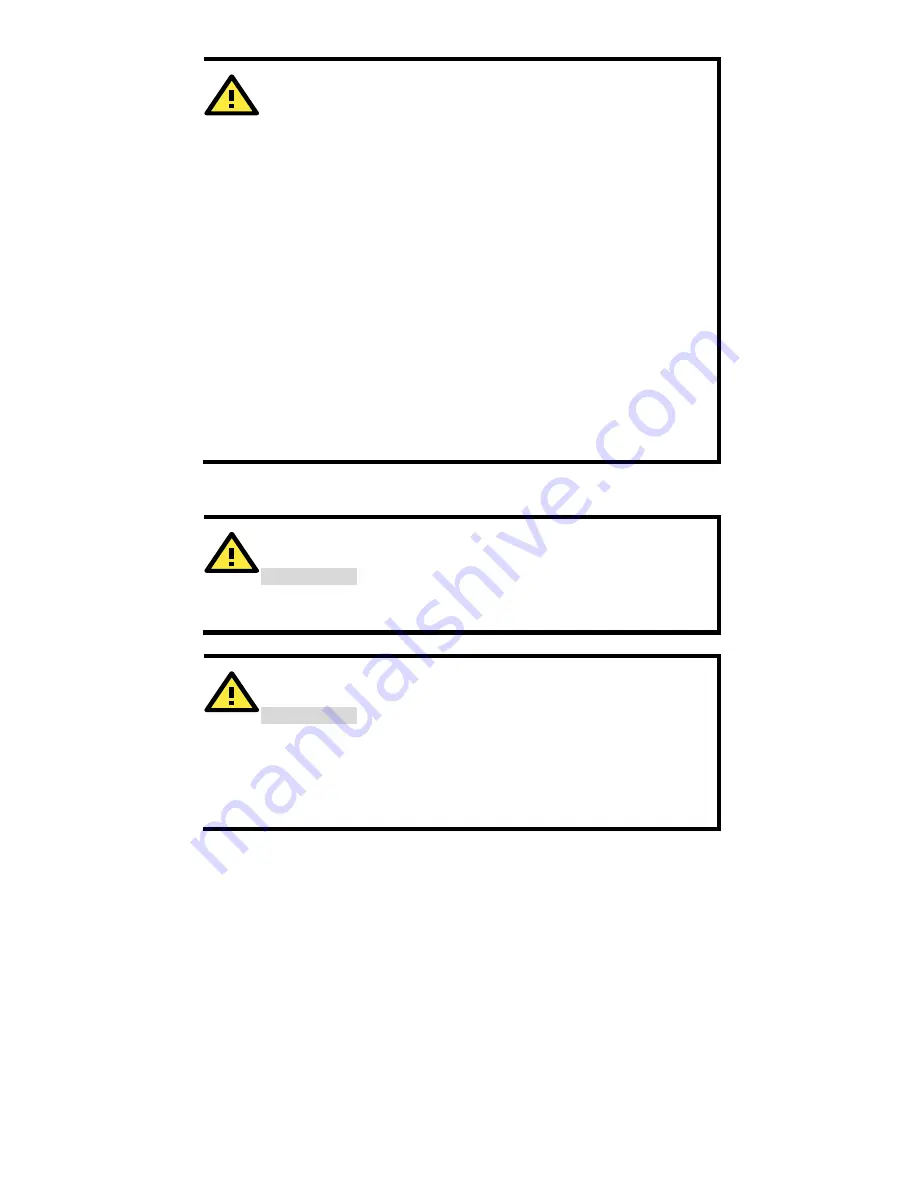
- 7 -
WARNING
•
This equipment is intended to be used in a Restricted Access
Location, such as a dedicated computer room, a cabinet, or
space specially reserved for device installation onboard a
train. Access can only be gained by SERVICE PERSONS or by
USERS who have been instructed to comply with the safety
rules thereby avoiding casualties from electric shock, cutting
from a sharp edge, heat from a metallic surface, and so on.
•
Service persons or users have to pay special attention and
take special precautions before handling equipment.
•
Access is to be controlled through the use of a lock and key or
a security identity system, controlled by the authority
responsible for the location. Only authorized, well-trained
professionals are allowed to access the restricted access
location.
•
The metallic surface of the product may be hot when it is
installed in cabinets, places with direct sunlight, or next to a
high heat source. Pay special attention or use special
protection before handling equipment.
Wiring Requirements
WARNING
Safety First!
Be sure to disconnect the power cord before installing and/or
wiring your Moxa AWK-3131A-M12-RCC.
WARNING
Safety First!
Calculate the maximum possible current in each power wire and
common wire. Observe all electrical codes dictating the
maximum current allowed for each wire size.
If the current goes above the maximum ratings, the wiring could
overheat, causing serious damage to your equipment.
You should also pay attention to the following items:
•
Use separate paths to route wiring for power and devices. If power
wiring and device wiring paths must cross, make sure the wires are
perpendicular at the intersection point.
NOTE:
Do not run signal or communications wiring and power wiring
in the same wire conduit. To avoid interference, wires with different
signal characteristics should be routed separately.
•
You can use the type of signal transmitted through a wire to
determine which wires should be kept separate. The rule of thumb is
that wiring with similar electrical characteristics can be bundled
together.
•
Keep input wiring and output wiring separate.
•
It is strongly advised that you label wiring to all devices in the system
when necessary.




































