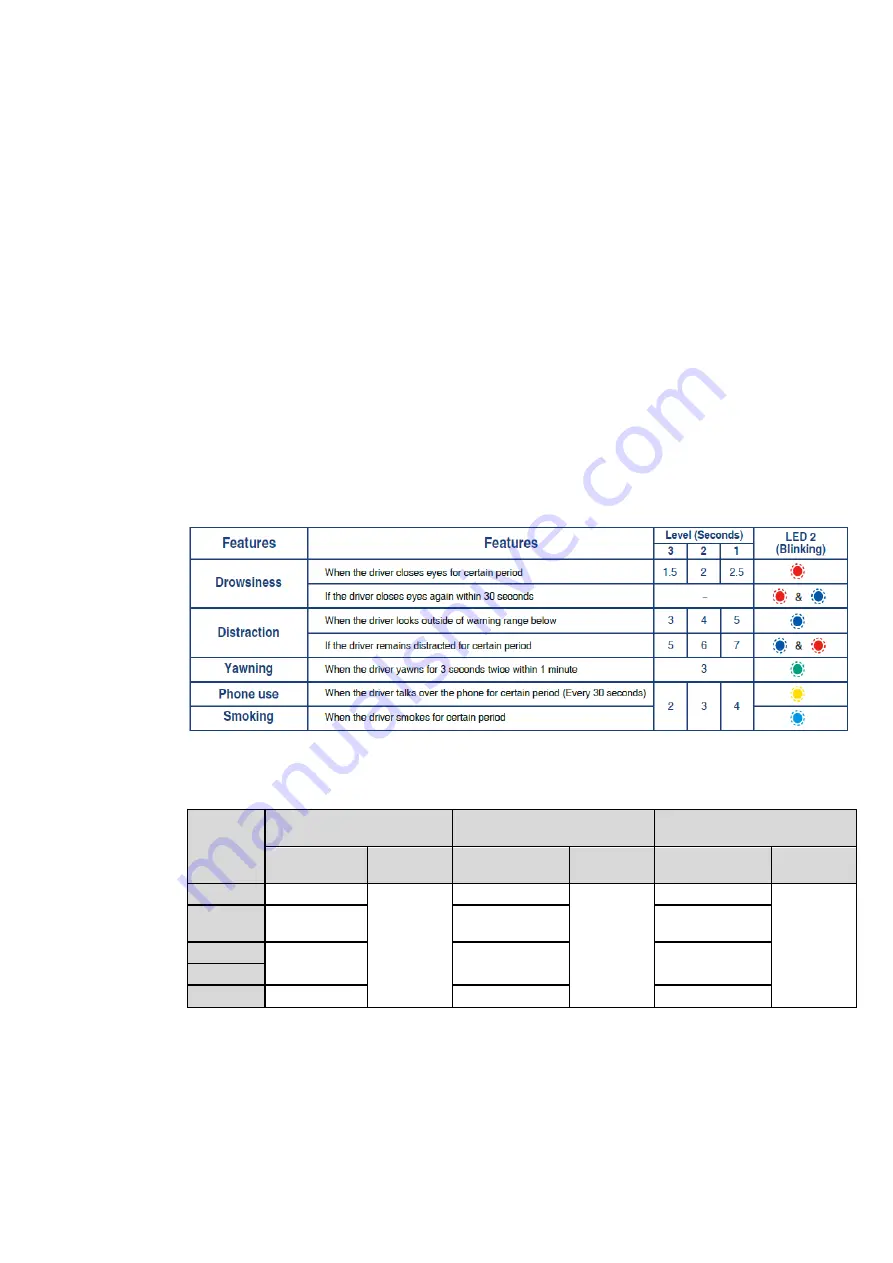
8
MOVON Corporation.
6Fl., Hyunjuk Bldg., 7 Selleung-ro 94-gil, Gangam-Gu, Seoul, 06161 Korea
Tel:
+82 2 2050 4679
Fax:
+82 2 539 5692 www.movon.co.kr
2.3.3
MFB (Multi-function button) Description
①
Camera angle settings (External screen is required)
Press the button until you get 5 beeps. Then, you will enter camera angle setting
mode. Check the screen, if your face is placed within the large square, both LED1
and LED2 are off and stay for 3 seconds. Then LED1 turns to green and it will
reboot automatically and apply new angle settings.
②
Volume settings
Click the button once to increase the volume. Each click increases 1 volume level.
It starts from current volume and changes in a loop from 1 to 4. After volume 4, it
goes to level 1. (Current volume.. -> 3 -> 4 -> 1 ->2 ->3 ->…).
2.3.4
LED Description
①
Warning status alarm
②
Parameters of warnings
Type of
warning
Level 3
Level 2 (Default)
Level 1
Time
Angle
Time
Angle
Time
Angle
Drowsiness
1.5S
Left : 25
˚
Right : 25
˚
Top : None
Down : 15
˚
2S
Left : 30
˚
Right : 30
˚
Top : None
Down : 20
˚
2.5S
Left : 35
˚
Right : 35
˚
Top : None
Down : 25
˚
Distraction
3S
Extra warning
: 5S
4S
Extra warning
: 6S
5S
Extra warning
: 7S
Phone
2S
3S
4S
Smoking
Yawning
3S
3S
3S









































