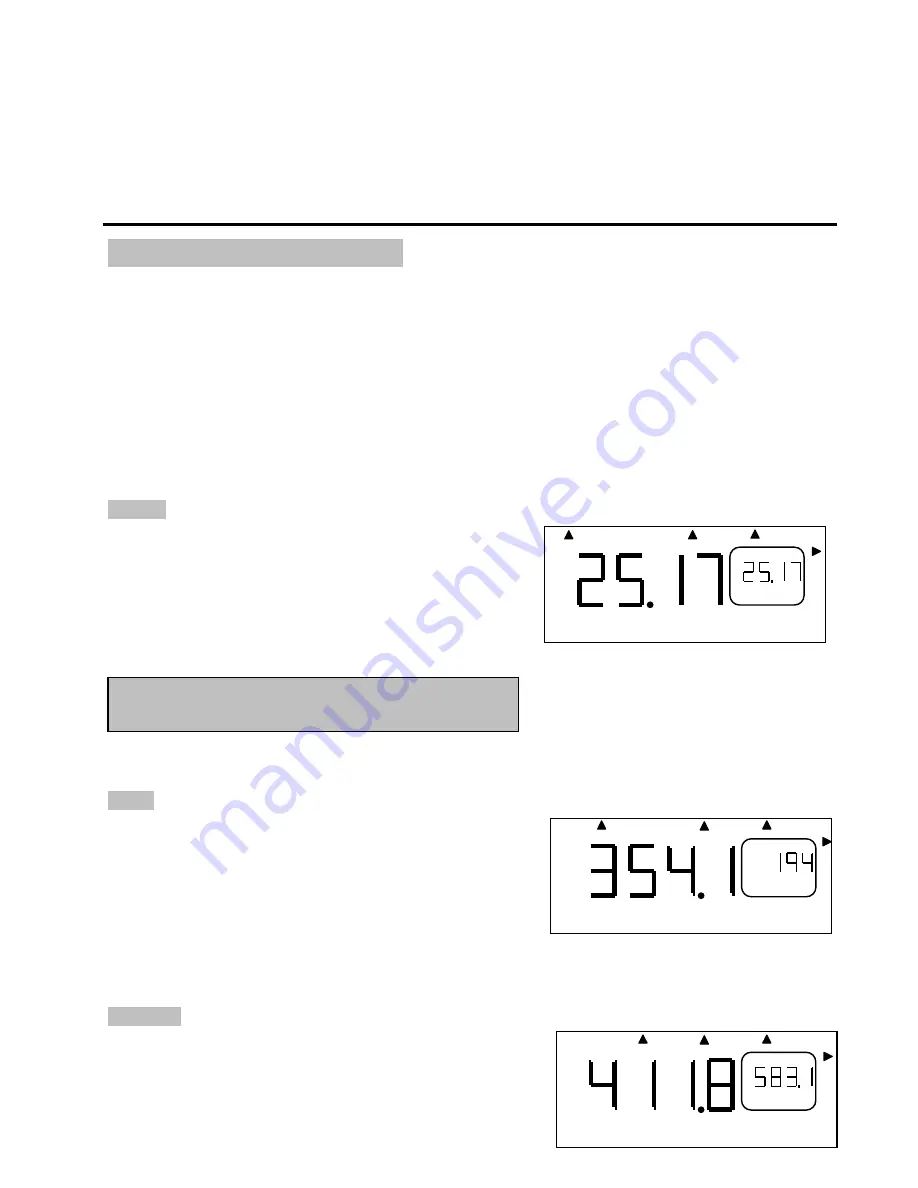
11
Hyperterminal is now configured to allow torque values to be displayed on your computer
screen. If you want to capture data to a file as it is downloaded, you must enable the file
capture option. To capture to a file, select “Transfer” from the Menu Bar and select “Capture
Text”. Then select the folder and file you wish to save it as.
M O D E S E L E C T I O N
The TorqueLab
â
Analyzer offers three different modes for displaying torque information during
operation. The user will determine which mode is best suited for the application.
Key sequence to change mode:
•
Mode
•
Scroll Right
•
Enter
TRACK
This mode constantly tracks increasing or decreasing
torque variations. The small window displays the same
torque values as the large characters, but at a slower
rate to better assimilate these variations.
Use this mode to monitor varying torque on motors and
machinery. Also for calibrating and testing Dial type
wrenches on a loading bench.
PEAK
The display retains the highest torque applied. The
small window displays the number of pulses (peaks)
generated during operation.
Use this mode during calibration or testing of any hand
type torque wrench (dial, beam, and screwdriver), as
well as power tools.
1
ST
PEAK
The display holds the first detected torque peak
applied. The small window displays further increasing
torque inputs.
+
+
Track
Torque
Notes:
The
Auto/Manual Clear
function will be
disabled during this mode.
Peak
Auto
Clear
+
Pulses
Set-up
B
Auto
Clear
Torque
1
st
Peak
+
+




















