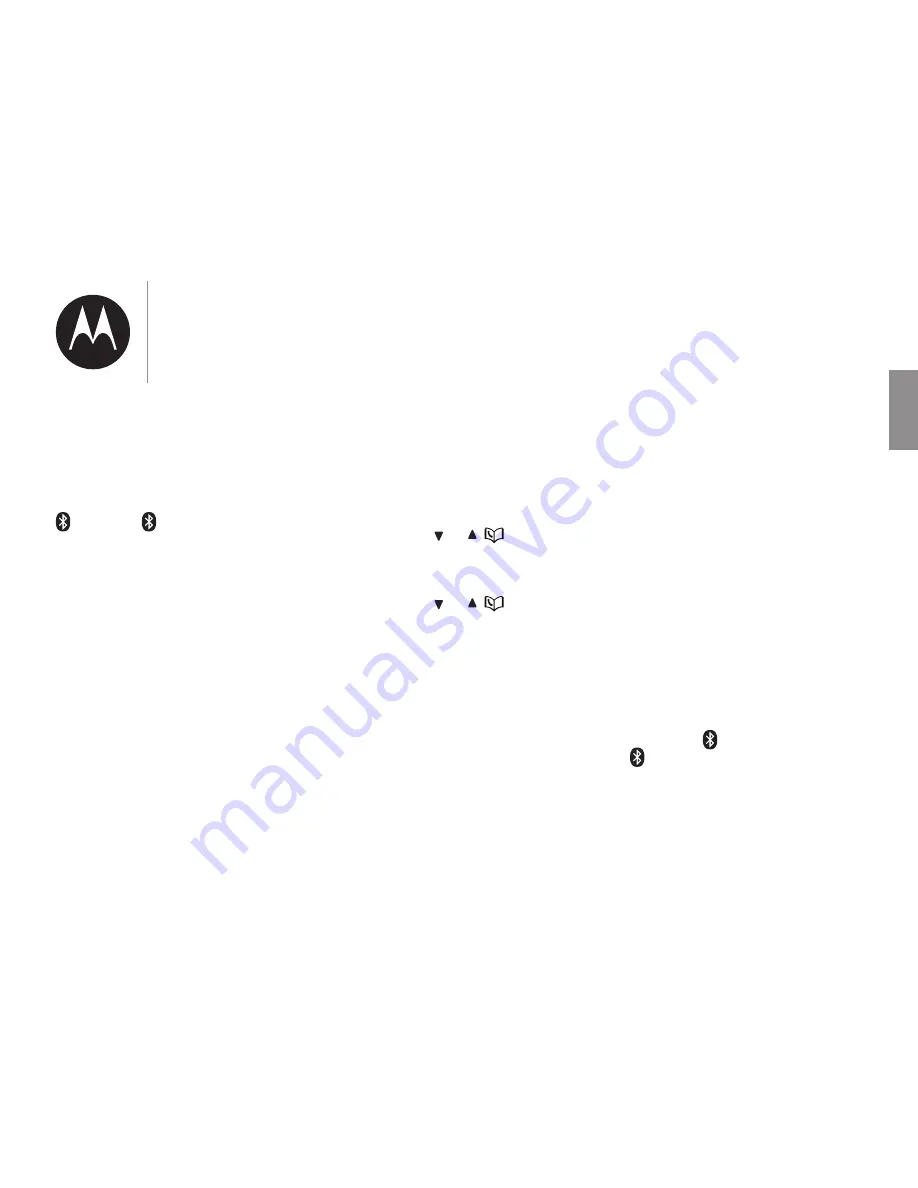
18
US EN
The pairing process may take up to
one minute. If the pairing process
fails, turn off the Bluetooth feature
on your cell phone and on the
XT801/XT802/XT811/XT821/
XT822/XT831/XT8
by pressing
CELL 1
/
CELL 2
. Then repeat
the steps above to pair and
connect again. In some cases, it
may take you a few attempts to
complete the pairing process.
The steps for the pairing
process may vary for different
cell phones. If this happens,
follow the prompts on your cell
phone and your
XT801/XT802/
XT811/XT821/XT822/XT831/
XT8
to complete the pairing
process.
Add a Bluetooth enabled
headset
To pair and connect a headset:
1. Press
MENU
on the phone
when it is not in use.
2. Press
CID/
or
/
to choose
Bluetooth
, and then press
SELECT
.
3. Press
CID/
or
/
to choose
Add BT headset
, and then press
SELECT
. The screen displays
Search headset...
.
• If there is already a cell device
in the slot, the existing cell
phone will be erased from
the cell devices list.
4. Set your headset to
discoverable mode (refer to
the user’s manual of your
headset on the Bluetooth
feature of your headset).
Once your handset finds your
headset, press
SELECT
.
• Enter the PIN of your
headset if required. The PIN
for most Bluetooth devices
is
0000
(refer to the user’s
manual of your headset), then
press
SELECT
.
5. When the headset is
successfully paired and
connected to the telephone
base, the
2
icon displays. The
CELL 2
device light turns
on.
Getting to know
your phone






























