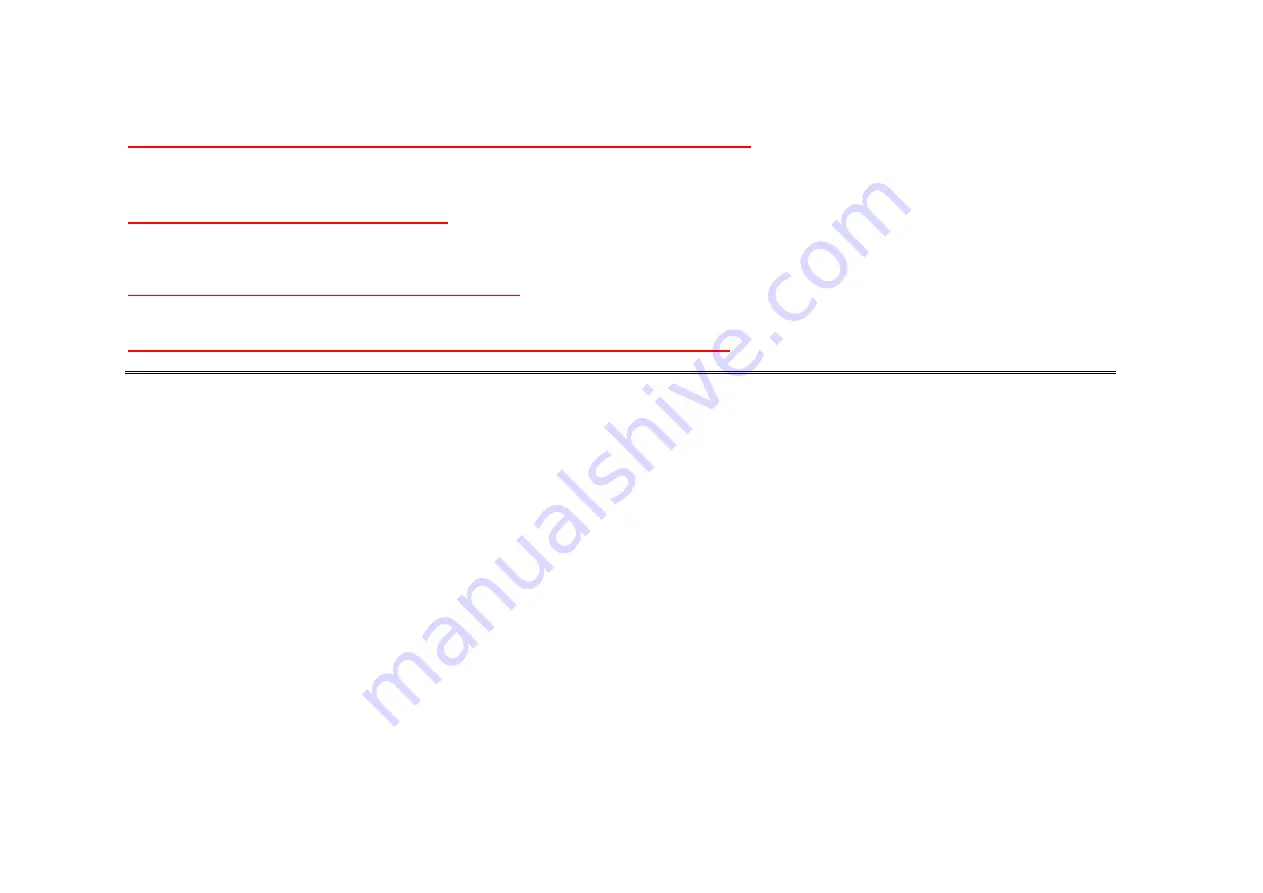
Do not give strong impact to the mobile phone, disassemble or modify it.
Giving a strong impact or dropping the mobile phone or battery may cause malfunction or explosion.
In case of disassembling or modifying the mobile phone on your own discretion, you will lose privilege to receive free service.
Do not use the phone while charging.
If you use the mobile phone while charging it with a charger or USB data cable, there is a risk of electric shock or fire. Make sure that you use the
phone after disconnecting it from USB data cable or charger.
Be cautious when you use an USB data cable.
If you connect the phone with PC via USB data cable, there is a risk of electric shock depending on the grounding status of the PC’s power supply.
Do not place your phone near items containing magnetic components.
Placing the phone near magnetic components may cause product malfunction or cause battery discharge which can lead to performance decrease.
Summary of Contents for XT720
Page 16: ...CONTENTS PAGE S Before Use Components Parts of the Phone Battery ...
Page 26: ...Basic Operation ...
Page 37: ...Phone ...
Page 43: ...Message ...
Page 47: ...Browser ...
Page 50: ...Contacts ...
Page 53: ...Applications ...
Page 62: ...Settings ...










































