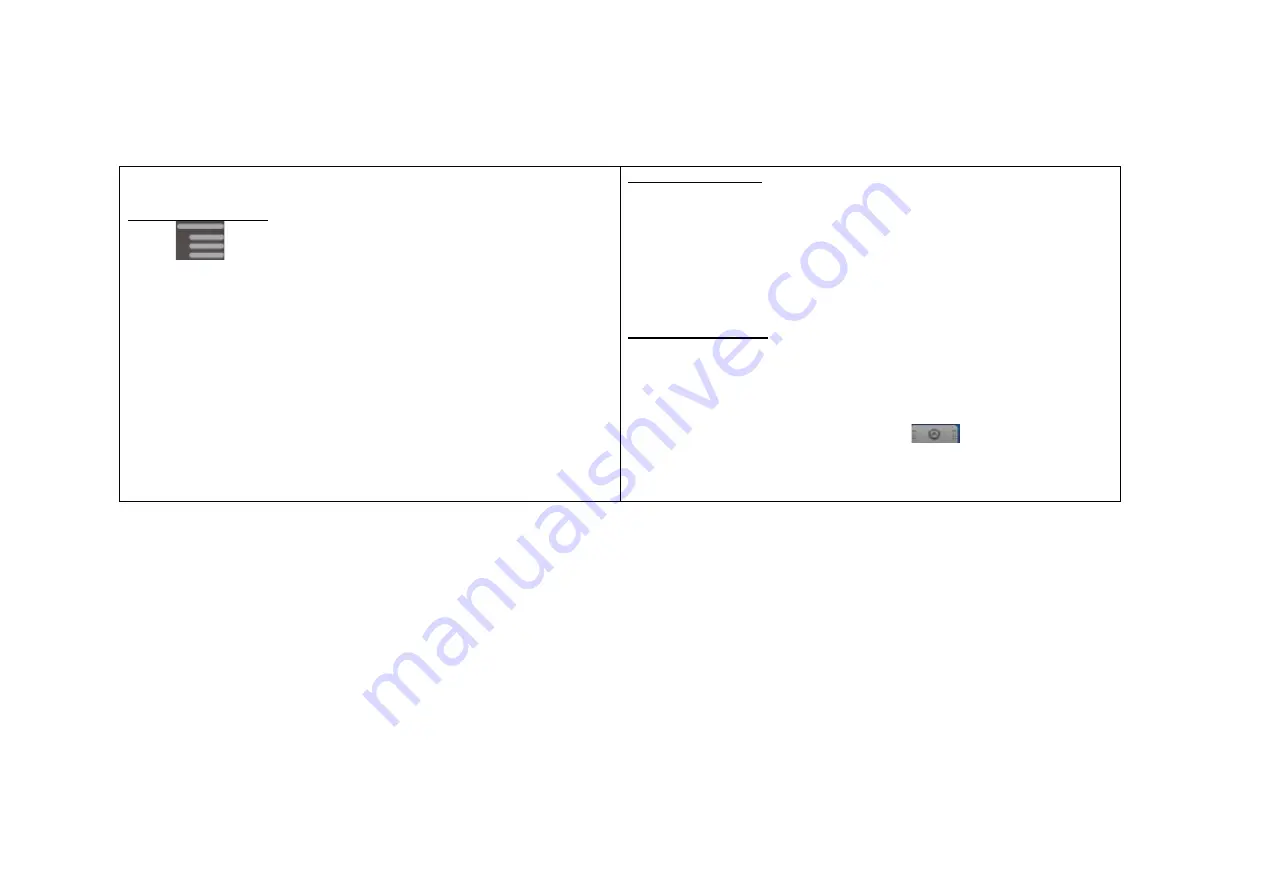
Short cuts
Adding a short cuts
1.
Tap
from the home screen.
2.
Tap [Add]
→
[Short cuts]
3.
Select a short cut.
4.
Select activity.
- Selected activity will be added on the home screen.
Moving a short cut
You can select and move a short cut to a desired location on the home
screen panel.
1.
Tap and hold the icon that you wish to move.
-
When blue-lined box appears around the icon, you can drag the icon
and move around the home screen.
2.
Move the icon to a desired location.
3.
Release the icon.
Deleting a short cut
You can select and delete a short cut from the home screen.
1.
Tap and hold the icon that you wish to delete.
-
When blue-lined box appears around the icon, you can drag the icon
and move around the home screen.
2.
Move the icon to trash.
-
Once the icon becomes movable status,
will change to trash.
3.
Release the icon when the color of the trash becomes red.
Summary of Contents for XT720
Page 16: ...CONTENTS PAGE S Before Use Components Parts of the Phone Battery ...
Page 26: ...Basic Operation ...
Page 37: ...Phone ...
Page 43: ...Message ...
Page 47: ...Browser ...
Page 50: ...Contacts ...
Page 53: ...Applications ...
Page 62: ...Settings ...
















































