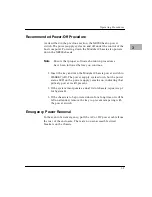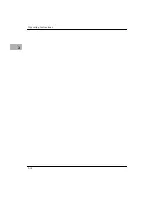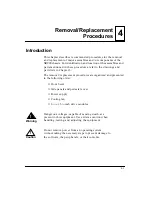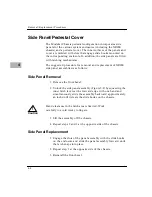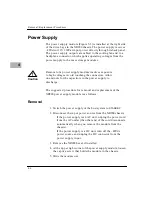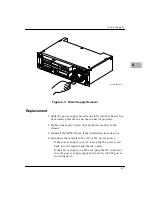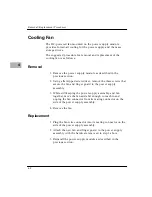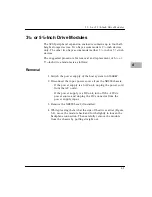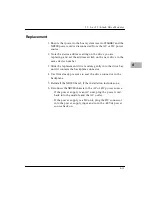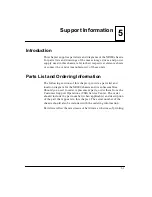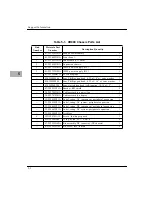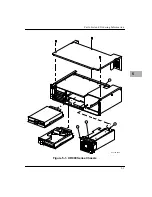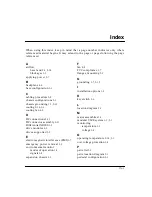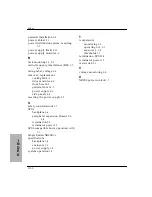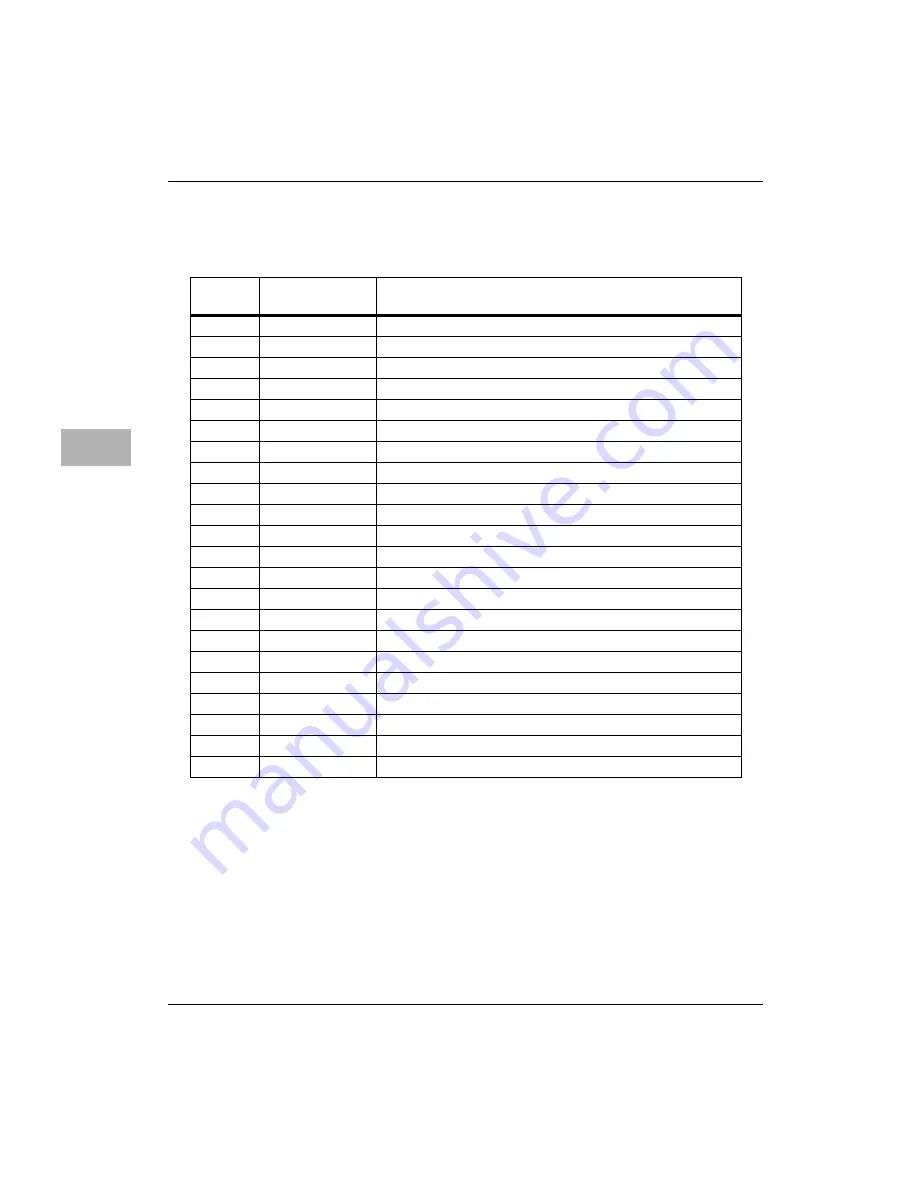
Support Information
5-2
5
Table 5-1. XR900 Chassis Parts List
Find
Number
Motorola Part
Number
Description/Quantity
--
01-W2518D01A
Blank bezel assembly
2
--
01-W2649D01A
Front bezel
1
1
01-W2651D01A
Fan assembly, 119mm
1
2
01-W2654D01A
Expansion chassis
1
3
01-W2722D01A
100W power supply (AC)
1
3
01-W2722D02A
100W power supply (DC)
1
--
01-W3948B01A
SCSI backplane
1
--
03SW990F606
Sem, Phillips pan head, 6-32 x 3/8” w/cone washer
3
--
03SW990F805
Sem, Phillips pan head, 8-32 x 5/16” w/cone washer
1
--
03SW996E104
Sem, slotted hex head, self-tapping, 10-16 x 1/2”
3
--
07-W4353C01A
Bracket, RFI shield
2
--
30-W2740D01A
Cable assembly, power/fan
1
--
30-W2787D01A
Cable assembly, adapter
1
--
33-W4658C01A
Label, rating, AC component, peripheral expansion
1
--
33-W4659C01A
Label, rating, AC system, peripheral expansion
1
--
33-W4660C01A
Label, rating, DC component, peripheral expansion
1
--
33-W4661C01A
Label, rating, DC system, peripheral expansion
1
--
35-W4408C01A
Air filter
1
4
35NW9303A12
Screen, fan, finger guard
1
--
42NW9401B28
Tyrap, nylon, L3-7/8, B3/4
4
--
67-W2592D02A
Kit assembly, DC connector (DC chassis)
1
--
67NW9415A42
Kit, screw lock, female
2
Summary of Contents for XR900 Series
Page 1: ...XR900 Series Mass Storage Subsystem User s Manual MCPIOSA UM2 ...
Page 9: ...x ...
Page 11: ...xii ...
Page 43: ...Operating Instructions 3 10 3 ...
Page 53: ...Removal Replacement Procedures 4 10 4 Figure 4 4 Drive Module Release Latches 11060 00 9409 ...
Page 58: ...Support Information 5 4 5 ...