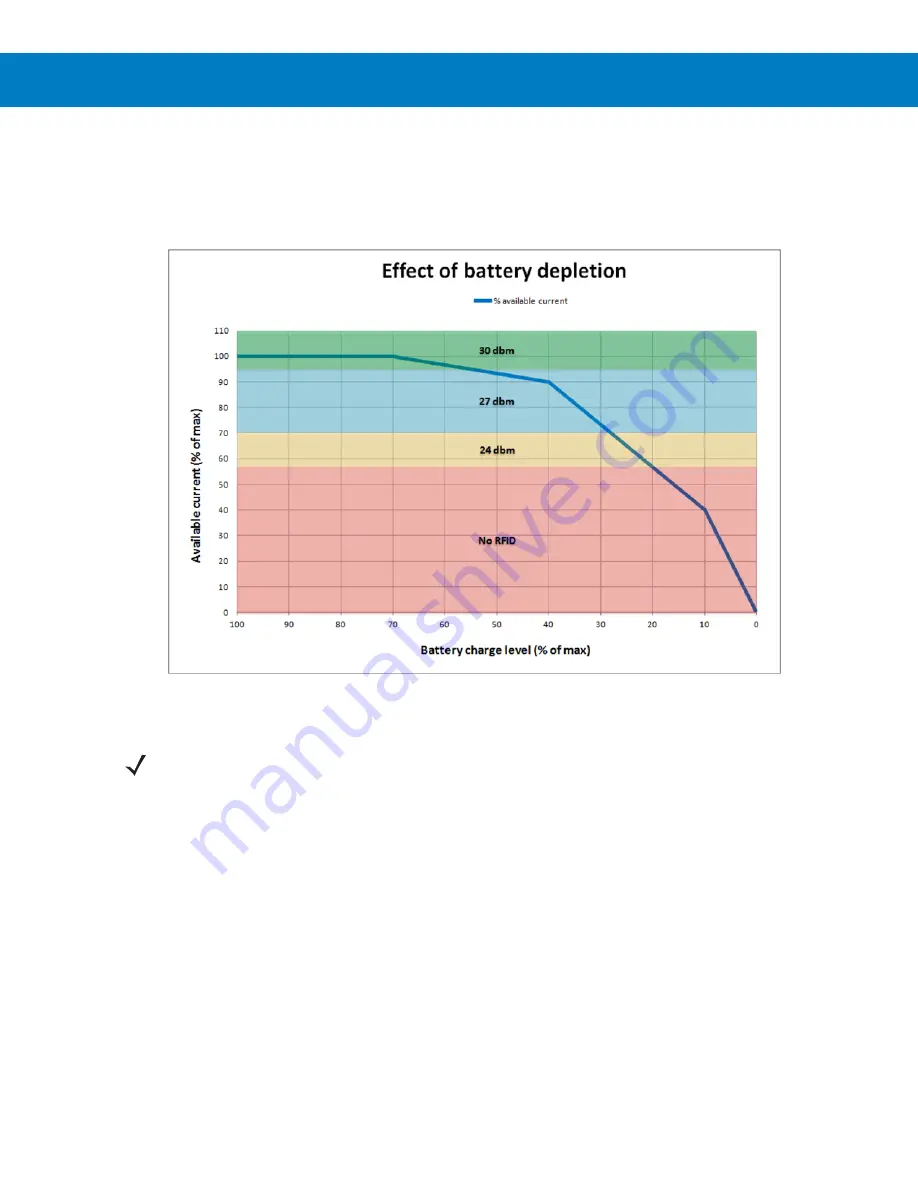
3 - 10 Workabout Pro4 RFID Mobile Computer Integrator Guide
Battery Depletion Impact
The following graph illustrates the impact of battery depletion. It defines the maximum RFID output power that the
Workabout Pro4 platform can handle in normal temperature operating mode (+0°C to +40°C). Due to Li-Ion
chemistry, as the battery charge level goes down, the percentage of available current decreases.
Figure 3-14
Battery Depletion Graph
NOTE
As indicated in the graph above, RFID cannot operate below 20% battery capacity. Users must charge
the battery or replace it to continue RFID operation.
Summary of Contents for WA9901
Page 2: ......
Page 3: ...WORKABOUT PRO4 RFID MOBILE COMPUTER INTEGRATOR GUIDE MN001066A02 Rev A April 2015 ...
Page 4: ......
Page 12: ......
Page 18: ......
Page 31: ...MobileRFID Functionality 3 13 Figure 3 17 Not Enough Power ...
Page 32: ......
Page 66: ...B 2 Workabout Pro4 RFID Mobile Computer Integrator Guide ...
Page 69: ......







































