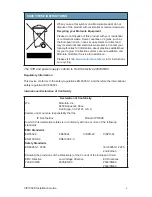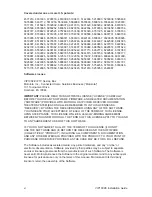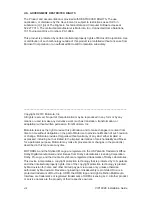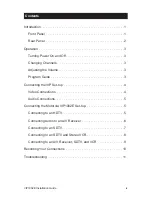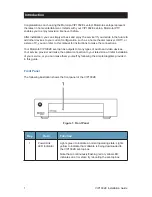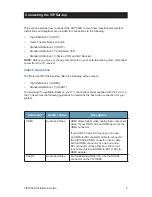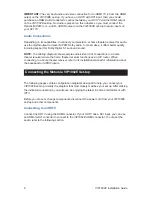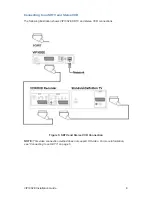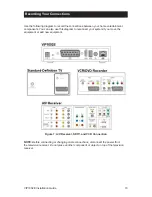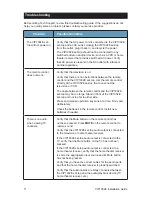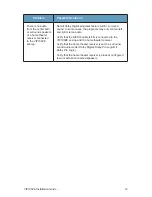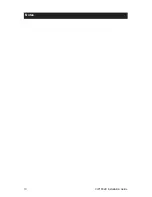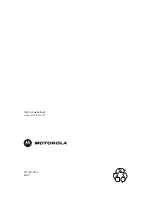5
VIP1002E Installation Guide
Audio Connections
Depending on its capabilities, to connect your television or home theater receiver for audio,
use the digital output to deliver S/PDIF Dolby audio. In most cases, it offers better quality,
including support for Dolby Digital 5.1 surround sound.
NOTE:
The cabling diagrams show sample audio/video (A/V) connections to a home
theater receiver where the home theater receiver functions as an A/V router. When
connecting to a home theater receiver, refer to its installation manual for information about
the baseband or S/PDIF inputs.
Connecting the Motorola VIP1002E Set-top
The following pages contain configuration diagrams designed to help you connect your
VIP1002E set-top. Identify the diagram that most closely matches your set up. After making
the indicated connections, you will soon be enjoying the latest in home entertainment with
IPTV.
Before you move or change components, disconnect the power cord from your VIP1002E
set-top and other components.
Connecting to an HDTV
Connect the HDTV using the HDMI connector. If your HDTV has a DVI input, you can use
an HDMI-to-DVI converter to connect to the VIP1002E HDMI connector. To connect the
audio, refer to the following section.
IMPORTANT:
The very best audio and video connection for an HDMI TV is from the HDMI
output on the VIP1002E set-top. If you have an HDTV with DVI input, then you should
purchase an HDMI-to-DVI adapter to connect between your DVI TV and the HDMI output
on the VIP1002E set-top. No audio is present on this adapter, so you must connect the
Optical (S/PDIF) or L- and R- AUDIO outputs on the VIP1002E set-top to audio inputs on
your DVI TV.
Summary of Contents for VIP1002E
Page 1: ...VIP1002E Installation Guide ...
Page 2: ......
Page 22: ...13 VIP1002E Installation Guide Notes ...
Page 23: ......
Page 24: ...577192 001 a 02 10 Visit our website at www motorola com ...